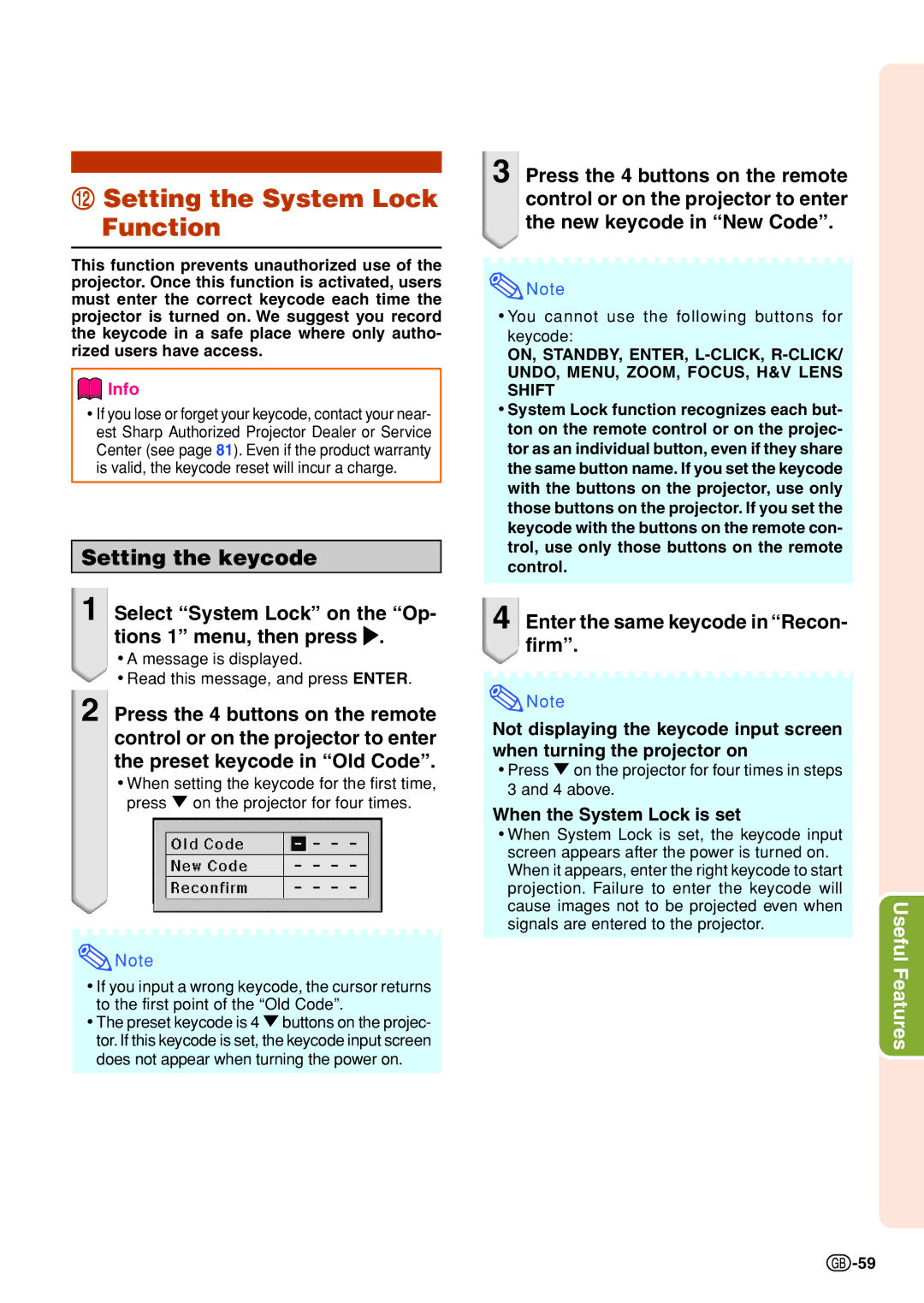wSetting the System Lock Function
This function prevents unauthorized use of the projector. Once this function is activated, users must enter the correct keycode each time the projector is turned on. We suggest you record the keycode in a safe place where only autho- rized users have access.
![]() Info
Info
•If you lose or forget your keycode, contact your near- est Sharp Authorized Projector Dealer or Service Center (see page 81). Even if the product warranty is valid, the keycode reset will incur a charge.
Setting the keycode
1 Select “System Lock” on the “Op- tions 1” menu, then press .
•A message is displayed.
•Read this message, and press ENTER.
2 Press the 4 buttons on the remote control or on the projector to enter the preset keycode in “Old Code”.
•When setting the keycode for the first time, press " on the projector for four times.
![]() Note
Note
•If you input a wrong keycode, the cursor returns to the first point of the “Old Code”.
•The preset keycode is 4 " buttons on the projec- tor. If this keycode is set, the keycode input screen does not appear when turning the power on.
3 Press the 4 buttons on the remote control or on the projector to enter the new keycode in “New Code”.
![]() Note
Note
•You cannot use the following buttons for keycode:
ON, STANDBY, ENTER,
•System Lock function recognizes each but- ton on the remote control or on the projec- tor as an individual button, even if they share the same button name. If you set the keycode with the buttons on the projector, use only those buttons on the projector. If you set the keycode with the buttons on the remote con- trol, use only those buttons on the remote control.
4 Enter the same keycode in “Recon- firm”.
![]() Note
Note
Not displaying the keycode input screen when turning the projector on
•Press " on the projector for four times in steps 3 and 4 above.
When the System Lock is set
• When System Lock is set, the keycode input screen appears after the power is turned on. When it appears, enter the right keycode to start projection. Failure to enter the keycode will cause images not to be projected even when
signals are entered to the projector.Useful Features
![]() -59
-59