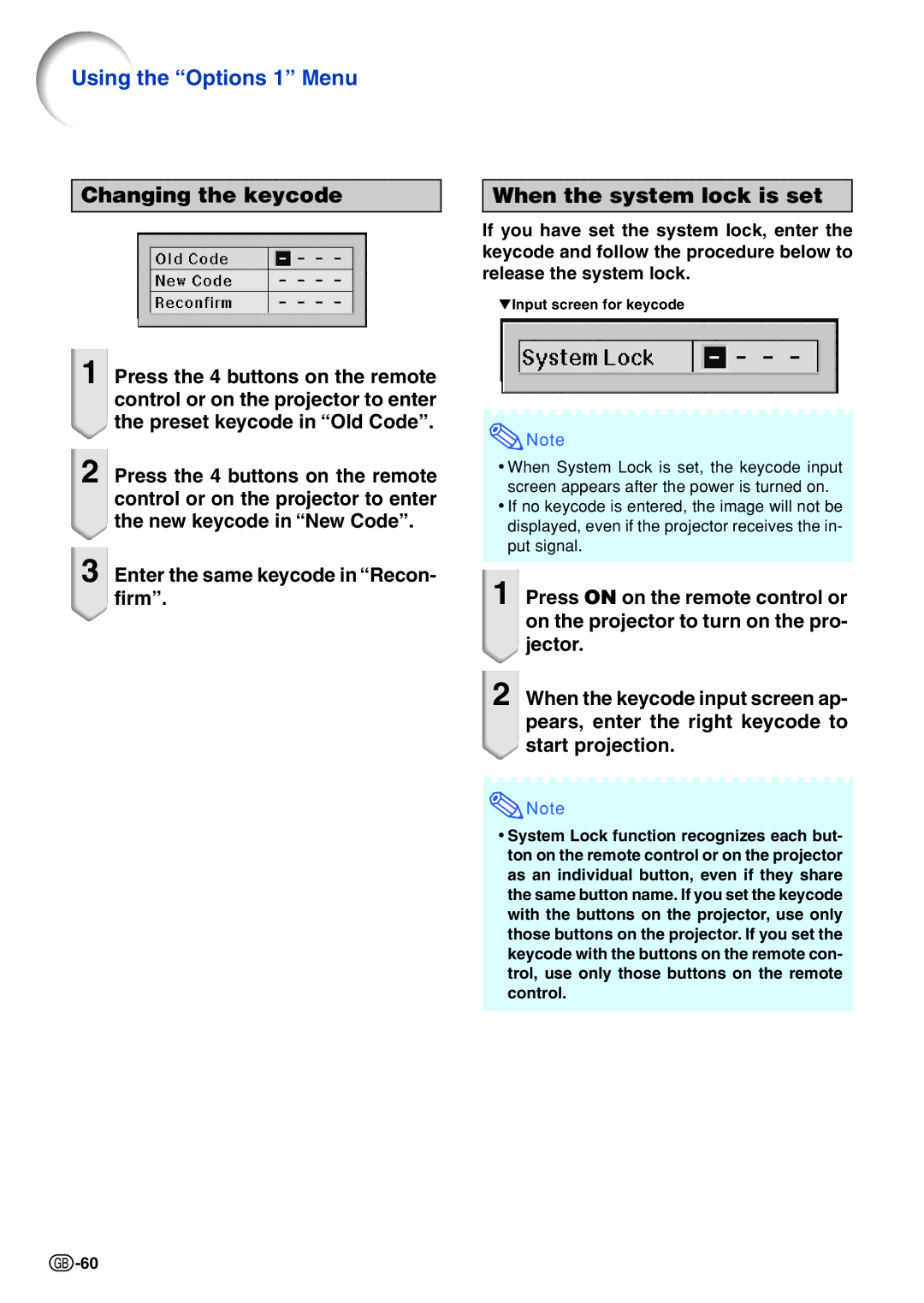Using the ÒOptions 1Ó Menu
Changing the keycode
When the system lock is set
If you have set the system lock, enter the keycode and follow the procedure below to release the system lock.
▼Input screen for keycode
1Press the 4 buttons on the remote control or on the projector to enter the preset keycode in ÒOld CodeÓ.
2Press the 4 buttons on the remote control or on the projector to enter the new keycode in ÒNew CodeÓ.
3Enter the same keycode in ÒRecon- firmÓ.
![]() Note
Note
•When System Lock is set, the keycode input screen appears after the power is turned on.
•If no keycode is entered, the image will not be displayed, even if the projector receives the in- put signal.
1Press ON on the remote control or on the projector to turn on the pro- jector.
2When the keycode input screen ap- pears, enter the right keycode to start projection.
![]() Note
Note
•System Lock function recognizes each but- ton on the remote control or on the projector as an individual button, even if they share the same button name. If you set the keycode with the buttons on the projector, use only those buttons on the projector. If you set the keycode with the buttons on the remote con- trol, use only those buttons on the remote control.
![]() -60
-60