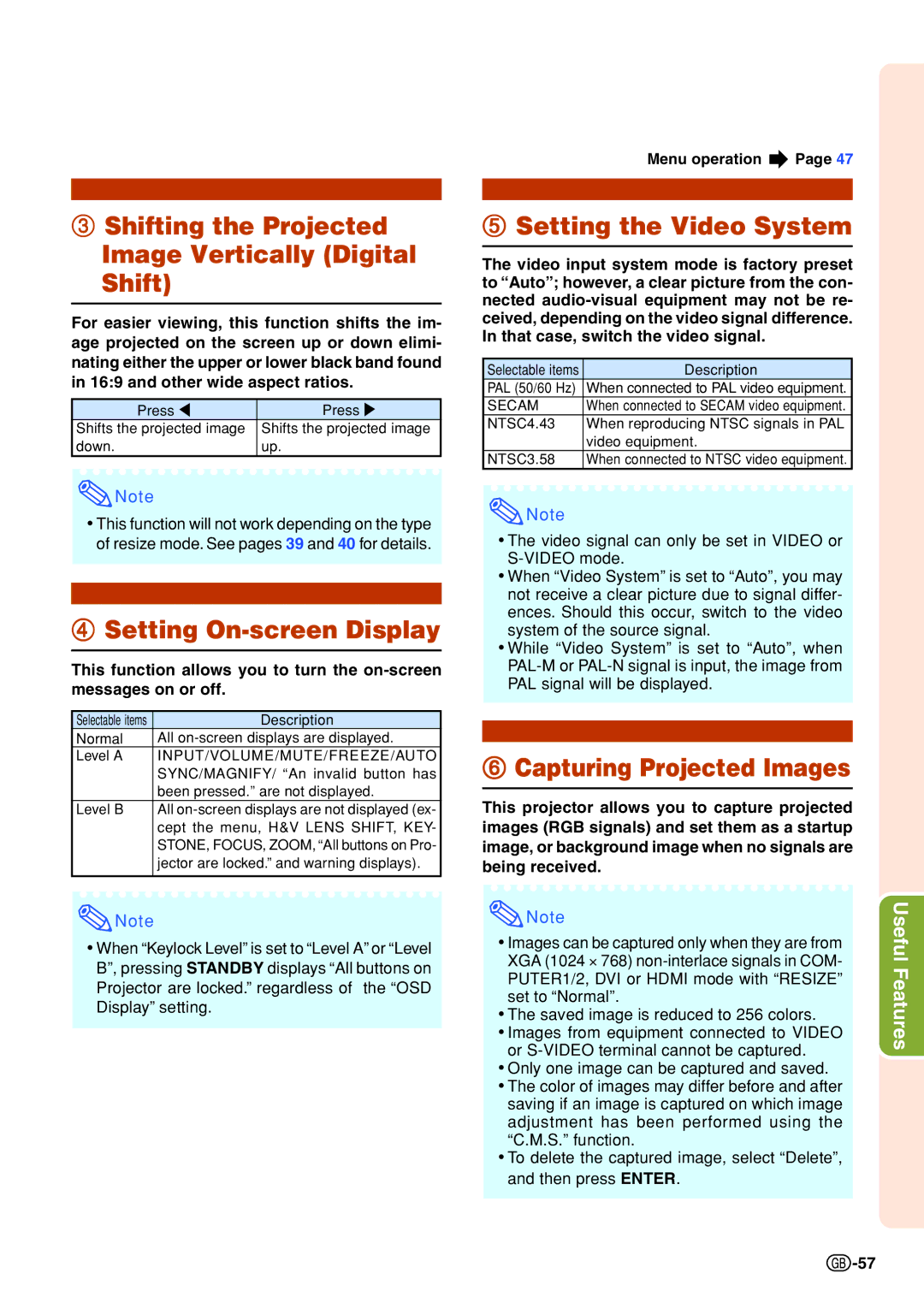3Shifting the Projected Image Vertically (Digital Shift)
For easier viewing, this function shifts the im- age projected on the screen up or down elimi- nating either the upper or lower black band found in 16:9 and other wide aspect ratios.
Press \ | Press |
Shifts the projected image | Shifts the projected image |
down. | up. |
![]() Note
Note
•This function will not work depending on the type of resize mode. See pages 39 and 40 for details.
4Setting On-screen Display
This function allows you to turn the
Selectable items | Description |
Normal | All |
Level A | INPUT/VOLUME/MUTE/FREEZE/AUTO |
| SYNC/MAGNIFY/ “An invalid button has |
| been pressed.” are not displayed. |
Level B | All |
| cept the menu, H&V LENS SHIFT, KEY- |
| STONE, FOCUS, ZOOM, “All buttons on Pro- |
| jector are locked.” and warning displays). |
|
|
Menu operation ![]() Page 47
Page 47
5Setting the Video System
The video input system mode is factory preset to ÒAutoÓ; however, a clear picture from the con- nected
Selectable items | Description |
PAL (50/60 Hz) | When connected to PAL video equipment. |
SECAM | When connected to SECAM video equipment. |
NTSC4.43 | When reproducing NTSC signals in PAL |
| video equipment. |
NTSC3.58 | When connected to NTSC video equipment. |
![]() Note
Note
•The video signal can only be set in VIDEO or
•When “Video System” is set to “Auto”, you may not receive a clear picture due to signal differ- ences. Should this occur, switch to the video system of the source signal.
•While “Video System” is set to “Auto”, when
6Capturing Projected Images
This projector allows you to capture projected images (RGB signals) and set them as a startup image, or background image when no signals are being received.
![]() Note
Note
•When “Keylock Level” is set to “Level A” or “Level B”, pressing STANDBY displays “All buttons on Projector are locked.” regardless of the “OSD Display” setting.
![]() Note
Note
•Images can be captured only when they are from XGA (1024 ⋅ 768)
•The saved image is reduced to 256 colors.
•Images from equipment connected to VIDEO or
•Only one image can be captured and saved.
•The color of images may differ before and after saving if an image is captured on which image adjustment has been performed using the “C.M.S.” function.
•To delete the captured image, select “Delete”, and then press ENTER.
Useful Features
![]() -57
-57