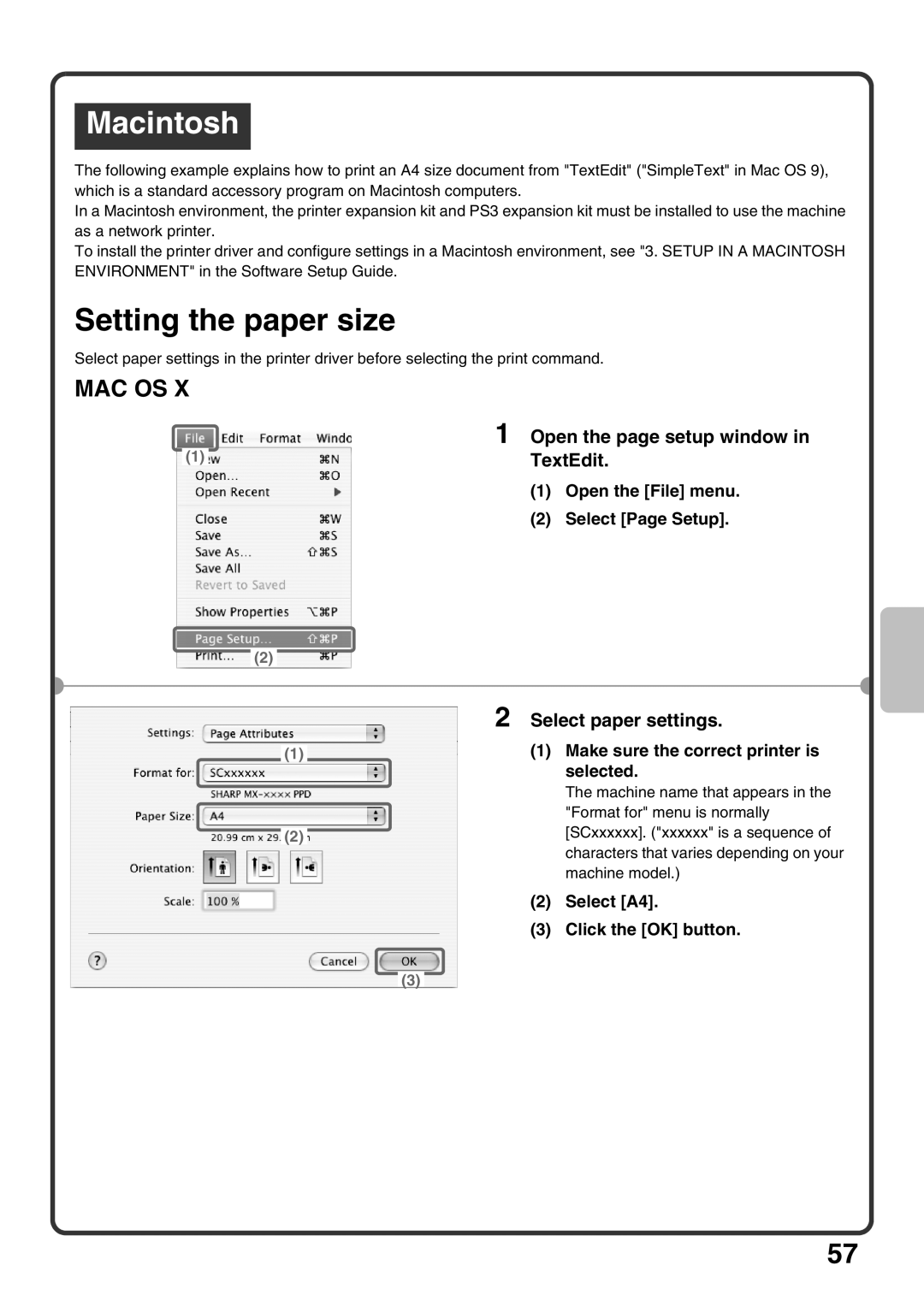Macintosh
The following example explains how to print an A4 size document from "TextEdit" ("SimpleText" in Mac OS 9), which is a standard accessory program on Macintosh computers.
In a Macintosh environment, the printer expansion kit and PS3 expansion kit must be installed to use the machine as a network printer.
To install the printer driver and configure settings in a Macintosh environment, see "3. SETUP IN A MACINTOSH ENVIRONMENT" in the Software Setup Guide.
Setting the paper size
Select paper settings in the printer driver before selecting the print command.
MAC OS X
| 1 Open the page setup window in | |
(1) | TextEdit. | |
| ||
| (1) | Open the [File] menu. |
| (2) | Select [Page Setup]. |
(2)
2 | Select paper settings. | |
|
| (1) Make sure the correct printer is |
(1) |
| |
|
| selected. |
The machine name that appears in the "Format for" menu is normally
(2)[SCxxxxxx]. ("xxxxxx" is a sequence of characters that varies depending on your machine model.)
(2) Select [A4].
(3) Click the [OK] button.
(3)
57