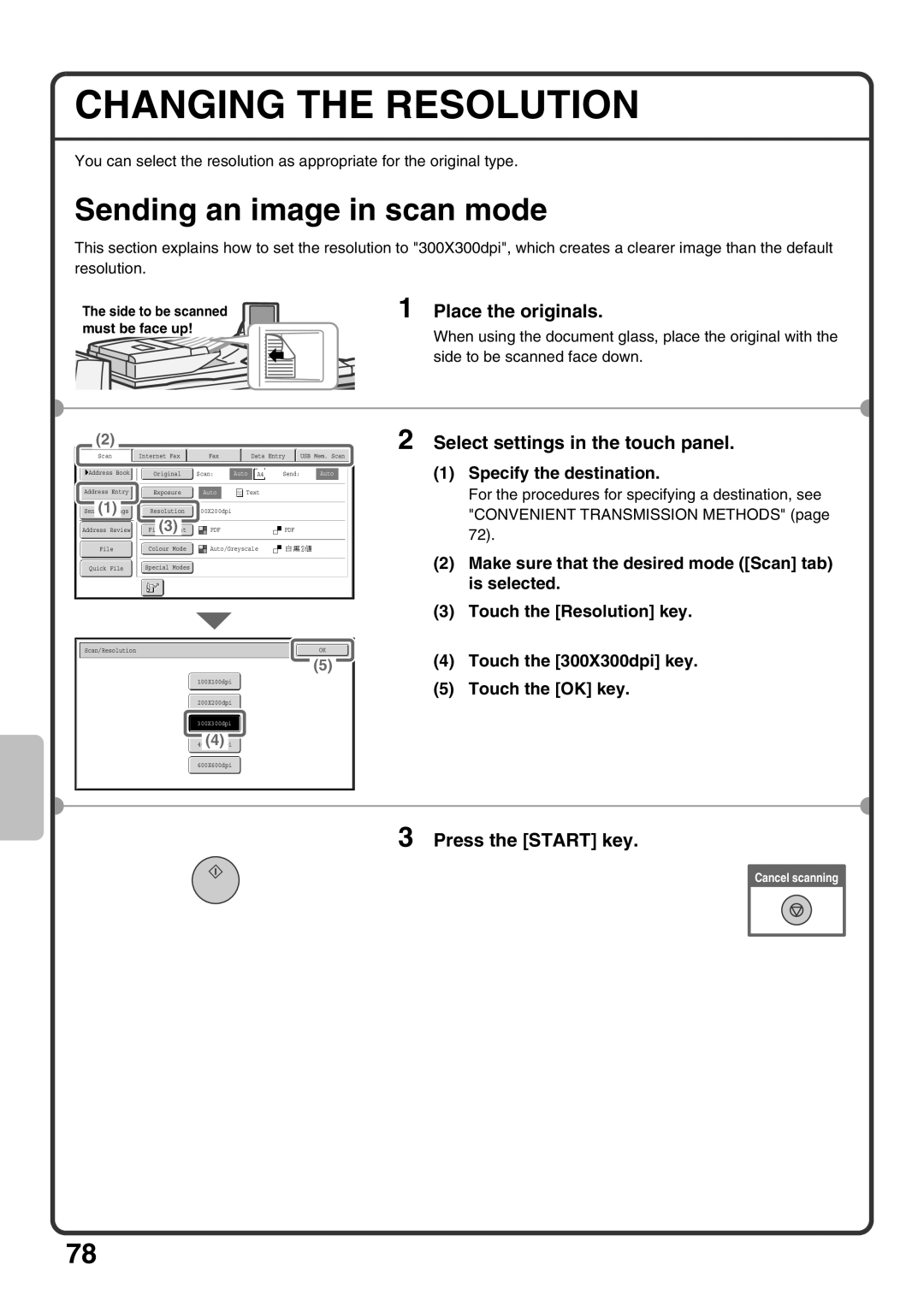CHANGING THE RESOLUTION
You can select the resolution as appropriate for the original type.
Sending an image in scan mode
This section explains how to set the resolution to "300X300dpi", which creates a clearer image than the default resolution.
The side to be scanned must be face up!
1 Place the originals.
When using the document glass, place the original with the side to be scanned face down.
(2)
Scan | Internet Fax | Fax |
| Data Entry | USB Mem. Scan | |
Address Book | Original | Scan: | Auto | A4 | Send: | Auto |
Address Entry |
|
|
|
|
|
|
| Exposure |
| Auto |
| Text | |
|
|
|
|
|
|
|
Send(1) | Resolution | 200X200dpi |
|
Address Review | (3) | ||
File | Colour Mode | Auto/Greyscale |
|
Quick File | Special Modes |
|
|
Scan/Resolution |
| OK |
(5)
100X100dpi
200X200dpi
300X300dpi
(4)
2 Select settings in the touch panel.
(1)Specify the destination.
For the procedures for specifying a destination, see "CONVENIENT TRANSMISSION METHODS" (page 72).
(2)Make sure that the desired mode ([Scan] tab) is selected.
(3)Touch the [Resolution] key.
(4)Touch the [300X300dpi] key.
(5)Touch the [OK] key.
600X600dpi
3 Press the [START] key.
Cancel scanning
78