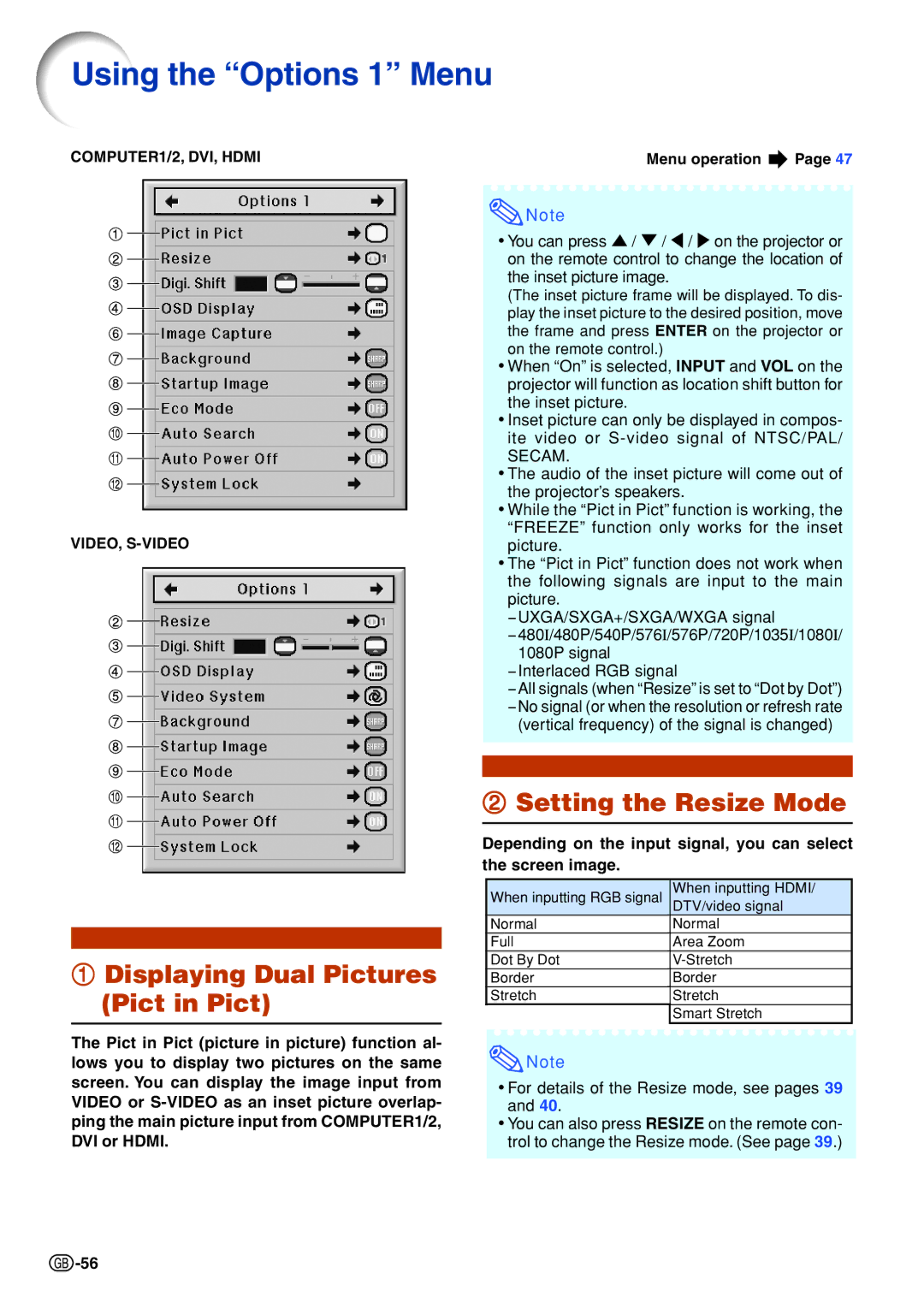Using the ÒOptions 1Ó Menu
COMPUTER1/2, DVI, HDMI
1
2
3
4
6
7
8
9
0
q
w
VIDEO,
2
3
4
5
7
8
9
0
q
w
1Displaying Dual Pictures (Pict in Pict)
The Pict in Pict (picture in picture) function al- lows you to display two pictures on the same screen. You can display the image input from VIDEO or
Menu operation ![]() Page 47
Page 47
![]() Note
Note
•You can press ' / " / \ / on the projector or on the remote control to change the location of the inset picture image.
(The inset picture frame will be displayed. To dis- play the inset picture to the desired position, move the frame and press ENTER on the projector or on the remote control.)
•When “On” is selected, INPUT and VOL on the projector will function as location shift button for the inset picture.
•Inset picture can only be displayed in compos- ite video or
SECAM.
•The audio of the inset picture will come out of the projector’s speakers.
•While the “Pict in Pict” function is working, the “FREEZE” function only works for the inset picture.
•The “Pict in Pict” function does not work when the following signals are input to the main picture.
−UXGA/SXGA+/SXGA/WXGA signal
−480I/480P/540P/576I/576P/720P/1035I/1080I/
1080P signal
−Interlaced RGB signal
−All signals (when “Resize” is set to “Dot by Dot”)
−No signal (or when the resolution or refresh rate (vertical frequency) of the signal is changed)
2Setting the Resize Mode
Depending on the input signal, you can select the screen image.
| When inputting RGB signal | When inputting HDMI/ |
| DTV/video signal | |
| Normal | Normal |
| Full | Area Zoom |
| Dot By Dot | |
| Border | Border |
| Stretch | Stretch |
|
| Smart Stretch |
|
|
|
![]() Note
Note
•For details of the Resize mode, see pages 39 and 40.
•You can also press RESIZE on the remote con- trol to change the Resize mode. (See page 39.)
![]() -56
-56