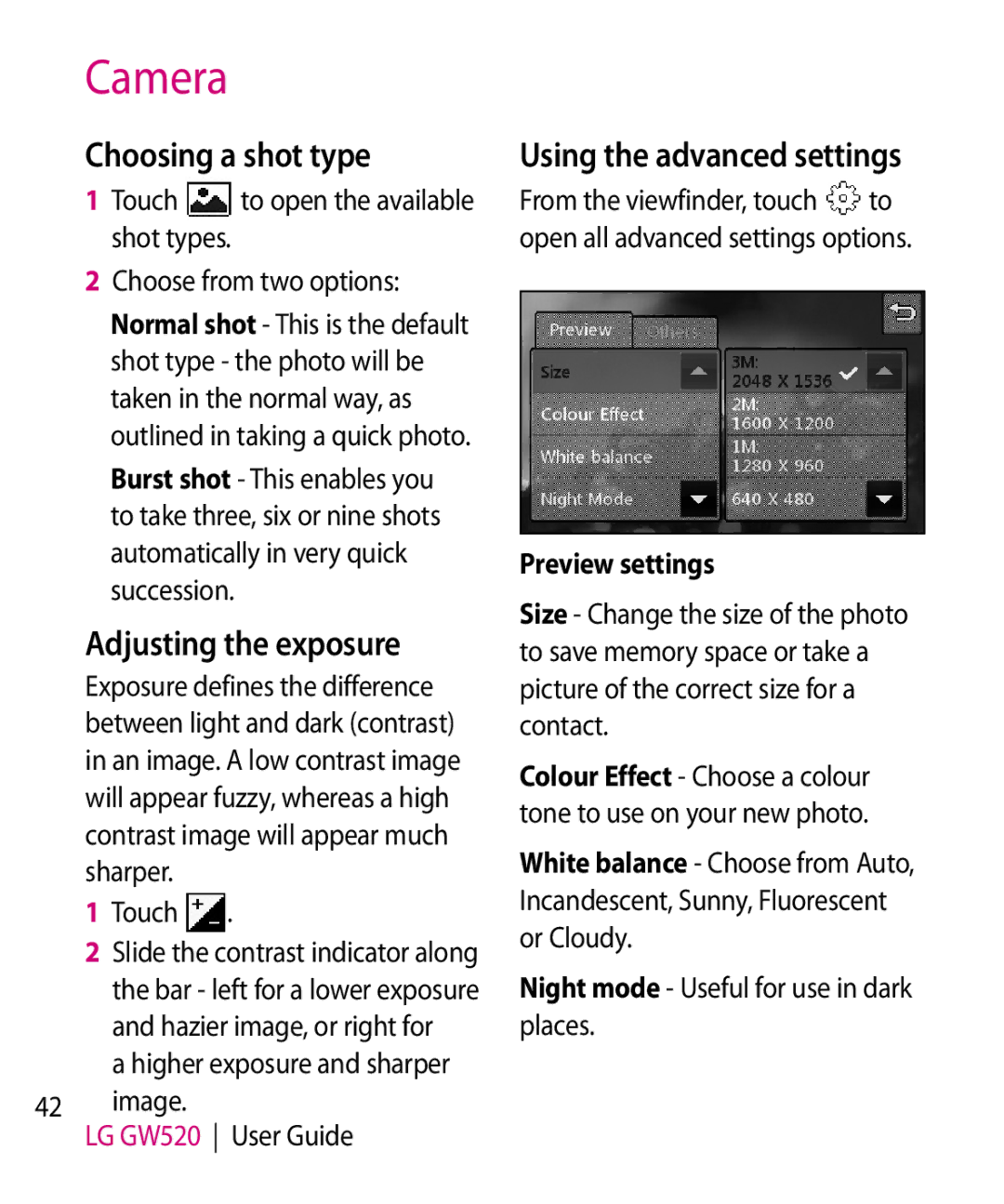Camera
Choosing a shot type
1 Touch to open the available shot types.
2Choose from two options:
Normal shot - This is the default shot type - the photo will be taken in the normal way, as outlined in taking a quick photo.
Burst shot - This enables you to take three, six or nine shots automatically in very quick succession.
Adjusting the exposure
Exposure defines the difference between light and dark (contrast) in an image. A low contrast image will appear fuzzy, whereas a high contrast image will appear much sharper.
1Touch  .
.
2Slide the contrast indicator along the bar - left for a lower exposure and hazier image, or right for
a higher exposure and sharper
42 image.
LG GW520 User Guide
Using the advanced settings
From the viewfinder, touch to open all advanced settings options.
Preview settings
Size - Change the size of the photo to save memory space or take a picture of the correct size for a contact.
Colour Effect - Choose a colour tone to use on your new photo.
White balance - Choose from Auto, Incandescent, Sunny, Fluorescent or Cloudy.