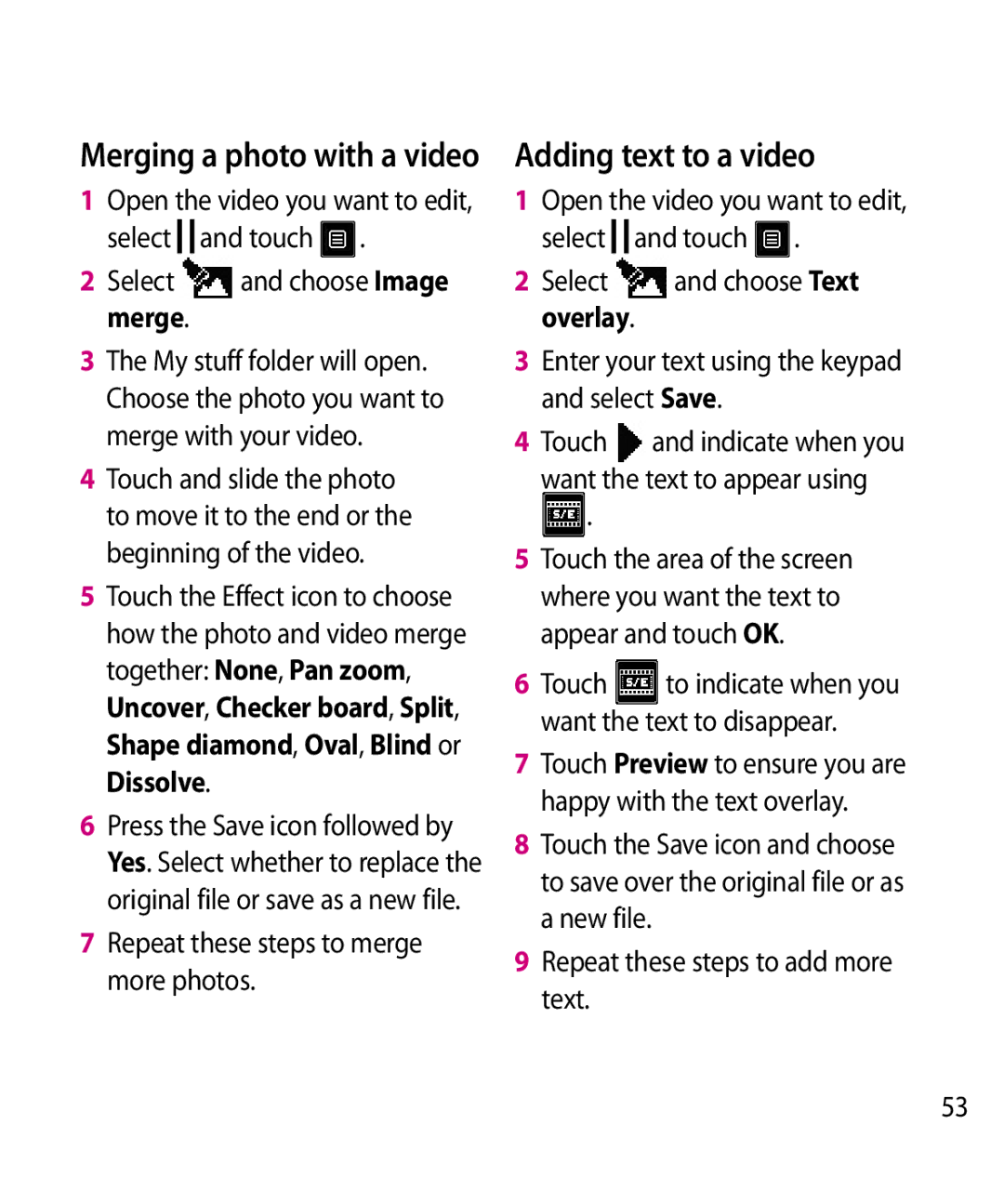Merging a photo with a video
1Open the video you want to edit, select ![]()
![]() and touch
and touch ![]() .
.
2Select ![]() and choose Image merge.
and choose Image merge.
3The My stuff folder will open. Choose the photo you want to merge with your video.
4Touch and slide the photo to move it to the end or the beginning of the video.
5Touch the Effect icon to choose how the photo and video merge together: None, Pan zoom, Uncover, Checker board, Split, Shape diamond, Oval, Blind or Dissolve.
6Press the Save icon followed by Yes. Select whether to replace the original file or save as a new file.
7Repeat these steps to merge more photos.
Adding text to a video
1Open the video you want to edit, select ![]()
![]() and touch
and touch ![]() .
.
2Select ![]() and choose Text overlay.
and choose Text overlay.
3Enter your text using the keypad and select Save.
4 Touch and indicate when you want the text to appear using ![]() .
.
5Touch the area of the screen where you want the text to appear and touch OK.
6Touch ![]() to indicate when you want the text to disappear.
to indicate when you want the text to disappear.
7Touch Preview to ensure you are happy with the text overlay.
8Touch the Save icon and choose to save over the original file or as a new file.
9Repeat these steps to add more text.
53