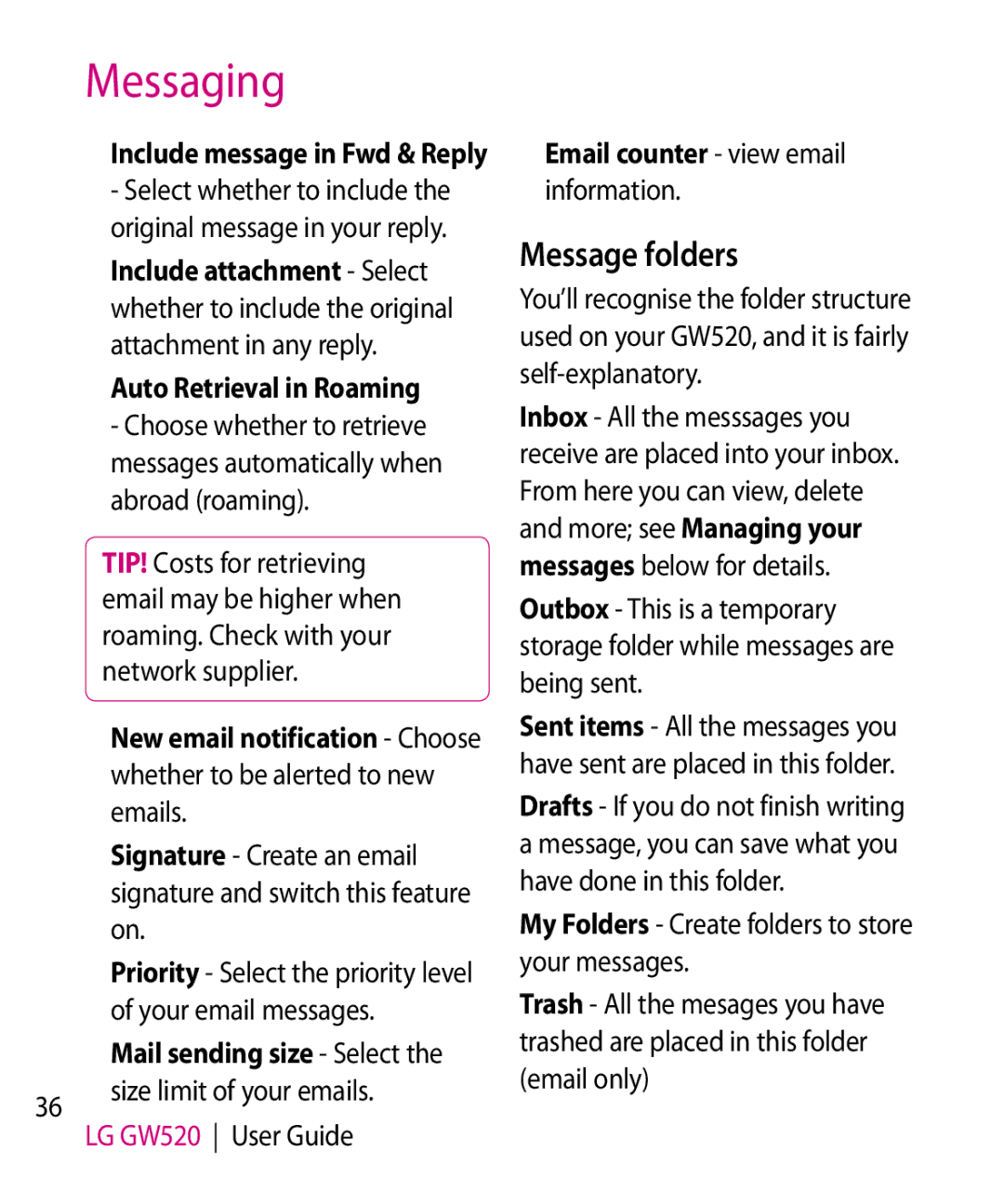Messaging
Include message in Fwd & Reply
-Select whether to include the original message in your reply.
Include attachment - Select whether to include the original attachment in any reply.
Auto Retrieval in Roaming
-Choose whether to retrieve messages automatically when abroad (roaming).
TIP! Costs for retrieving email may be higher when roaming. Check with your network supplier.
New email notification - Choose whether to be alerted to new emails.
Signature - Create an email signature and switch this feature on.
Priority - Select the priority level of your email messages.
Mail sending size - Select the
36size limit of your emails. LG GW520 User Guide
Email counter - view email information.
Message folders
You’ll recognise the folder structure used on your GW520, and it is fairly
Inbox - All the messsages you receive are placed into your inbox. From here you can view, delete and more; see Managing your messages below for details.
Outbox - This is a temporary storage folder while messages are being sent.
Sent items - All the messages you have sent are placed in this folder.
Drafts - If you do not finish writing a message, you can save what you have done in this folder.
My Folders - Create folders to store your messages.
Trash - All the mesages you have trashed are placed in this folder (email only)