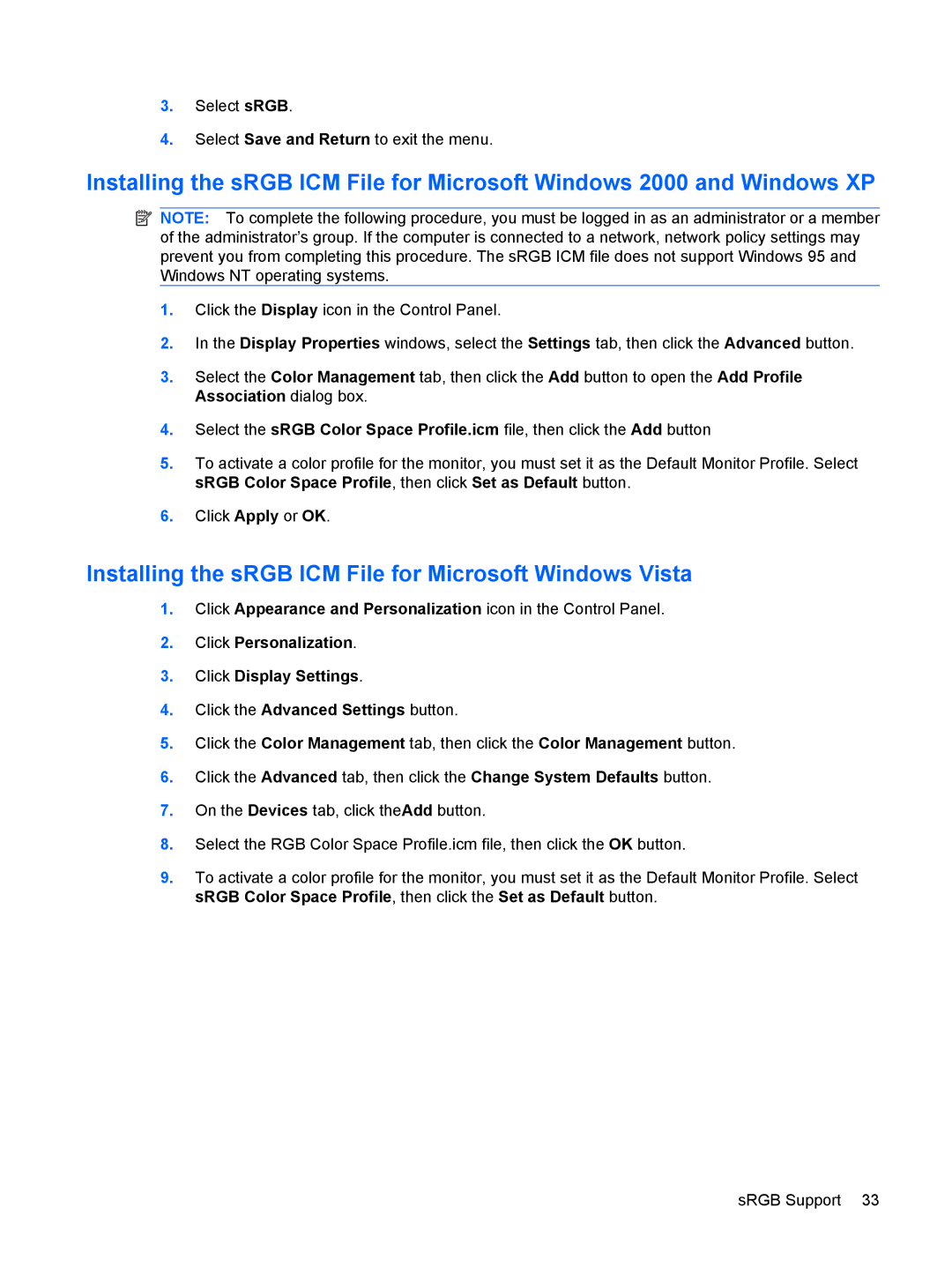3.Select sRGB.
4.Select Save and Return to exit the menu.
Installing the sRGB ICM File for Microsoft Windows 2000 and Windows XP
![]() NOTE: To complete the following procedure, you must be logged in as an administrator or a member of the administrator’s group. If the computer is connected to a network, network policy settings may prevent you from completing this procedure. The sRGB ICM file does not support Windows 95 and Windows NT operating systems.
NOTE: To complete the following procedure, you must be logged in as an administrator or a member of the administrator’s group. If the computer is connected to a network, network policy settings may prevent you from completing this procedure. The sRGB ICM file does not support Windows 95 and Windows NT operating systems.
1.Click the Display icon in the Control Panel.
2.In the Display Properties windows, select the Settings tab, then click the Advanced button.
3.Select the Color Management tab, then click the Add button to open the Add Profile Association dialog box.
4.Select the sRGB Color Space Profile.icm file, then click the Add button
5.To activate a color profile for the monitor, you must set it as the Default Monitor Profile. Select sRGB Color Space Profile, then click Set as Default button.
6.Click Apply or OK.
Installing the sRGB ICM File for Microsoft Windows Vista
1.Click Appearance and Personalization icon in the Control Panel.
2.Click Personalization.
3.Click Display Settings.
4.Click the Advanced Settings button.
5.Click the Color Management tab, then click the Color Management button.
6.Click the Advanced tab, then click the Change System Defaults button.
7.On the Devices tab, click theAdd button.
8.Select the RGB Color Space Profile.icm file, then click the OK button.
9.To activate a color profile for the monitor, you must set it as the Default Monitor Profile. Select sRGB Color Space Profile, then click the Set as Default button.
sRGB Support 33