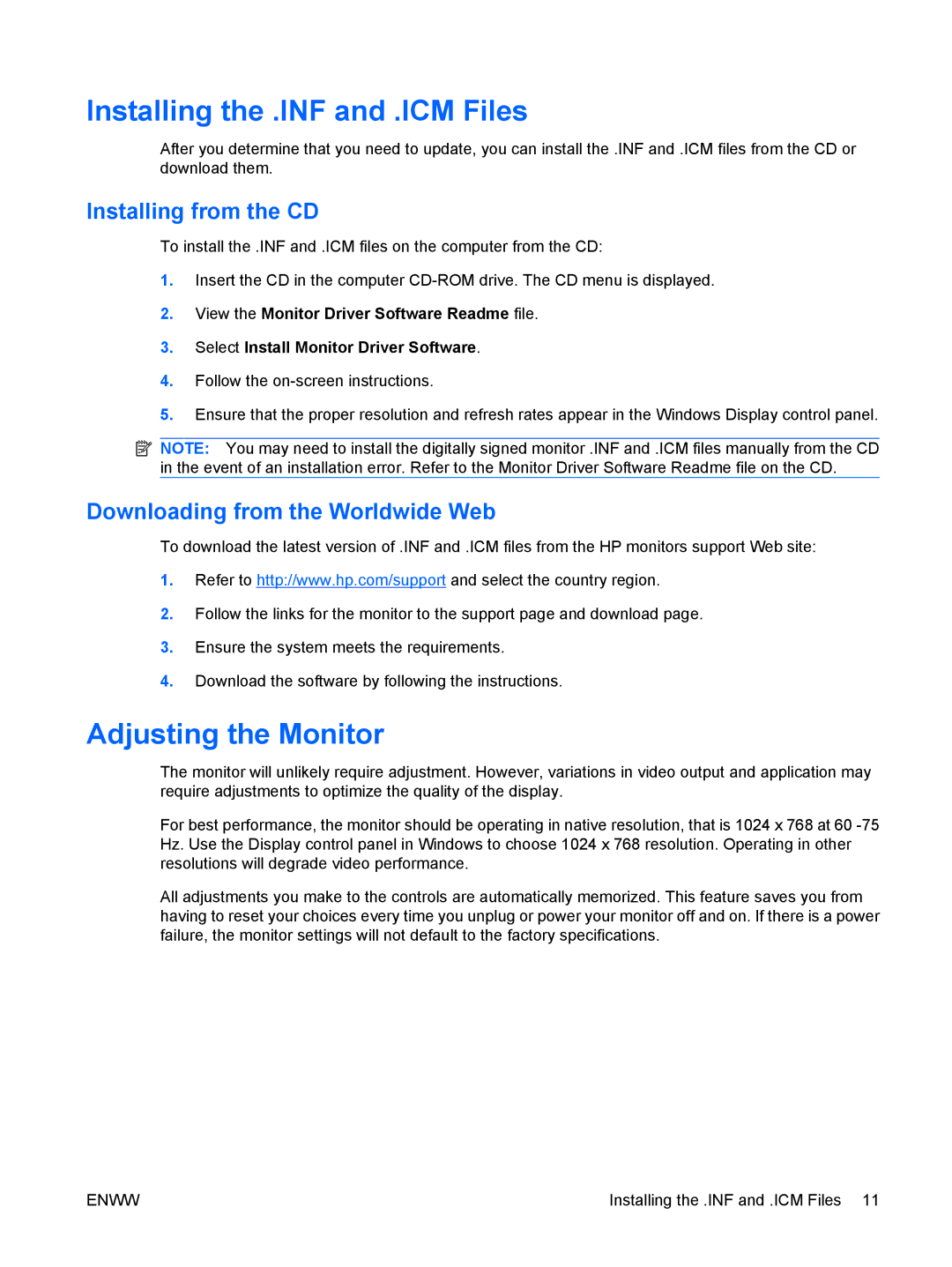Installing the .INF and .ICM Files
After you determine that you need to update, you can install the .INF and .ICM files from the CD or download them.
Installing from the CD
To install the .INF and .ICM files on the computer from the CD:
1.Insert the CD in the computer
2.View the Monitor Driver Software Readme file.
3.Select Install Monitor Driver Software.
4.Follow the
5.Ensure that the proper resolution and refresh rates appear in the Windows Display control panel.
![]() NOTE: You may need to install the digitally signed monitor .INF and .ICM files manually from the CD in the event of an installation error. Refer to the Monitor Driver Software Readme file on the CD.
NOTE: You may need to install the digitally signed monitor .INF and .ICM files manually from the CD in the event of an installation error. Refer to the Monitor Driver Software Readme file on the CD.
Downloading from the Worldwide Web
To download the latest version of .INF and .ICM files from the HP monitors support Web site:
1.Refer to http://www.hp.com/support and select the country region.
2.Follow the links for the monitor to the support page and download page.
3.Ensure the system meets the requirements.
4.Download the software by following the instructions.
Adjusting the Monitor
The monitor will unlikely require adjustment. However, variations in video output and application may require adjustments to optimize the quality of the display.
For best performance, the monitor should be operating in native resolution, that is 1024 x 768 at 60
All adjustments you make to the controls are automatically memorized. This feature saves you from having to reset your choices every time you unplug or power your monitor off and on. If there is a power failure, the monitor settings will not default to the factory specifications.
ENWW | Installing the .INF and .ICM Files 11 |