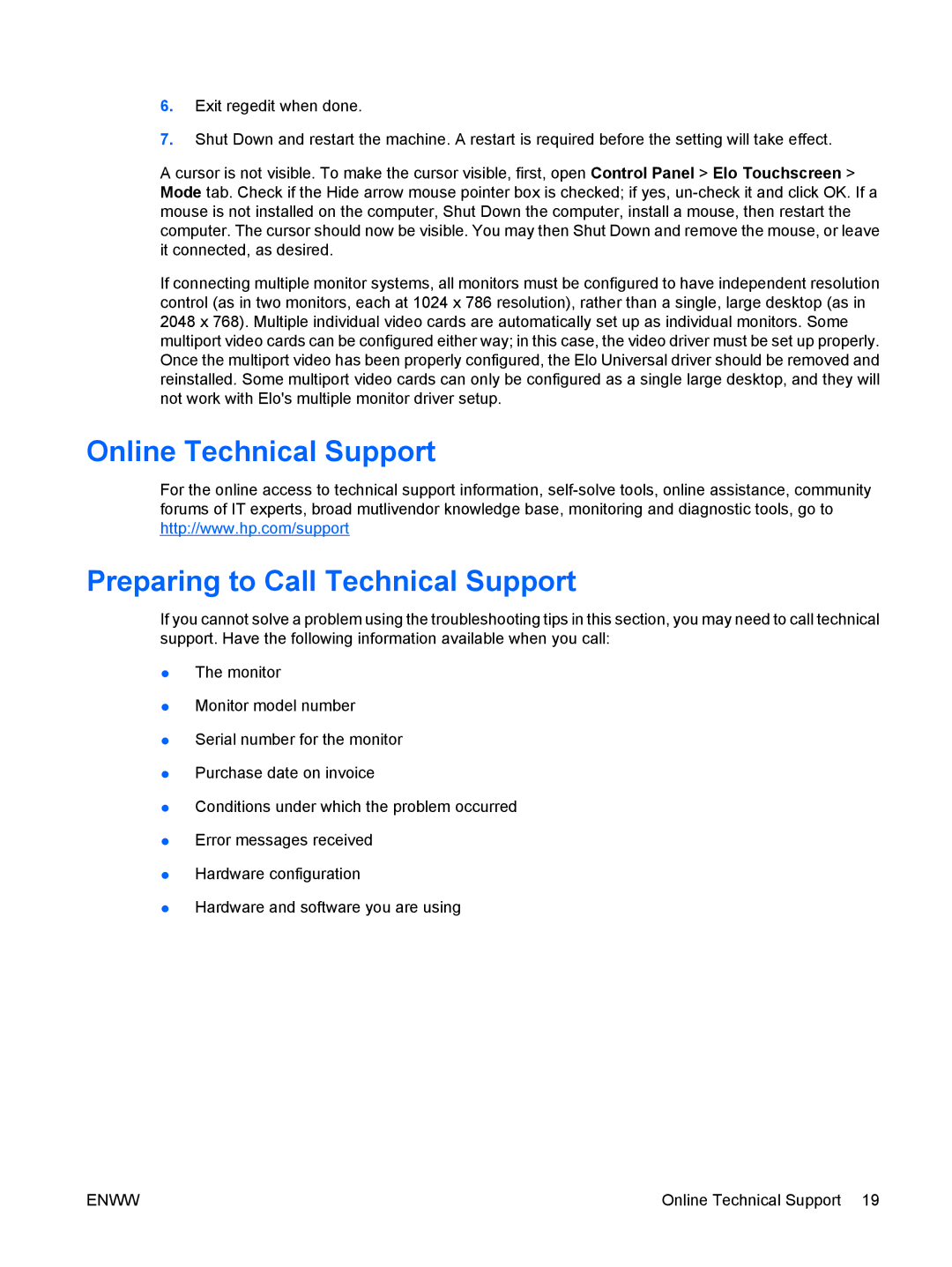6.Exit regedit when done.
7.Shut Down and restart the machine. A restart is required before the setting will take effect.
A cursor is not visible. To make the cursor visible, first, open Control Panel > Elo Touchscreen > Mode tab. Check if the Hide arrow mouse pointer box is checked; if yes,
If connecting multiple monitor systems, all monitors must be configured to have independent resolution control (as in two monitors, each at 1024 x 786 resolution), rather than a single, large desktop (as in 2048 x 768). Multiple individual video cards are automatically set up as individual monitors. Some multiport video cards can be configured either way; in this case, the video driver must be set up properly. Once the multiport video has been properly configured, the Elo Universal driver should be removed and reinstalled. Some multiport video cards can only be configured as a single large desktop, and they will not work with Elo's multiple monitor driver setup.
Online Technical Support
For the online access to technical support information,
Preparing to Call Technical Support
If you cannot solve a problem using the troubleshooting tips in this section, you may need to call technical support. Have the following information available when you call:
●The monitor
●Monitor model number
●Serial number for the monitor
●Purchase date on invoice
●Conditions under which the problem occurred
●Error messages received
●Hardware configuration
●Hardware and software you are using
ENWW | Online Technical Support 19 |