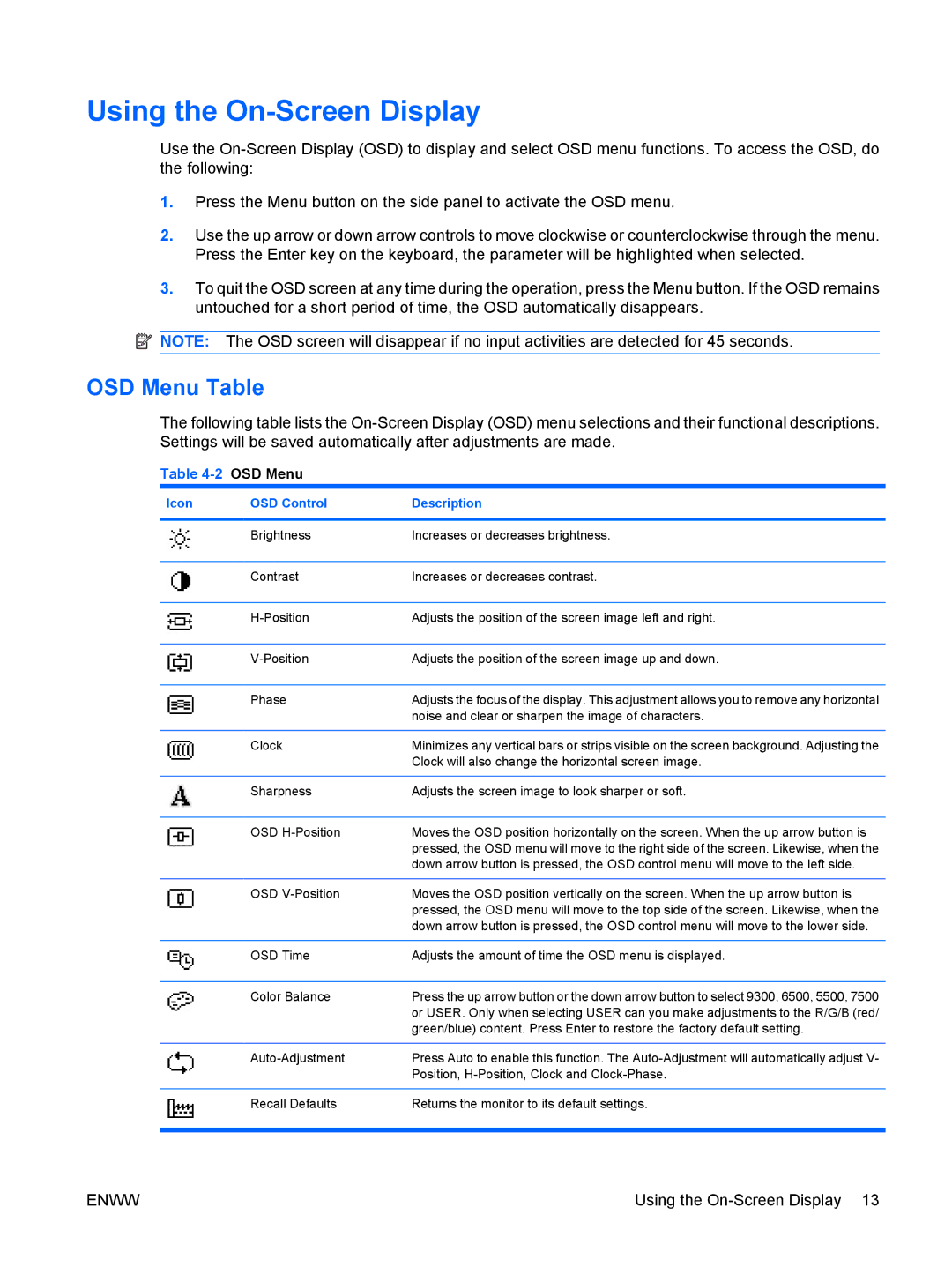Using the On-Screen Display
Use the
1.Press the Menu button on the side panel to activate the OSD menu.
2.Use the up arrow or down arrow controls to move clockwise or counterclockwise through the menu. Press the Enter key on the keyboard, the parameter will be highlighted when selected.
3.To quit the OSD screen at any time during the operation, press the Menu button. If the OSD remains untouched for a short period of time, the OSD automatically disappears.
![]() NOTE: The OSD screen will disappear if no input activities are detected for 45 seconds.
NOTE: The OSD screen will disappear if no input activities are detected for 45 seconds.
OSD Menu Table
The following table lists the
Table 4-2 OSD Menu
Icon | OSD Control | Description |
|
|
|
| Brightness | Increases or decreases brightness. |
|
|
|
| Contrast | Increases or decreases contrast. |
|
|
|
| Adjusts the position of the screen image left and right. | |
|
|
|
| Adjusts the position of the screen image up and down. | |
|
|
|
| Phase | Adjusts the focus of the display. This adjustment allows you to remove any horizontal |
|
| noise and clear or sharpen the image of characters. |
|
|
|
| Clock | Minimizes any vertical bars or strips visible on the screen background. Adjusting the |
|
| Clock will also change the horizontal screen image. |
|
|
|
| Sharpness | Adjusts the screen image to look sharper or soft. |
|
|
|
| OSD | Moves the OSD position horizontally on the screen. When the up arrow button is |
|
| pressed, the OSD menu will move to the right side of the screen. Likewise, when the |
|
| down arrow button is pressed, the OSD control menu will move to the left side. |
|
|
|
| OSD | Moves the OSD position vertically on the screen. When the up arrow button is |
|
| pressed, the OSD menu will move to the top side of the screen. Likewise, when the |
|
| down arrow button is pressed, the OSD control menu will move to the lower side. |
|
|
|
| OSD Time | Adjusts the amount of time the OSD menu is displayed. |
|
|
|
| Color Balance | Press the up arrow button or the down arrow button to select 9300, 6500, 5500, 7500 |
|
| or USER. Only when selecting USER can you make adjustments to the R/G/B (red/ |
|
| green/blue) content. Press Enter to restore the factory default setting. |
|
|
|
| Press Auto to enable this function. The | |
|
| Position, |
|
|
|
| Recall Defaults | Returns the monitor to its default settings. |
|
|
|
ENWW | Using the |