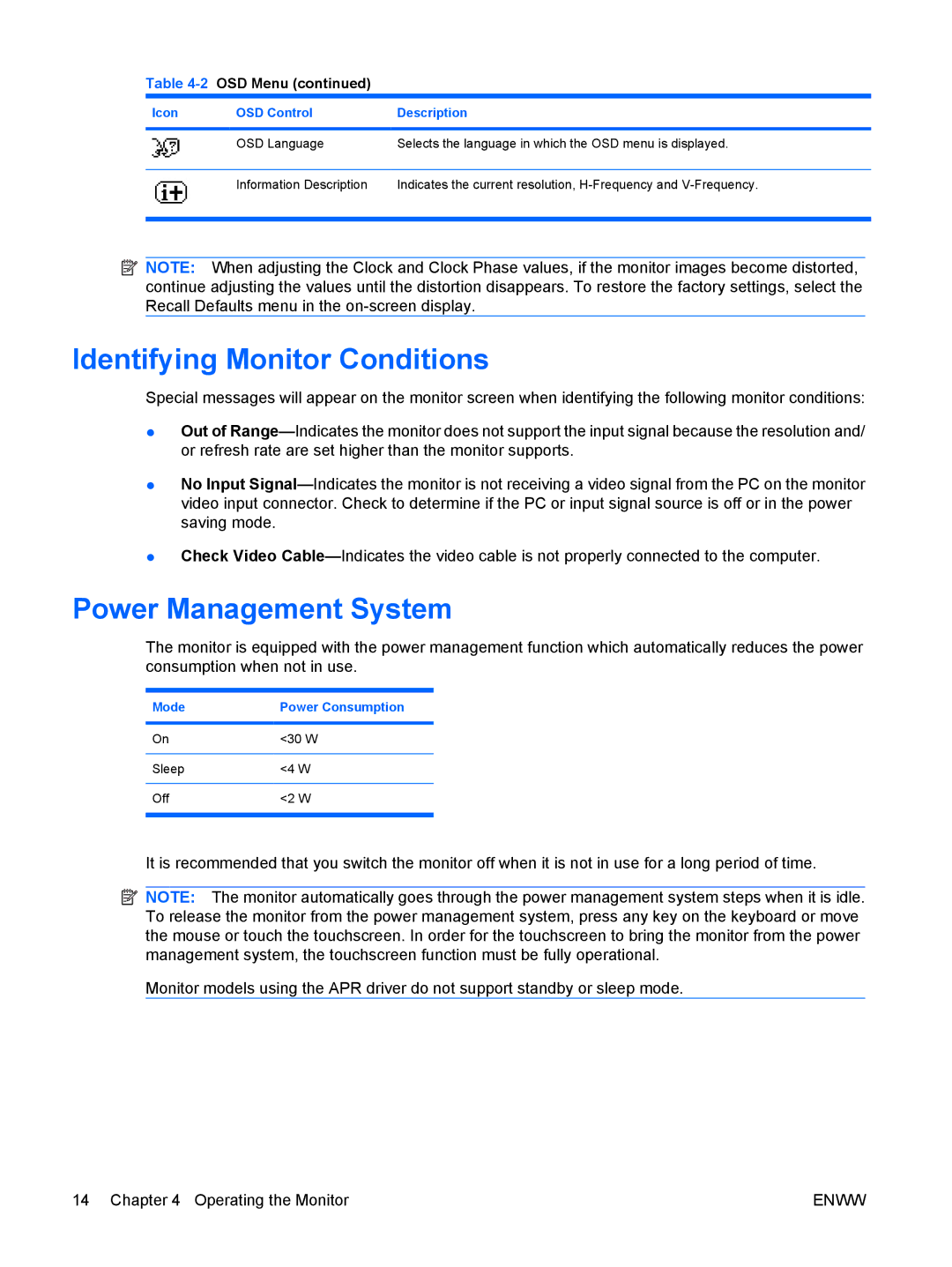Table 4-2 OSD Menu (continued)
Icon | OSD Control | Description |
|
|
|
| OSD Language | Selects the language in which the OSD menu is displayed. |
|
|
|
| Information Description | Indicates the current resolution, |
|
|
|
![]() NOTE: When adjusting the Clock and Clock Phase values, if the monitor images become distorted, continue adjusting the values until the distortion disappears. To restore the factory settings, select the Recall Defaults menu in the
NOTE: When adjusting the Clock and Clock Phase values, if the monitor images become distorted, continue adjusting the values until the distortion disappears. To restore the factory settings, select the Recall Defaults menu in the
Identifying Monitor Conditions
Special messages will appear on the monitor screen when identifying the following monitor conditions:
●Out of
●No Input
●Check Video
Power Management System
The monitor is equipped with the power management function which automatically reduces the power consumption when not in use.
Mode | Power Consumption |
|
|
On | <30 W |
|
|
Sleep | <4 W |
|
|
Off | <2 W |
|
|
It is recommended that you switch the monitor off when it is not in use for a long period of time.
![]() NOTE: The monitor automatically goes through the power management system steps when it is idle. To release the monitor from the power management system, press any key on the keyboard or move the mouse or touch the touchscreen. In order for the touchscreen to bring the monitor from the power management system, the touchscreen function must be fully operational.
NOTE: The monitor automatically goes through the power management system steps when it is idle. To release the monitor from the power management system, press any key on the keyboard or move the mouse or touch the touchscreen. In order for the touchscreen to bring the monitor from the power management system, the touchscreen function must be fully operational.
Monitor models using the APR driver do not support standby or sleep mode.
14 Chapter 4 Operating the Monitor | ENWW |