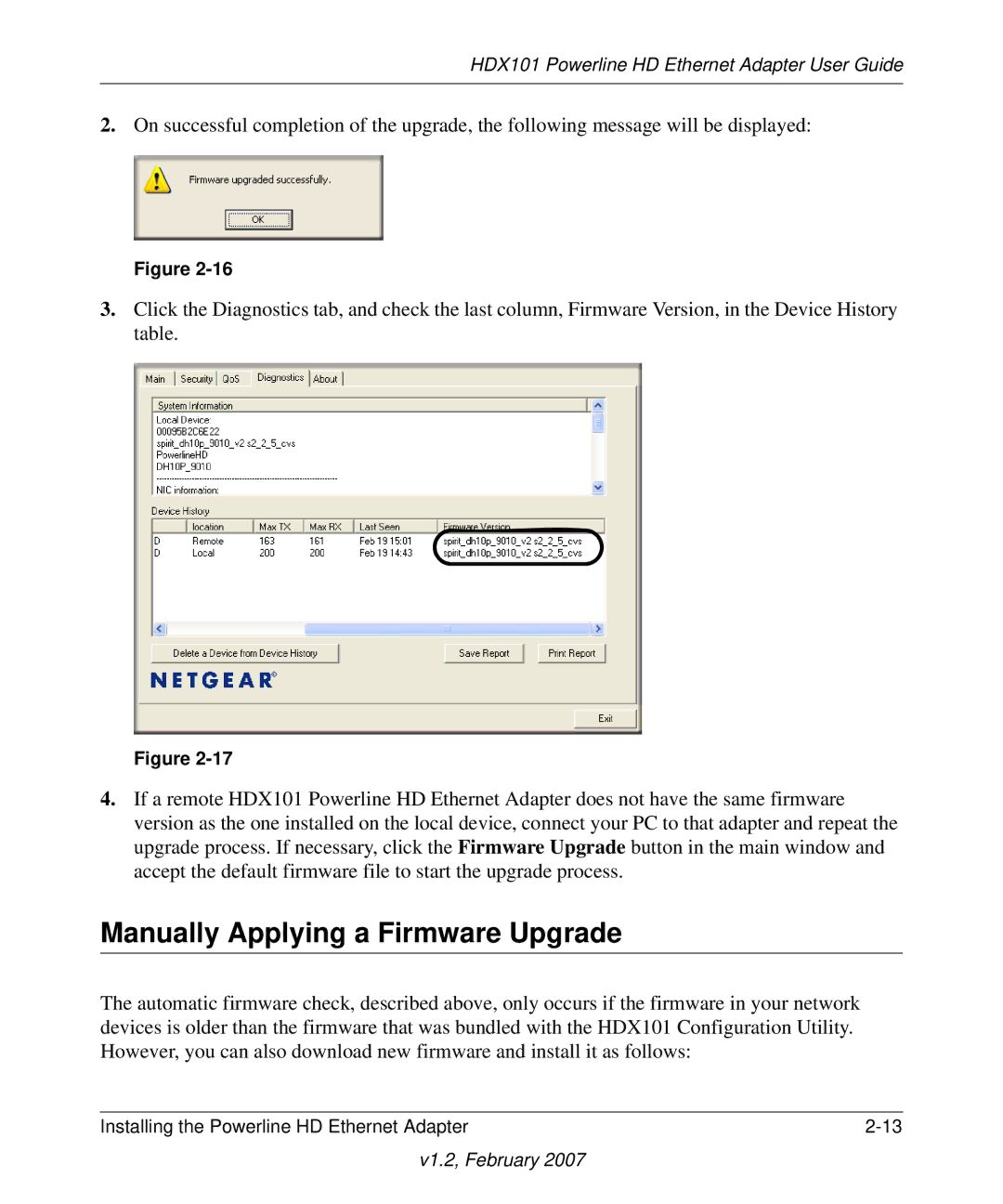HDX101 Powerline HD Ethernet Adapter User Guide
2.On successful completion of the upgrade, the following message will be displayed:
Figure
3.Click the Diagnostics tab, and check the last column, Firmware Version, in the Device History table.
Figure
4.If a remote HDX101 Powerline HD Ethernet Adapter does not have the same firmware version as the one installed on the local device, connect your PC to that adapter and repeat the upgrade process. If necessary, click the Firmware Upgrade button in the main window and accept the default firmware file to start the upgrade process.
Manually Applying a Firmware Upgrade
The automatic firmware check, described above, only occurs if the firmware in your network devices is older than the firmware that was bundled with the HDX101 Configuration Utility. However, you can also download new firmware and install it as follows:
Installing the Powerline HD Ethernet Adapter |