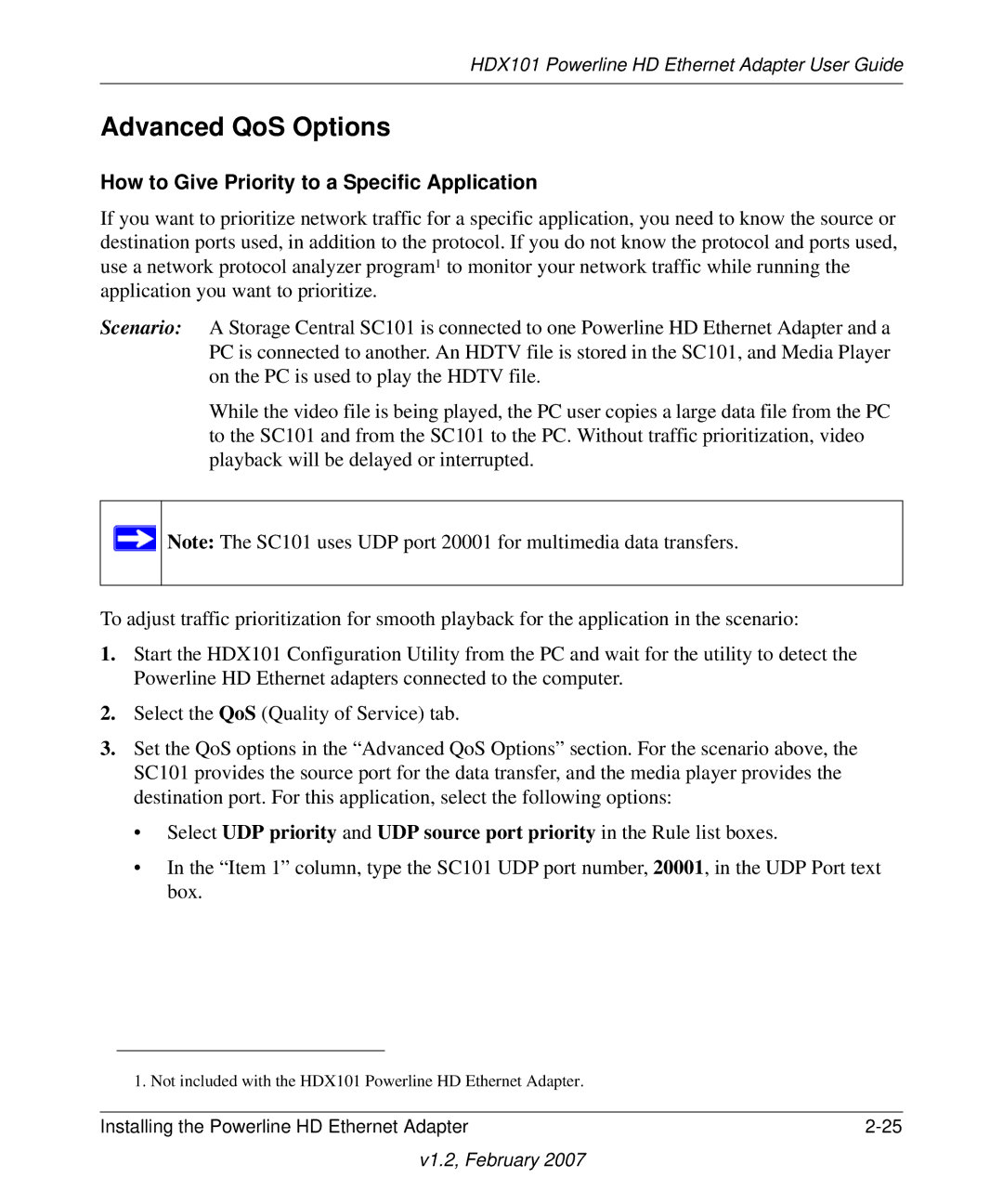HDX101 Powerline HD Ethernet Adapter User Guide
Advanced QoS Options
How to Give Priority to a Specific Application
If you want to prioritize network traffic for a specific application, you need to know the source or destination ports used, in addition to the protocol. If you do not know the protocol and ports used, use a network protocol analyzer program1 to monitor your network traffic while running the application you want to prioritize.
Scenario: A Storage Central SC101 is connected to one Powerline HD Ethernet Adapter and a PC is connected to another. An HDTV file is stored in the SC101, and Media Player on the PC is used to play the HDTV file.
While the video file is being played, the PC user copies a large data file from the PC to the SC101 and from the SC101 to the PC. Without traffic prioritization, video playback will be delayed or interrupted.
![]() Note: The SC101 uses UDP port 20001 for multimedia data transfers.
Note: The SC101 uses UDP port 20001 for multimedia data transfers.
To adjust traffic prioritization for smooth playback for the application in the scenario:
1.Start the HDX101 Configuration Utility from the PC and wait for the utility to detect the Powerline HD Ethernet adapters connected to the computer.
2.Select the QoS (Quality of Service) tab.
3.Set the QoS options in the “Advanced QoS Options” section. For the scenario above, the SC101 provides the source port for the data transfer, and the media player provides the destination port. For this application, select the following options:
•Select UDP priority and UDP source port priority in the Rule list boxes.
•In the “Item 1” column, type the SC101 UDP port number, 20001, in the UDP Port text box.
1. Not included with the HDX101 Powerline HD Ethernet Adapter.
Installing the Powerline HD Ethernet Adapter |