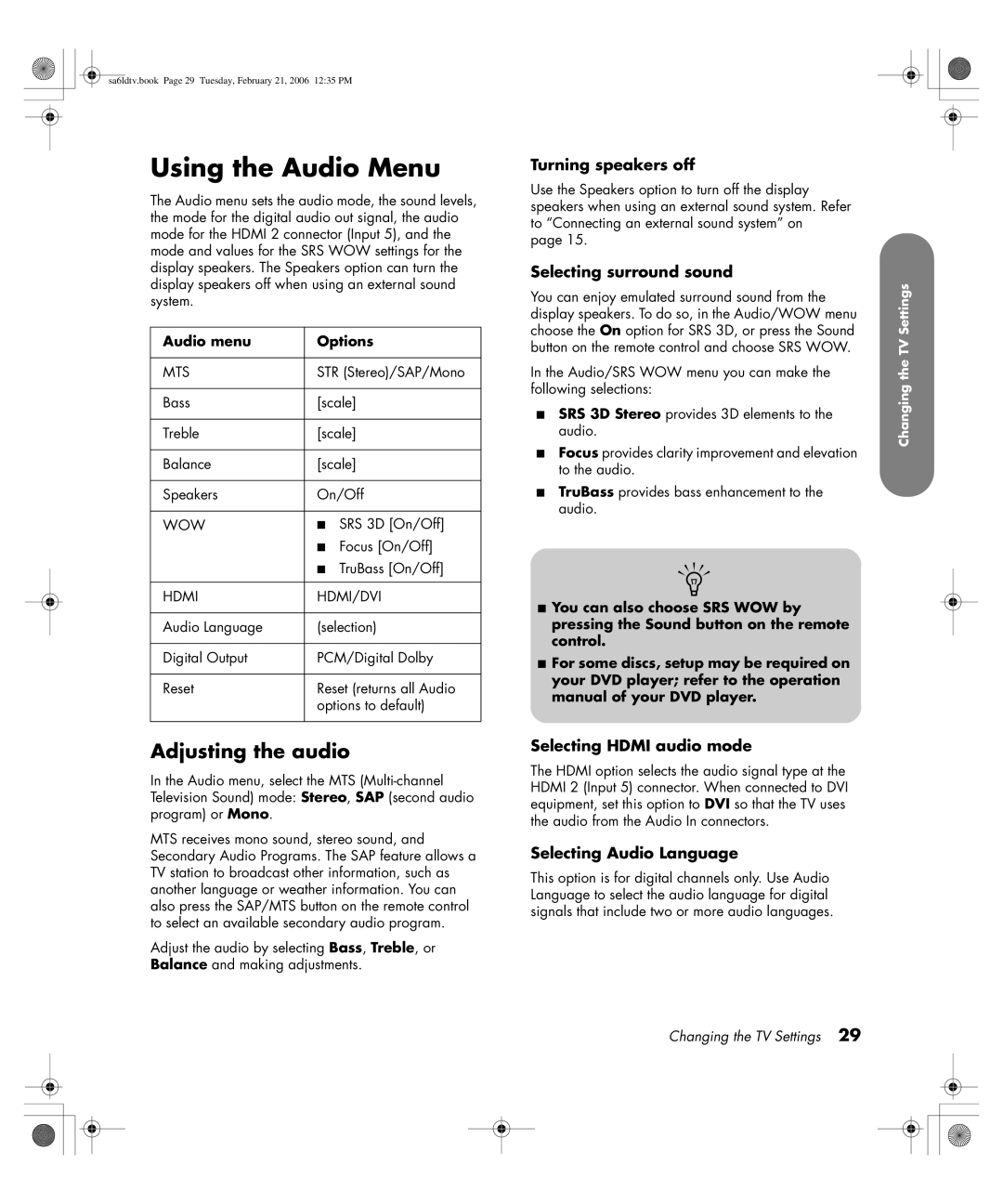HP LCD Hdtv
USA
ECAUTION Risk of Electrical Shock w
Important Safeguards
FCC Radiation Exposure Statement
Modifications
Cables
Closed caption notice
Important Safety Instructions
Vi HP LCD Hdtv User’s Guide
Vii
Important Information
Table of Contents
Specifications Troubleshooting
Getting to Know Your TV
Identifying Items in the Box
Locating TV Buttons and Connectors
TV Front
Top TV controls
Connectors are located on the rear of the TV
Rear TV connectors
Audiovisual
TV rear Connector Item name Description
Cleaning
Cleaning precautions
Cleaning the TV
Selecting a Good Location
Setting Up
Attaching or removing the stand
Lifting the TV
Connecting the TV signal sources
Setting Up the TV
Connecting the cable TV or the air broadcast antenna
Connecting cable or satellite with a set-top box
About the Emergency Alert System EAS
Sa6ldtv.book Page 11 Tuesday, February 21, 2006 1235 PM
Choosing the AV connection to use
Connecting an Hdmi device
Connecting a DVI device
Connecting a VCR for recording
Connecting a component device
Connecting an S-video or Video device
Connecting power to the TV
Connecting an external sound system
Sa6ldtv.book Page 16 Tuesday, February 21, 2006 1235 PM
Turning On the TV
Using the TV buttons
Using the remote control buttons
Remote control sensor Power indicator Power status
Sa6ldtv.book Page 18 Tuesday, February 21, 2006 1235 PM
Initial Setup
Using the First-Time Setup
Channel scanning
Operating the TV
Using the Remote Control
Using universal remote controls
Installing or replacing remote control batteries
Identifying the remote control buttons
Picture
Name Description Icon Sleep
Number
Dash
Adjusting the Volume
Changing the Picture Mode
Changing Channels
Turning On Captions
Setting SAP/MTS stereo mode
Selecting the Input Source
Changing the View with the Aspect Button
Opening and exiting the OSD
Changing Audio Mode
Setting the Sleep Timer
Adjusting TV Settings
Changing the TV Settings
Using the OSD Menus
Remote
Using the Picture Menu
Adjusting the picture settings
Picture menu Options
Adjusting the audio
Using the Audio Menu
Setup menu Options
Using the Setup Menu
Choosing the Digital Output mode
Reseting the Audio options
When you have the signal source
Selecting Closed Caption
Editing the channel listing
Using the Option Menu
Using the Locks Menu
Changing a channel or video label
Locks menu Options
Changing the password
Using the Password
Setting Parental Controls
Setting a password
NC-17
Voluntary movie rating system Mpaa
Mpaa rating Description Age
PG-13
TV-14
TV ratings TV Guidelines
Canadian English ratings
Canadian Rating Systems
How to temporarily release a blocked program
Reactivating parental controls after a temporary release
Canadian French ratings
What are analog TV, digital TV, and high-definition HDTV?
What is variable aspect ratio?
Finding Answers to Questions
Understanding TV Terms
Coaxial antenna
What is HDMI?
Identifying Cable Usage
Cable type Connection Description
Component
Composite
Sa6ldtv.book Page 42 Tuesday, February 21, 2006 1235 PM
TV function
Specifications
Rear connectors
Display
Accessories
Weight
Startup questions Symptom Remedy
Troubleshooting
Viewing questions Symptom Remedy
Symptom Remedy
Remote control questions Symptom Remedy
Picture quality questions Symptom Remedy
Sa6ldts.fm Page 48 Thursday, February 23, 2006 508 PM
Téléviseur Hdtv LCD HP Manuel de l’utilisateur
Sa6ldtv.book Page ii Friday, February 24, 2006 443 PM
NE PAS Ouvrir
Mesures de protection importantes
Avis concernant le sous-titrage codé
Câbles
Consignes de sécurité importantes
Vi Manuel de l’utilisateur du téléviseur Hdtv LCD HP
Mise à la terre de l’antenne extérieure si une
Informations importantes
Découvrir votre téléviseur
Table des matières
Modification des paramètres du Téléviseur
Découvrir votre téléviseur
Identification des éléments compris dans la livraison
Emplacements des boutons et des connecteurs du téléviseur
Commandes de la partie supérieure du téléviseur
Face avant du téléviseur
Les connecteurs sont placés à l’arrière du téléviseur
Connecteurs à l’arrière du téléviseur
Entrée audiovisuelle
Connecteur Face arrière Nom Description
Nettoyage
Précautions de nettoyage
Nettoyage du téléviseur
Téléviseur
Installation
Choix d’un bon emplacement
5 cm 1,4 in. au minimum derrière le
Fixation ou démontage du socle
Manipulation du téléviseur
Raccordement des sources de signal du téléviseur
Installation du téléviseur
Propos du système EAS Système d’alerte d’urgence
Sa6ldtv.book Page 11 Friday, February 24, 2006 443 PM
Choix de la connexion AV à utiliser
Raccordement d’un périphérique DVI
Raccordement d’un équipement Hdmi
Raccordement d’un magnétoscope pour l’enregistrement
Raccordement d’un périphérique composant
Raccordement d’un équipement S-vidéo ou vidéo
Mise sous tension du téléviseur
Raccordement d’un système audio externe
Sa6ldtv.book Page 16 Friday, February 24, 2006 443 PM
Utilisation des touches du téléviseur
Utilisation des touches de la télécommande
Mise en marche du téléviseur
Mise du téléviseur sur marche ou sur arrêt veille
Sa6ldtv.book Page 18 Friday, February 24, 2006 443 PM
Utilisation de l’assistant
Installation initiale
Recherche de chaînes
Contrôle du téléviseur
Utilisation de la télécommande
Utilisation d’une télécommande universelle
Installation ou remplacement des piles de la télécommande
Nom Description Icône
Identification des touches de la télécommande
Touches
Réglage du volume
Modification du mode Image
Changement de canal
Activation des sous-titres
Réglage du mode stéréo SAP/MTS
Sélection de la source d’entrée
Modification de l’affichage avec la touche Aspect
Activation et désactivation de l’affichage à l’écran OSD
Changement de mode Audio
Réglage de la minuterie d’extinction Sleep
Ajustement des paramètres du téléviseur
Modification des paramètres du téléviseur
Utilisation des menus
Réglages à l’écran OSD
Utilisation du menu Image
Réglage des paramètres de l’image
Menu Image Options
Ajustement audio
Utilisation du Menu Audio
Réinitialisation des réglages Audio
Utilisation du menu de configuration
Sélection du mode de sortie numérique
Recherche de chaînes
Modification de la liste des canaux
Sélection des sous-titres
Utilisation du menu Options
Utilisation du menu Verrouillage
Modification d’un nom de canal ou de source vidéo
Menu Verrouillage Options
Définition d’un mot de passe
Utilisation du mot de passe
Réglage de la fonction Contrôle parental
Suppression du mot de passe
Notation Mpaa Description Âge
Système volontaire de notation des films Mpaa
Notations TV TV Guidelines Recommandations TV
Systèmes de notation canadiens
Notations canadiennes anglaises
CE notation Description Âge
Notations canadiennes françaises
Désactivation provisoire du blocage d’un programme
Réponses aux questions
Compréhension de la terminologie de la télévision
Qu’est-ce qu’un rapport d’affichage variable ?
Blanc L & R
Identification l’utilisation du câble
Qu’est-ce que la technologie Hdmi ?
Type de câble Connexion Description
Composantes
Vidéo en
Sa6ldtv.book Page 42 Friday, February 24, 2006 443 PM
Connecteurs arrière
Caractéristiques techniques
Écran
Fonction TV
Accessoires
Connecteurs arrière suite
Poids
Questions sur le démarrage Symptôme Remède
Dépannage
Questions sur l’affichage Symptôme Remède
Symptôme suite Remède
Questions sur la qualité de l’image Symptôme Remède
Question sur la télécommande Symptôme Remède
Sa6ldtv.book Page 48 Friday, February 24, 2006 443 PM
Televisor LCD de alta definición HP Guía del usuario
EE.UU
Precaución Riesgo DE Descarga Eléctrica w
Medidas de seguridad importantes
Modificaciones
Aviso sobre el subtitulado
Declaración de la FCC sobre exposición a radiaciones
Instrucciones de seguridad importantes
Vi Guía del usuario del televisor LCD de alta definición HP
Conexión a tierra de la antena
Información importante
Familiarización con el televisor
Índice
Cambio de los ajustes del Televisor
Familiarización con el televisor
Identificación de elementos incluidos en el embalaje
Ubicación de botones y conectores del televisor
Parte frontal del televisor
Mandos de la parte superior del televisor
Conectores posteriores del televisor
Bien
Entrada audiovisual
Limpieza
Precauciones de limpieza
Limpieza del televisor
Selección de una ubicación adecuada
Instalación
Montaje o desmontaje de la base
Traslado del televisor
Conexión de las fuentes de señal del televisor
Instalación del televisor
10 Guía del usuario del televisor LCD de alta definición HP
Acerca del sistema de alerta de emergencia EAS
Sa6ldtv.book Page 11 Friday, February 24, 2006 253 PM
Elección de la conexión AV
Conexión de un dispositivo DVI
Conexión de un dispositivo Hdmi
Conexión de una videograbadora para grabar
Conexión de un dispositivo de componentes
Conexión de un dispositivo de S-Vídeo o de vídeo
Conexión de la alimentación del televisor
Conexión de un sistema de sonido externo
16 Guía del usuario del televisor LCD de alta definición HP
Uso de los botones del mando a distancia
Encendido del televisor
Encendido y apagado en espera del televisor
Uso de los botones del televisor
18 Guía del usuario del televisor LCD de alta definición HP
Ajuste inicial
Uso del Ajuste inicial
Búsqueda de canales
Uso del mando a distancia
Manejo del televisor
Uso de mandos a distancia universales
Identificación de los botones del mando a distancia
Imagen
Nombre Descripción Icono
Número
Guión
Ajuste del volumen
Cambio del modo de imagen
Cambio de canales
Ajuste del modo SAP MTS estéreo
Selección de la fuente de entrada
Cambio de visualización con el botón Aspecto
Activación de los subtítulos
Entrada y salida del menú en pantalla
Cambio del modo de audio
Activación del temporizador de apagado
Ajustes del televisor
Uso de los menús en pantalla
Cambio de los ajustes del televisor
Uso del menú Imagen
Ajustes de imagen
Menú Imagen Opciones
Ajuste del sonido
Uso del menú Audio
Restablecimiento de las opciones de Audio
Uso del menú Instalación
Búsqueda de canales
Elección del modo de salida digital
Edición de la lista de canales
Selección de subtítulos
Uso del menú Opción
Uso del menú Bloqueos
Cambio de una etiqueta de canal o vídeo
Menú Bloqueos Opciones
Establecimiento de una contraseña
Cancelación de contraseña
Uso de la contraseña
Ajuste del control parental
Sistema de calificación voluntaria de películas Mpaa
Calificación de
La Mpaa Descripción Edad
Recomendada
Calificación de TV pautas televisivas
Contenido
Calificación de pautas
Sistemas de calificación canadienses
Calificaciones para inglés canadiense
Calificación
Cómo desbloquear un programa temporalmente
Calificaciones para francés canadiense
CF calificación Descripción Edad
Cómo obtener respuestas a preguntas
Términos comunes en el campo de la televisión
¿Qué es el índice de aspecto variable?
Izquierda y derecha
Identificación de los cables utilizados
¿Qué es HDMI?
Tipo/conexión de Cable Descripción
Componente
42 Guía del usuario del televisor LCD de alta definición HP
Conectores traseros
Especificaciones
Pantalla
Función de TV
Conectores traseros continuación
Peso
Accesorios
Preguntas sobre la puesta en marcha inicial Síntoma Solución
Resolución de problemas
Preguntas sobre la visualización Síntoma Solución
Síntoma continuación Solución
Síntoma Solución
Preguntas acerca del mando a distancia
Referencia