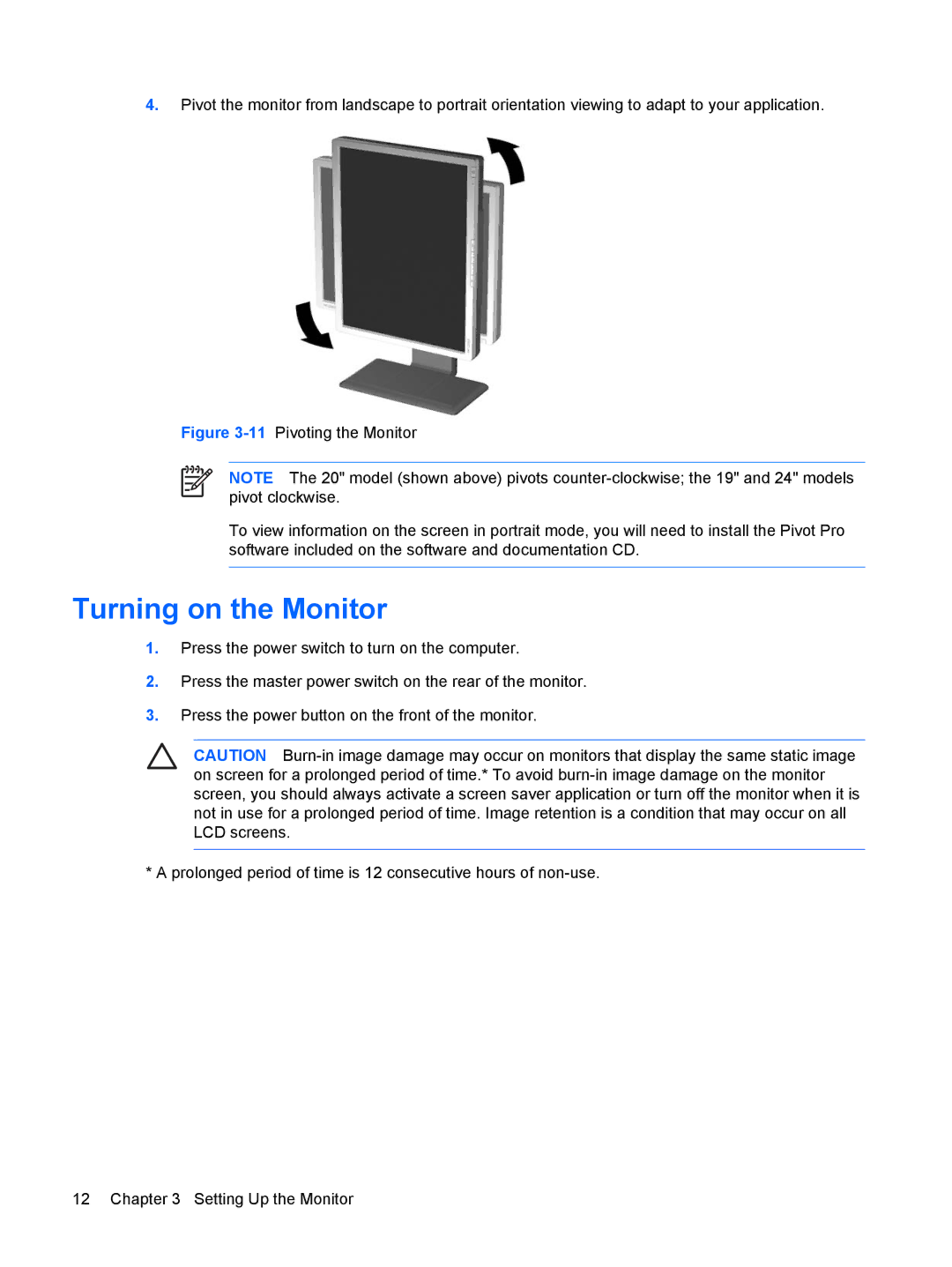4.Pivot the monitor from landscape to portrait orientation viewing to adapt to your application.
Figure 3-11 Pivoting the Monitor
NOTE The 20" model (shown above) pivots
To view information on the screen in portrait mode, you will need to install the Pivot Pro software included on the software and documentation CD.
Turning on the Monitor
1.Press the power switch to turn on the computer.
2.Press the master power switch on the rear of the monitor.
3.Press the power button on the front of the monitor.
CAUTION
* A prolonged period of time is 12 consecutive hours of
12 Chapter 3 Setting Up the Monitor | ENWW |