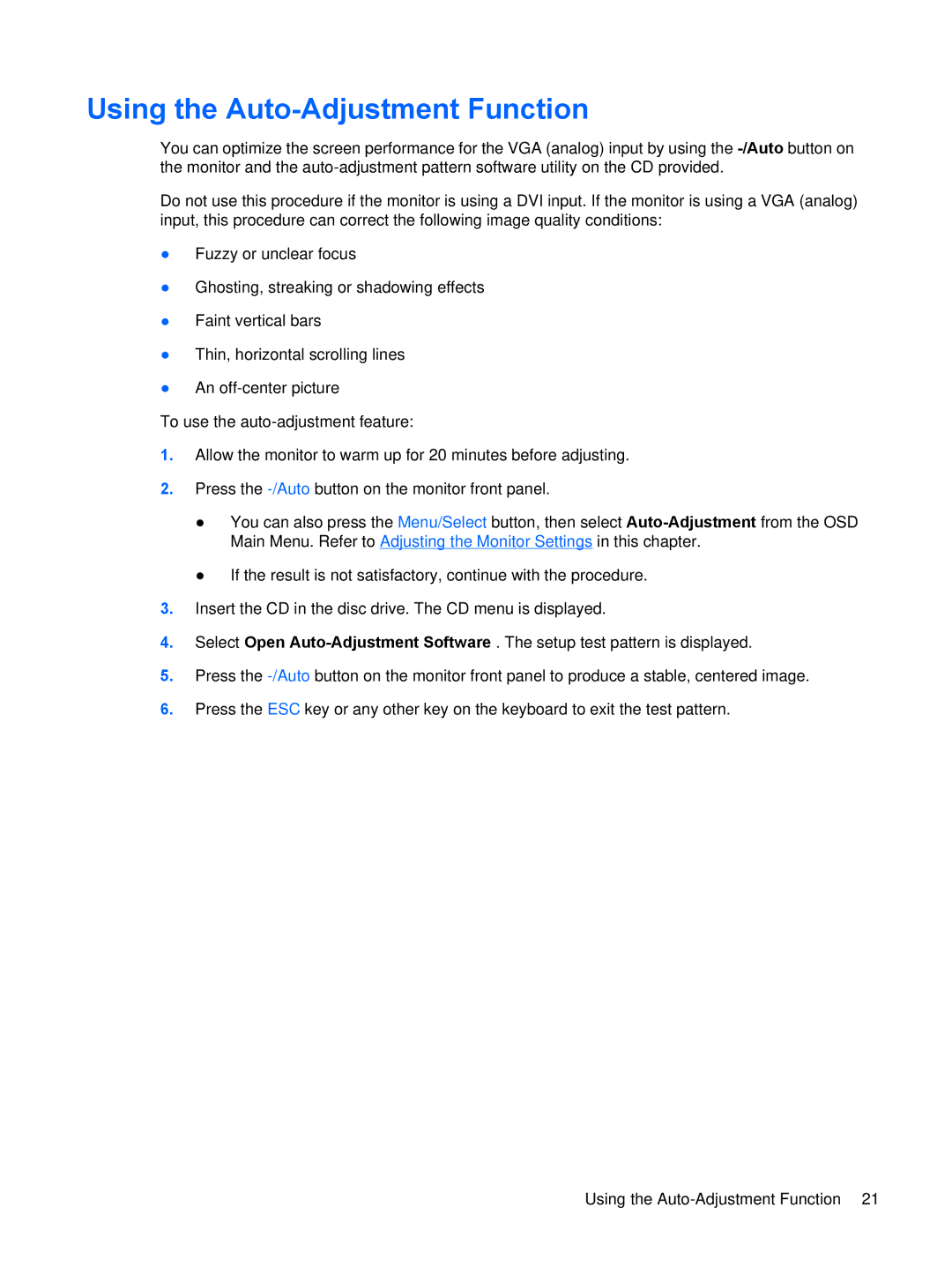Using the Auto-Adjustment Function
You can optimize the screen performance for the VGA (analog) input by using the
Do not use this procedure if the monitor is using a DVI input. If the monitor is using a VGA (analog) input, this procedure can correct the following image quality conditions:
●Fuzzy or unclear focus
●Ghosting, streaking or shadowing effects
●Faint vertical bars
●Thin, horizontal scrolling lines
●An
To use the
1.Allow the monitor to warm up for 20 minutes before adjusting.
2.Press the
●You can also press the Menu/Select button, then select
●If the result is not satisfactory, continue with the procedure.
3.Insert the CD in the disc drive. The CD menu is displayed.
4.Select Open
5.Press the
6.Press the ESC key or any other key on the keyboard to exit the test pattern.
ENWW | Using the |