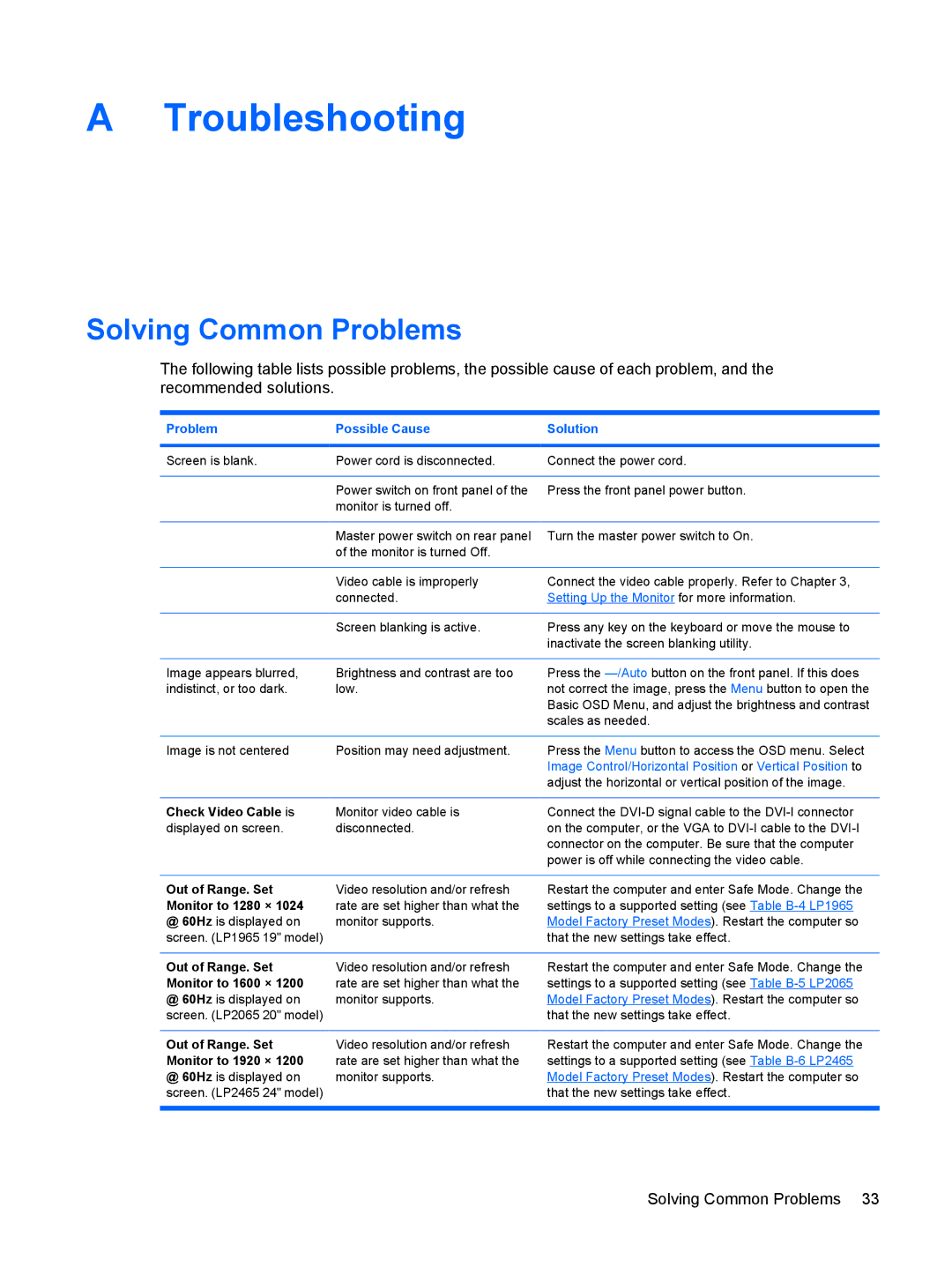A Troubleshooting
Solving Common Problems
The following table lists possible problems, the possible cause of each problem, and the recommended solutions.
Problem | Possible Cause | Solution |
|
|
|
Screen is blank. | Power cord is disconnected. | Connect the power cord. |
|
|
|
| Power switch on front panel of the | Press the front panel power button. |
| monitor is turned off. |
|
|
|
|
| Master power switch on rear panel | Turn the master power switch to On. |
| of the monitor is turned Off. |
|
|
|
|
| Video cable is improperly | Connect the video cable properly. Refer to Chapter 3, |
| connected. | Setting Up the Monitor for more information. |
|
|
|
| Screen blanking is active. | Press any key on the keyboard or move the mouse to |
|
| inactivate the screen blanking utility. |
|
|
|
Image appears blurred, | Brightness and contrast are too | Press the |
indistinct, or too dark. | low. | not correct the image, press the Menu button to open the |
|
| Basic OSD Menu, and adjust the brightness and contrast |
|
| scales as needed. |
|
|
|
Image is not centered | Position may need adjustment. | Press the Menu button to access the OSD menu. Select |
|
| Image Control/Horizontal Position or Vertical Position to |
|
| adjust the horizontal or vertical position of the image. |
|
|
|
Check Video Cable is | Monitor video cable is | Connect the |
displayed on screen. | disconnected. | on the computer, or the VGA to |
|
| connector on the computer. Be sure that the computer |
|
| power is off while connecting the video cable. |
|
|
|
Out of Range. Set | Video resolution and/or refresh | Restart the computer and enter Safe Mode. Change the |
Monitor to 1280 × 1024 | rate are set higher than what the | settings to a supported setting (see Table |
@ 60Hz is displayed on | monitor supports. | Model Factory Preset Modes). Restart the computer so |
screen. (LP1965 19" model) |
| that the new settings take effect. |
|
|
|
Out of Range. Set | Video resolution and/or refresh | Restart the computer and enter Safe Mode. Change the |
Monitor to 1600 × 1200 | rate are set higher than what the | settings to a supported setting (see Table |
@ 60Hz is displayed on | monitor supports. | Model Factory Preset Modes). Restart the computer so |
screen. (LP2065 20" model) |
| that the new settings take effect. |
|
|
|
Out of Range. Set | Video resolution and/or refresh | Restart the computer and enter Safe Mode. Change the |
Monitor to 1920 × 1200 | rate are set higher than what the | settings to a supported setting (see Table |
@ 60Hz is displayed on | monitor supports. | Model Factory Preset Modes). Restart the computer so |
screen. (LP2465 24" model) |
| that the new settings take effect. |
|
|
|
ENWW | Solving Common Problems 33 |