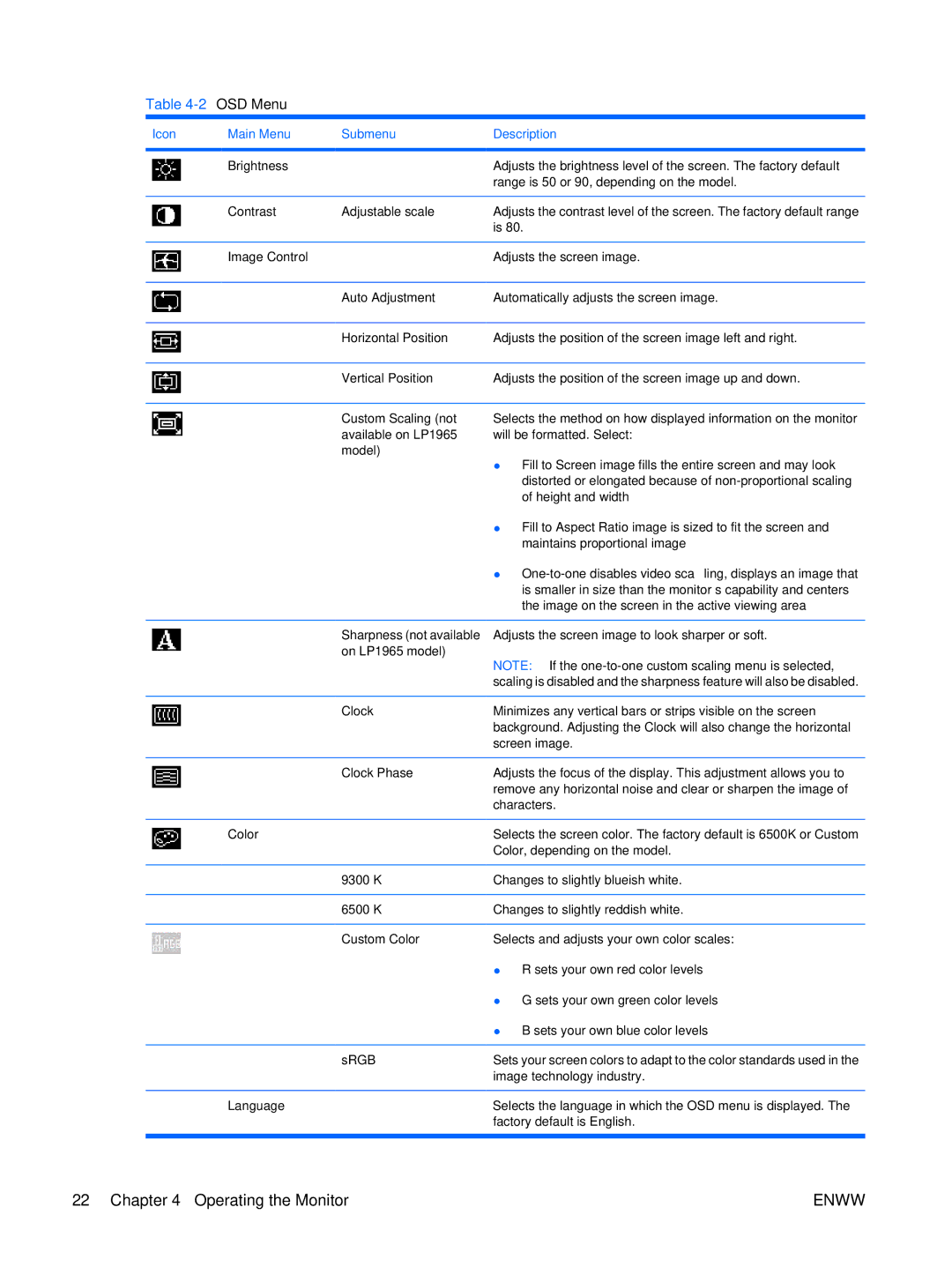Table 4-2 OSD Menu
Icon | Main Menu | Submenu | Description |
|
|
|
|
| Brightness |
| Adjusts the brightness level of the screen. The factory default |
|
|
| range is 50 or 90, depending on the model. |
|
|
|
|
| Contrast | Adjustable scale | Adjusts the contrast level of the screen. The factory default range |
|
|
| is 80. |
|
|
|
|
| Image Control |
| Adjusts the screen image. |
|
|
|
|
|
| Auto Adjustment | Automatically adjusts the screen image. |
|
|
|
|
|
| Horizontal Position | Adjusts the position of the screen image left and right. |
|
|
|
|
|
| Vertical Position | Adjusts the position of the screen image up and down. |
|
|
|
|
|
| Custom Scaling (not | Selects the method on how displayed information on the monitor |
|
| available on LP1965 | will be formatted. Select: |
|
| model) | ● Fill to |
|
|
| |
|
|
| distorted or elongated because of |
|
|
| of height and width |
|
|
| ● Fill to Aspect |
|
|
| maintains proportional image |
|
|
| ● |
|
|
| is smaller in size than the monitor’s capability and centers |
|
|
| the image on the screen in the active viewing area |
|
|
|
|
|
| Sharpness (not available | Adjusts the screen image to look sharper or soft. |
|
| on LP1965 model) | NOTE: If the |
|
|
| |
|
|
| scaling is disabled and the sharpness feature will also be disabled. |
|
|
|
|
|
| Clock | Minimizes any vertical bars or strips visible on the screen |
|
|
| background. Adjusting the Clock will also change the horizontal |
|
|
| screen image. |
|
|
|
|
|
| Clock Phase | Adjusts the focus of the display. This adjustment allows you to |
|
|
| remove any horizontal noise and clear or sharpen the image of |
|
|
| characters. |
|
|
|
|
| Color |
| Selects the screen color. The factory default is 6500K or Custom |
|
|
| Color, depending on the model. |
|
|
|
|
|
| 9300 K | Changes to slightly blueish white. |
|
|
|
|
|
| 6500 K | Changes to slightly reddish white. |
|
|
|
|
|
| Custom Color | Selects and adjusts your own color scales: |
|
|
| ● |
|
|
| ● |
|
|
| ● |
|
|
|
|
|
| sRGB | Sets your screen colors to adapt to the color standards used in the |
|
|
| image technology industry. |
|
|
|
|
| Language |
| Selects the language in which the OSD menu is displayed. The |
|
|
| factory default is English. |
|
|
|
|
22 Chapter 4 Operating the Monitor | ENWW |