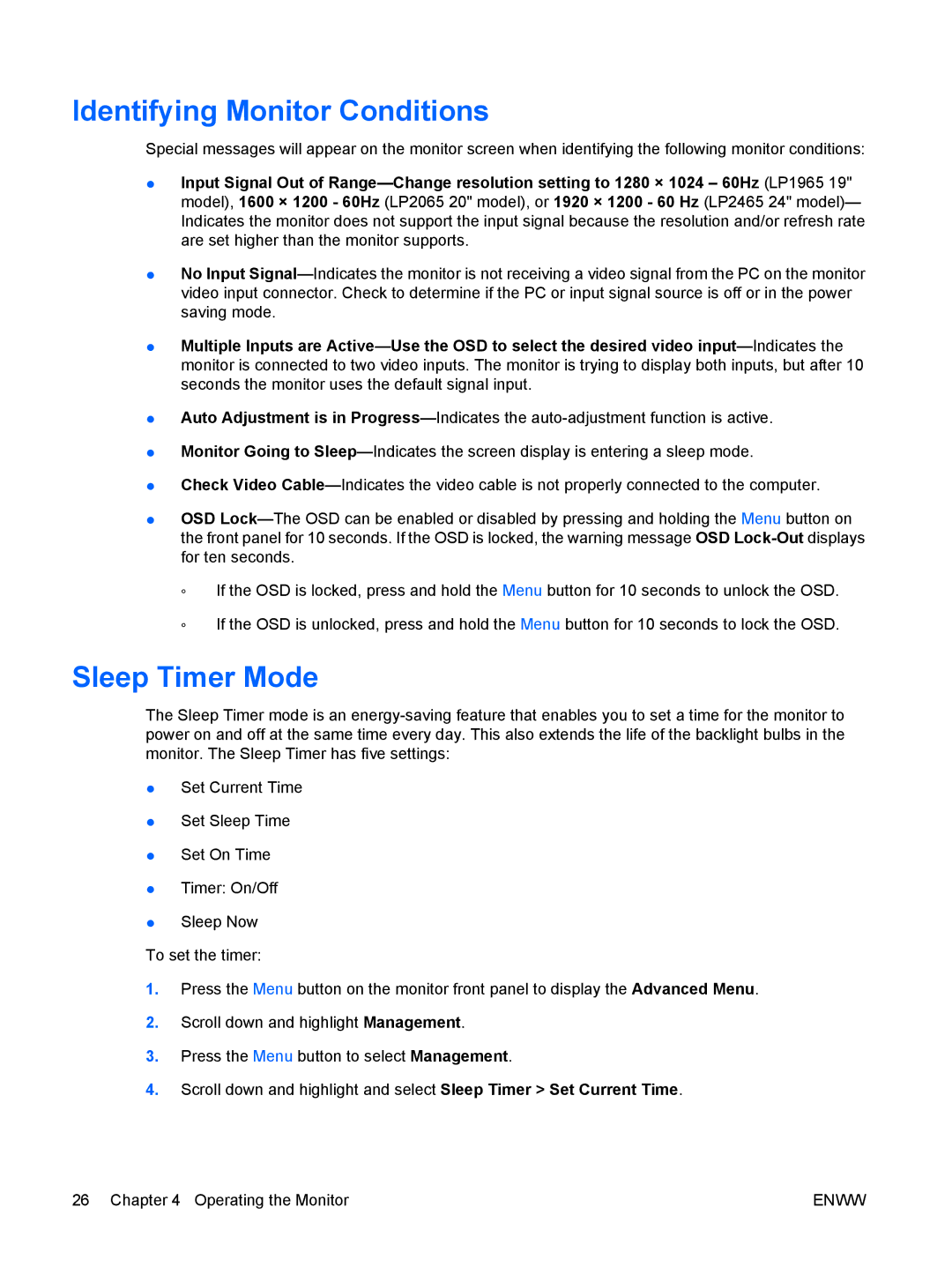Identifying Monitor Conditions
Special messages will appear on the monitor screen when identifying the following monitor conditions:
●Input Signal Out of Range—Change resolution setting to 1280 × 1024 – 60Hz (LP1965 19" model), 1600 × 1200 - 60Hz (LP2065 20" model), or 1920 × 1200 - 60 Hz (LP2465 24" model)— Indicates the monitor does not support the input signal because the resolution and/or refresh rate are set higher than the monitor supports.
●No Input Signal—Indicates the monitor is not receiving a video signal from the PC on the monitor video input connector. Check to determine if the PC or input signal source is off or in the power saving mode.
●Multiple Inputs are Active—Use the OSD to select the desired video input—Indicates the monitor is connected to two video inputs. The monitor is trying to display both inputs, but after 10 seconds the monitor uses the default signal input.
●Auto Adjustment is in Progress—Indicates the auto-adjustment function is active.
●Monitor Going to Sleep—Indicates the screen display is entering a sleep mode.
●Check Video Cable—Indicates the video cable is not properly connected to the computer.
●OSD Lock—The OSD can be enabled or disabled by pressing and holding the Menu button on the front panel for 10 seconds. If the OSD is locked, the warning message OSD Lock-Outdisplays for ten seconds.
◦If the OSD is locked, press and hold the Menu button for 10 seconds to unlock the OSD.
◦If the OSD is unlocked, press and hold the Menu button for 10 seconds to lock the OSD.
Sleep Timer Mode
The Sleep Timer mode is an energy-saving feature that enables you to set a time for the monitor to power on and off at the same time every day. This also extends the life of the backlight bulbs in the monitor. The Sleep Timer has five settings:
●Set Current Time
●Set Sleep Time
●Set On Time
●Timer: On/Off
●Sleep Now
To set the timer:
1.Press the Menu button on the monitor front panel to display the Advanced Menu.
2.Scroll down and highlight Management.
3.Press the Menu button to select Management.
4.Scroll down and highlight and select Sleep Timer > Set Current Time.