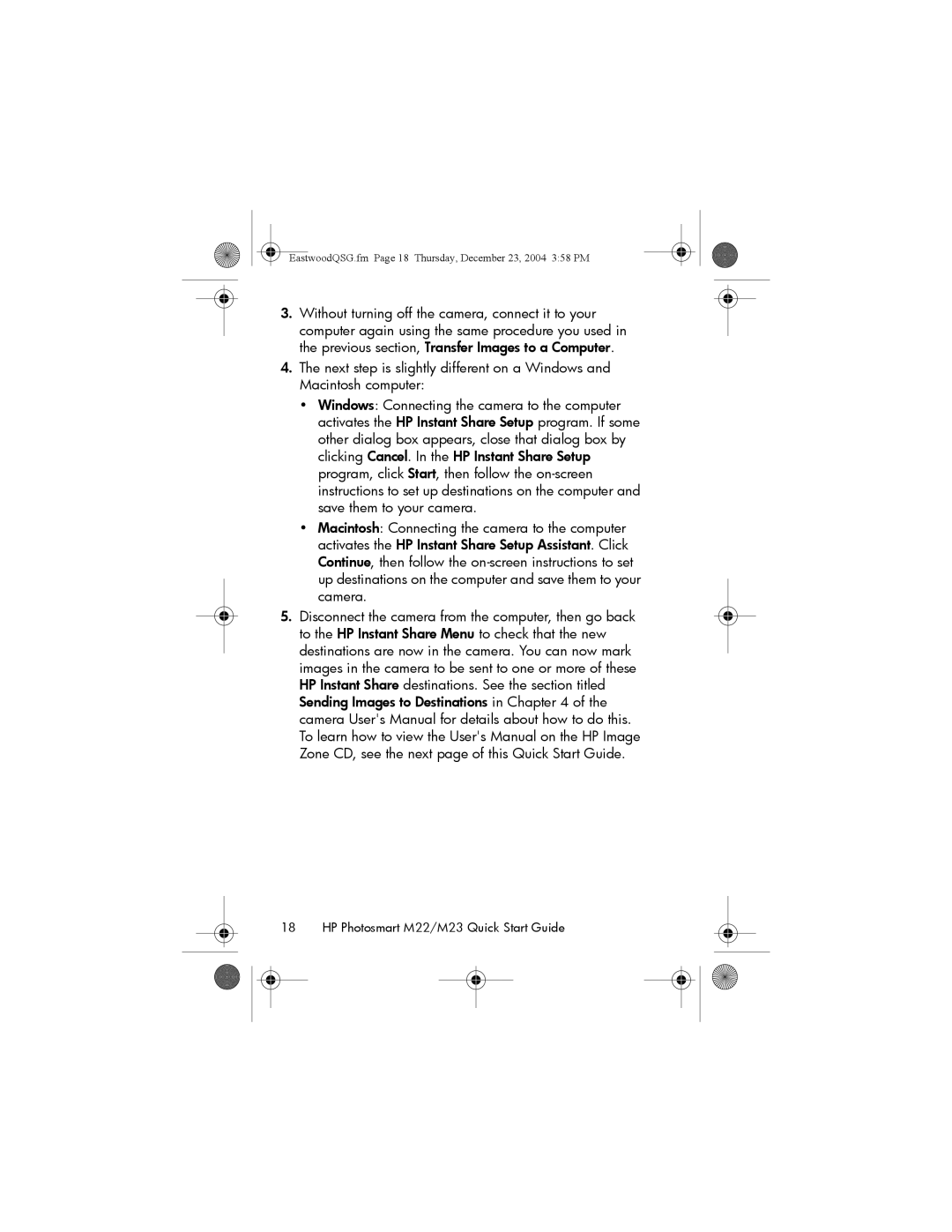EastwoodQSG.fm Page 18 Thursday, December 23, 2004 3:58 PM
3.Without turning off the camera, connect it to your computer again using the same procedure you used in the previous section, Transfer Images to a Computer.
4.The next step is slightly different on a Windows and Macintosh computer:
•Windows: Connecting the camera to the computer activates the HP Instant Share Setup program. If some other dialog box appears, close that dialog box by clicking Cancel. In the HP Instant Share Setup program, click Start, then follow the
•Macintosh: Connecting the camera to the computer activates the HP Instant Share Setup Assistant. Click Continue, then follow the
5.Disconnect the camera from the computer, then go back to the HP Instant Share Menu to check that the new destinations are now in the camera. You can now mark images in the camera to be sent to one or more of these HP Instant Share destinations. See the section titled Sending Images to Destinations in Chapter 4 of the camera User's Manual for details about how to do this. To learn how to view the User's Manual on the HP Image Zone CD, see the next page of this Quick Start Guide.