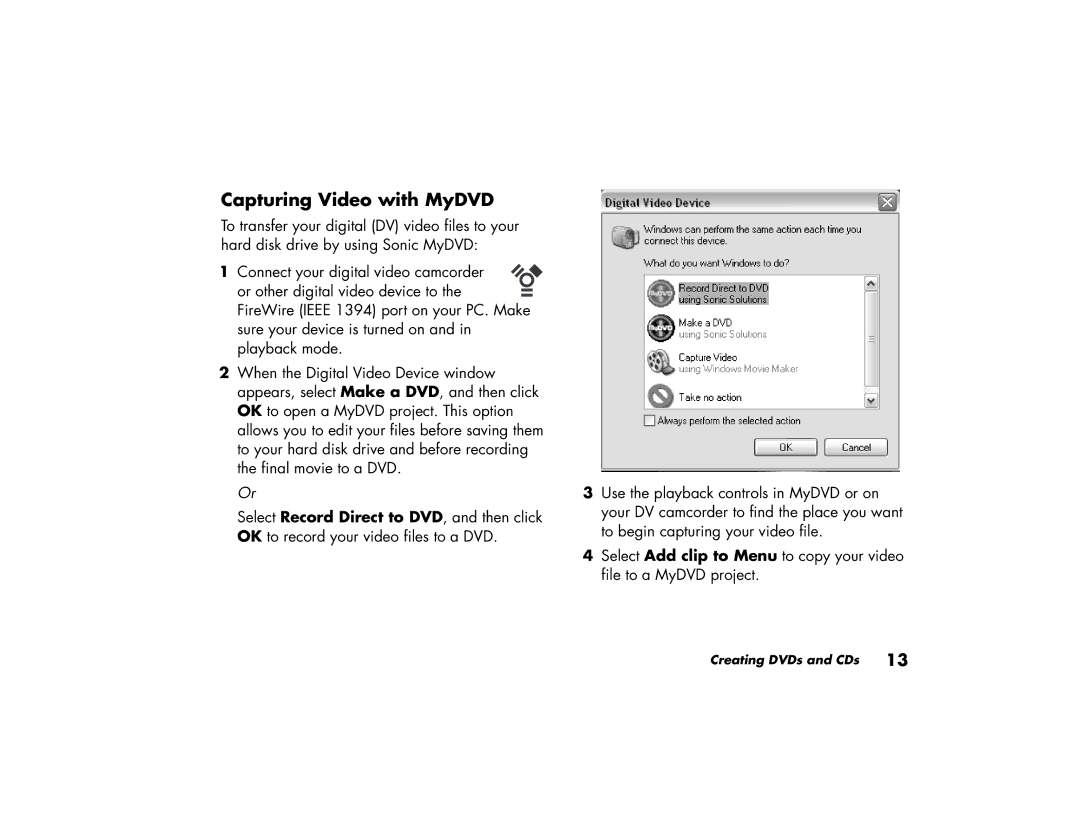896c, m280n, m260n, m270n, 856x specifications
The HP 876X, 886C, 856X, M270N, and M260N are part of HP's diverse printing ecosystem, designed to meet various printing needs across different environments. Each model carries unique features, cutting-edge technologies, and specific characteristics that cater to both home and business users.Starting with the HP 876X, this model is engineered for high-volume printing, making it ideal for offices that require fast and efficient output. With print speeds reaching up to 60 pages per minute, the HP 876X significantly boosts productivity. It utilizes HP's JetIntelligence technology, which optimizes energy use and maximizes the amount of pages printed per cartridge. This makes it not only cost-effective but also environmentally friendly, as it reduces waste.
The HP 886C focuses on versatile printing capabilities, with a robust design that integrates seamlessly into multi-functional office settings. It offers features such as wireless printing, automatic duplexing, and mobile printing options through HP Smart app, which enhances user experience. The 886C is compatible with a variety of media types, allowing for printing on envelopes, cardstock, and various paper sizes.
For businesses seeking a reliable and efficient model, the HP 856X delivers consistent performance. Like the 876X, it incorporates HP’s high-yield toner cartridges, enabling businesses to print longer before replacements are needed. With features such as high-resolution color printing and advanced security options, the 856X is well-suited for handling sensitive documents.
The HP M270N and M260N models are particularly noteworthy for their compactness. These printers fit perfectly in small office spaces while delivering quality output and essential functionalities. With a user-friendly interface and cloud printing capabilities, the M270N and M260N cater to users who prioritize convenience. Both models support mobile printing solutions that comply with various operating systems, making them adaptable for diverse user needs.
All these models exemplify HP's dedication to innovation in printing technology, providing solutions that enhance productivity and efficiency while prioritizing user experience. Each model brings unique strengths to the table, ensuring there is an ideal option for different environments and requirements. Whether you need high-volume printing, versatile media handling, or compact design, HP’s lineup has something to offer for every business and home office.