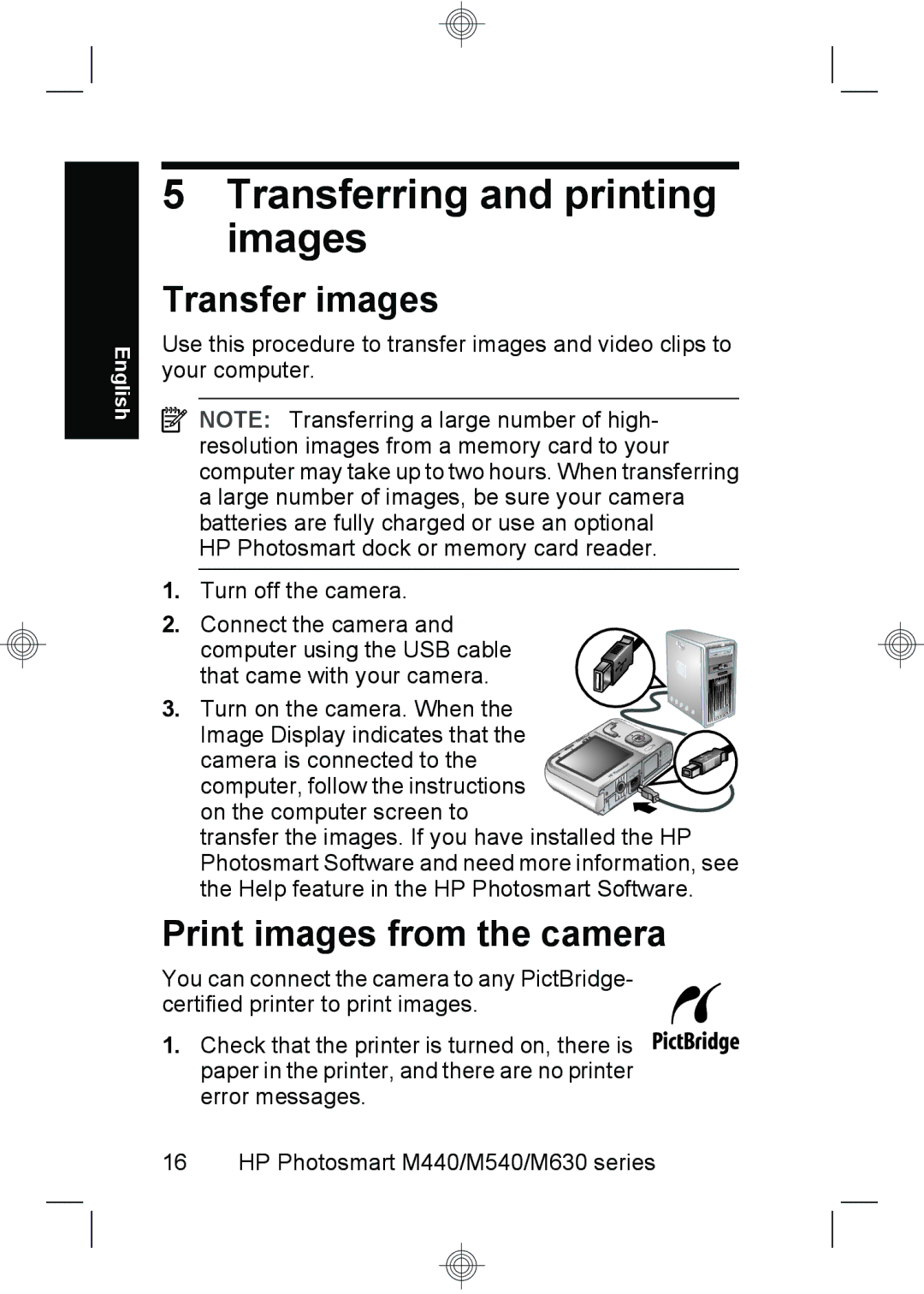M630, M440, M540 specifications
HP has consistently provided innovative printing solutions to meet diverse business needs, and their M series of printers, namely the HP M540, M440, and M630, exemplify this commitment. Each model caters to different operational requirements while maintaining high standards of performance and reliability.The HP M540 is designed for medium to large workgroups that require efficient and high-volume printing. This multifunction printer offers fast print speeds of up to 42 pages per minute, ensuring that busy offices can handle large print jobs without long wait times. The M540 features HP's Auto-On/Auto-Off technology, which saves energy when the device is not in use, making it an environmentally friendly choice. With a 4.3-inch color touchscreen, users can easily navigate through settings and functions, enhancing overall usability. This model is capable of securely printing documents via mobile devices, adding flexibility to how users can generate prints.
Moving to the HP M440, this model is tailored for small to medium-sized businesses that need versatile printing capabilities. It provides a compact design that fits well in limited workspaces while still delivering robust performance. The M440 offers print speeds of up to 38 pages per minute and comes equipped with HP Smart Admin tools for efficient fleet management. This printer supports various paper sizes and types, which makes it suitable for producing a range of documents, from professional reports to marketing materials. Additionally, its energy efficiency features help organizations cut down on operational costs.
The HP M630 stands out as a powerful multifunction device for larger businesses with high-volume printing demands. Capable of printing up to 65 pages per minute, the M630 is built for speed without sacrificing quality. It includes advanced finishing options such as stapling and hole punching, which streamline document preparation for presentations and meetings. This model also integrates seamlessly into network environments, providing advanced security features to protect sensitive information. With a large paper capacity and automated two-sided printing, the M630 enhances workflow efficiency and productivity.
All three models incorporate HP's innovative printing technologies, including JetIntelligence, which enhances print quality and efficiency while lowering energy consumption. Additionally, these printers are equipped with robust security features that protect against unauthorized access and data breaches, an essential characteristic in today's digital landscape.
Overall, the HP M540, M440, and M630 printers are designed to meet a range of printing needs, providing efficiency, quality, and security that businesses can rely on to enhance their operations.