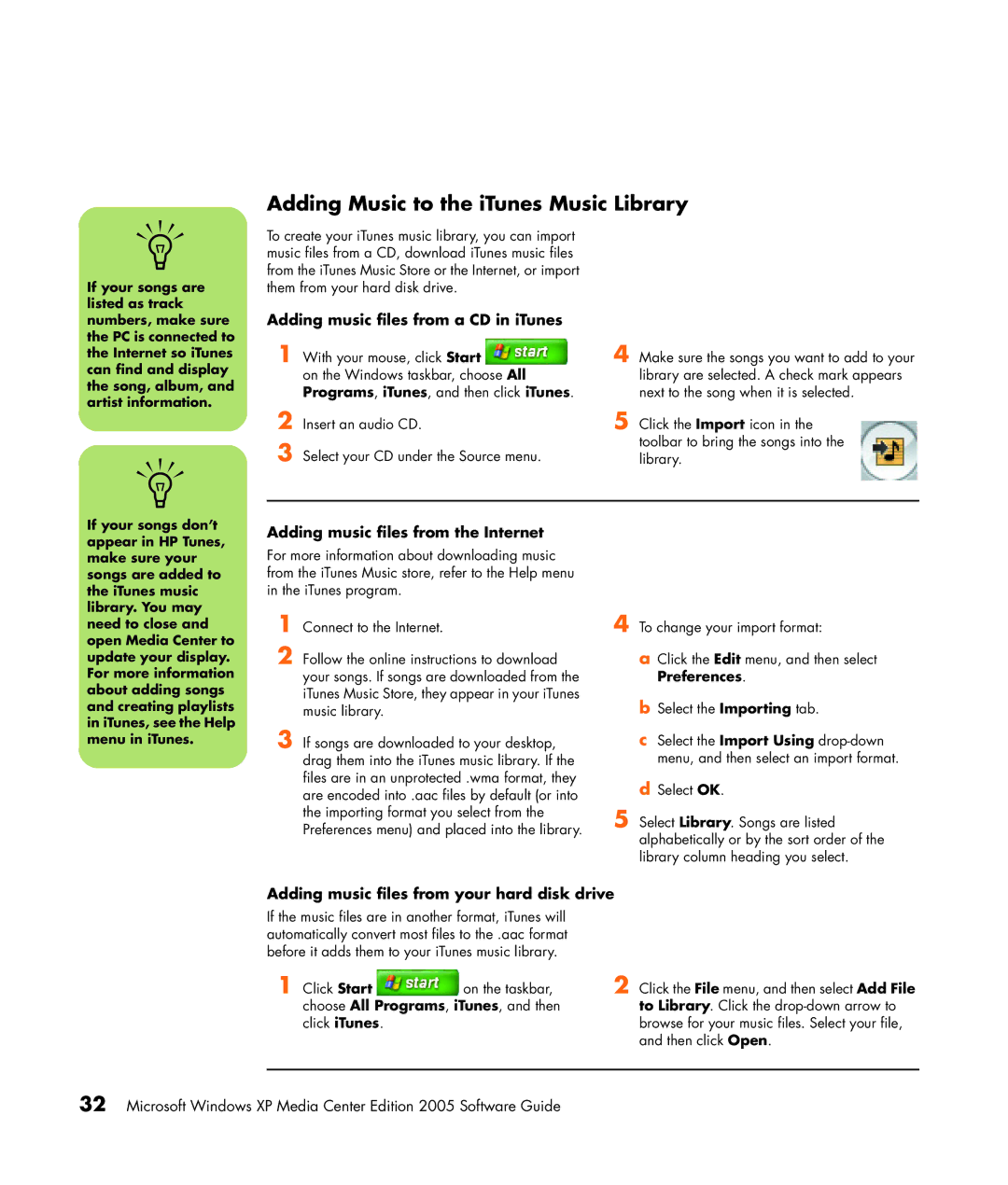Microsoft Windows XP Media Center Edition Software Guide
USA
Table of Contents
Playing Videos
Index 111
Vi HP Media Center PC Software Guide
Welcome
Experience the Fun of Media Center
Using Media Center Features
Completing the setup wizard steps
Using Media Center
Setting Up Media Center
For the latest information about setting up your
Media Center Start Menu
EF G
Media Center menu bars
Online Spotlight
Navigating Media Center
Logging in to your Messenger account
Using Instant Messaging in Media Center
Media Center control menu
Icon Action
Changing Media Center Settings
Finding Additional Media Center Information
Media Center Settings categories
TV to set up TV signal, audio, and closed
Captioning. You can download or edit
Remote control cannot
Using the Remote Control
Remote control can
Select models only
Remote Control Buttons Overview
Using the Remote Control
Teletext access buttons
Watching and Recording TV Programs
Navigating My TV
Watching TV
Watching live TV
Controlling TV playback
Live TV TV
Using the remote control in My TV
Button Action
More information
Using the Television Program Guide
Using Media Center without the Guide
Television Program Guide errors
Viewing the Television Program Guide
Setting up how Media Center downloads the Guide
Adding missing channels to the Guide
Manually downloading the Guide
Adding a postal code to receive the correct Guide
Editing channels in the Guide
Removing channels from the Guide
Searching for TV Programs
Searching for TV programs using categories
Recording icons
Recording TV Programs
Recording TV from the Guide
Watching and Recording TV Programs
Recording quality and hard disk drive storage space
Copying recorded TV programs to DVD or CD
Select View DVD or View CD Select Create DVD or Create CD
Features, and My TV settings
Playing Recorded TV Programs
Page
Playing Music Files
HP Tunes
My Music is designed to work with Windows Media Player
Using HP Tunes with Media Center
My Music
Selecting a default audio player
Completing the iTunes setup wizard
Delays with HP Tunes
Adding music files from the Internet
Adding Music to the iTunes Music Library
Adding music files from a CD in iTunes
Adding music files from your hard disk drive
Changing song name, genre, artist, or album in iTunes
Using supported music file types
Playing CDs with HP Tunes
Creating Music CDs with iTunes
Creating a Playlist with iTunes
Creating and Editing a Now Playing List with HP Tunes
Copyright law
Troubleshooting HP Tunes
Resetting HP Tunes
Media Center
Using My Music with Media Center
Start
My Music menu in Media Center
Adding Music to My Music Library
Select Add folders on this computer, and then select Next
Adding music files from a CD
Deleting music files from the My Music library
Playing Music Files in My Music
Playing a song in My Music
Creating a Queue List in My Music
Playing an album in My Music
Finding and Playing an Album in My Music
Creating a Playlist in My Music
Select Create CD
Copying Music Files to CD in My Music
Programs
My Pictures
Working with Pictures
HP Image Zone Plus
Working with Digital Images
Using HP Image Zone Plus in Media Center
Creating your picture catalog in HP Image Zone Plus
Working with Pictures
HP Image Zone Plus icon on
Creating albums
Modifying a date assigned to your pictures
Searching for pictures in HP Image Zone Plus
Assigning a keyword to your pictures
Assigning a place to your pictures
By Keyword
Viewing Pictures in HP Image Zone Plus
Viewing a slideshow in HP Image Zone Plus
Viewing a slideshow with music in HP Image Zone Plus
Using supported picture file types with HP Image Zone Plus
Editing Pictures in HP Image Zone Plus
Creating a Backup Disc of Your Pictures
Printing Pictures in HP Image Zone Plus
Creating a customized disc label with HP Image Zone Plus
Creating a simple backup disc label with HP Image Zone Plus
Burning a Label on a LightScribe Media Disc
Using My Pictures in Media Center
Select My Pictures
Adding Pictures to My Pictures
Adding picture files from your hard disk drive
Show song information during a slideshow
Viewing Pictures in My Pictures
Viewing pictures as a slideshow
Save it in a supported file format
Using supported picture file types in My Pictures
Viewing a slideshow with music in My Pictures
Cropping pictures in My Pictures
Editing Pictures in My Pictures
Fixing red eye or contrast
Select Red Eye or Contrast, and then press OK
Printing Pictures in My Pictures
Rotating pictures
Pictures are copied to
Copying Pictures to CDs and DVDs
Media Center, all
CDs as .jpg files
Playing Videos
Playing Digital Videos in Media Center
Creating a CD/DVD from Video Files
Using Supported Video File Types
Transferring and Recording Video Files
Recording an analog video file
Playing DVDs
Playing DVD Movies in Media Center
Changing DVD Audio Settings
Changing the DVD Movie Language
Listening to FM Radio
Playing FM Radio Stations
Organizing Radio Station Presets
Using the FM Radio and the TV Signal at the Same Time
Page
Burn is an industry term used to describe
Creating Audio and Data Discs
Erasing Rewritable Discs Before Recording
Verifying audio disc recorded without errors
Working with Audio CDs
Audio CD tips
Creating audio CDs
Creating jukebox discs
Verifying data disc recorded without errors
Working with Data DVDs and CDs
Data disc tips
Creating data discs
Purposes other than those permitted by
Copying a DVD or CD
Archiving Files on a CD or DVD
Creating an image file
Working with Image Files
Disc Labeling with LightScribe
Burning from an image file
Burning a LightScribe label after burning with iTunes
LightScribe requirements
Burning a LightScribe label with Sonic Express Labeler
Click Start, All Programs, iTunes,
Using adhesive disc labels
Compatibility Information
Double
Disc Features and Compatibility Table
DVD+R
Layer DVD+R
Optical drive can
Optical Drive Quick Reference Table
Combo
Layer DVD
Software Quick Reference Table
With this program You can
Creating Audio and Data Discs
Page
Sonic MyDVD Video Projects
Creating Video Discs and Movies
Before You Begin Capturing Video
Click Add Files
Creating a Video Project
Adding files to a video project
Capturing video to a video project
Adding slideshows to a video project
Editing movie files
Adding submenus to a video project
Editing the style of a video project
Click Edit Style
Burning a video project to disc
Click Start, All Programs, Sonic, and then DigitalMedia Home
Creating a Video Project with Direct-to-Disc Wizard
Estimated Time per Disc Size Video Quality Audio Format
Video Quality and Disc Size
DVD Recording Time
Page
File File type Extension
Creating Movies Using muvee autoProducer
Basic Steps to Make a Movie
Mpeg-1
Locating the two versions of muvee autoProducer
Desktop
Using muvee autoProducer
Getting started
Click the Get Video from Camera button
Capturing video from a DV camcorder
Capturing live video from a DV camcorder
Capturing recorded video from a DV camcorder
Adding videos
Adding pictures
Adding music
Changing the settings
Selecting the style
Adding an opening title and closing credits
Making the movie
Computer Playback Mail DV camcorder
Saving the movie project
Recording the movie project to disc
VCD video CD
Using muvee in Media Center
Getting started in Media Center
Selecting videos
Selecting pictures
Selecting music
Setting the style
Adjusting audio and video settings
Making the movie
Upgrading muvee autoProducer
Using an HP Personal Media Drive
Viewing and Storing Files
Locating the Drive After Installation
Assigning a Drive Letter to the HP Personal Media Drive
Click My Computer
Viewing Picture Files
Playing Media Files
Playing Music Files
Playing Video Files
About Recording TV to the HP Personal Media Drive
Click Settings, TV, Recorder, Recorder storage
Watching TV Programs Stored on the HP Personal Media Drive
Recording TV programs to the HP Personal Media Drive
Disconnecting the HP Personal Media Drive Safely
Changing the TV recording path to the local hard disk drive
Changing Disk Allocation
Select Recorder storage
Page
Index
Page
Using muvee autoProducer 98 using with another program open
Using the remote control 15 watching TV programs
Page
Svcd

![]() on the Windows taskbar, choose All Programs, iTunes, and then click iTunes.
on the Windows taskbar, choose All Programs, iTunes, and then click iTunes.![]() on the taskbar, choose All Programs, iTunes, and then click iTunes.
on the taskbar, choose All Programs, iTunes, and then click iTunes.