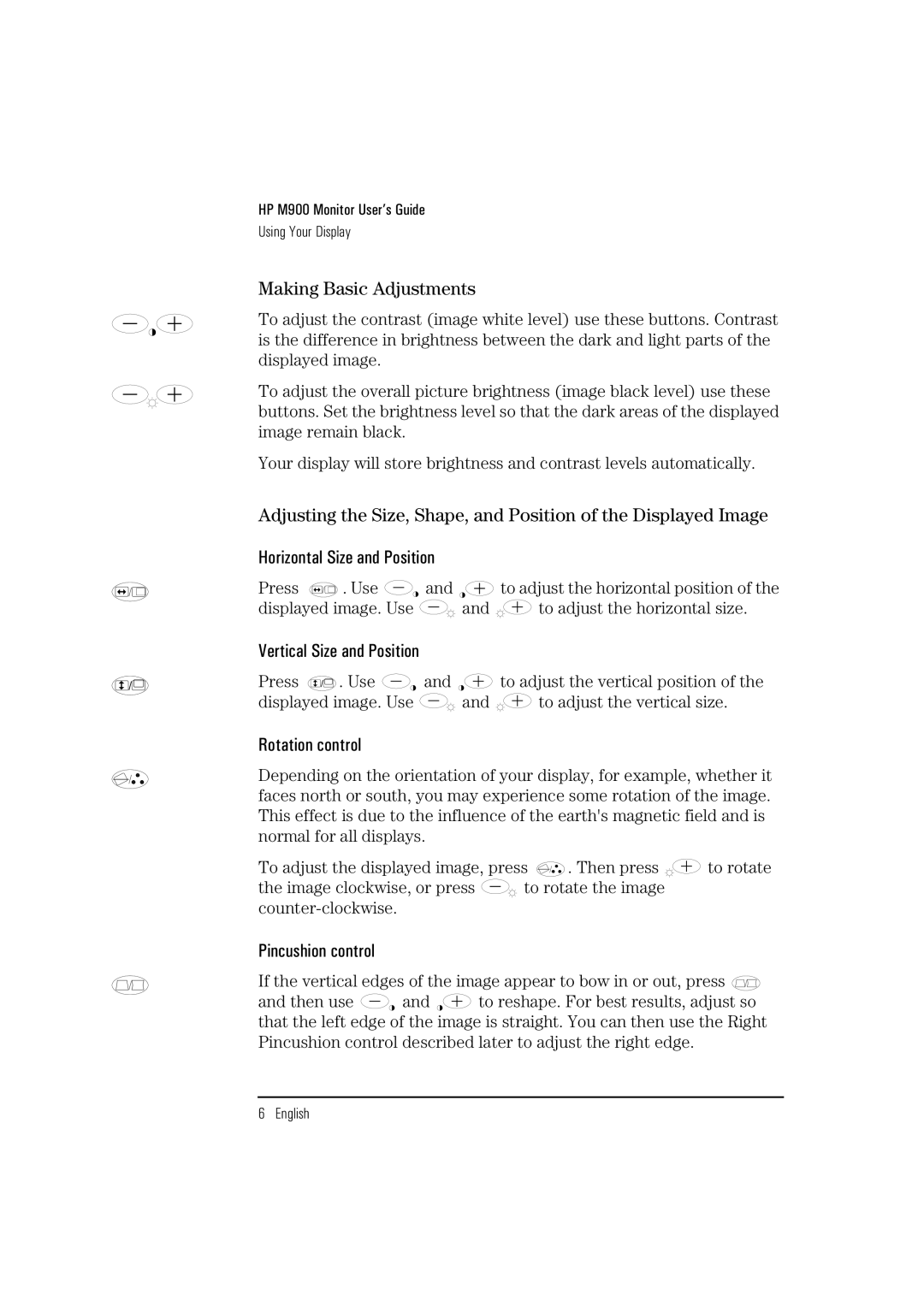M900 specifications
The HP M900 series is a powerful line of high-performance printers designed for businesses that require speed, efficiency, and exceptional quality in their print output. These printers are particularly well-suited for heavy-duty tasks, reliably handling large volumes of printing without compromising on performance.One of the main features of the HP M900 series is its impressive print speed. Capable of producing up to 90 pages per minute, the M900 series significantly reduces the time spent on printing tasks, allowing organizations to streamline their operations and improve productivity. This is especially beneficial for offices that regularly need to print large documents or reports quickly.
In addition to speed, the HP M900 also boasts impressive scalability and flexibility. It can handle a wide range of media sizes, from standard letter to larger formats, making it an ideal choice for diverse printing needs. Furthermore, the printer supports various media types, including plain paper, envelopes, and cardstock, providing users with the versatility they require for different projects.
The technology behind the HP M900 series incorporates advanced print quality features. Utilizing HP's LaserJet technology, these printers produce sharp text and vibrant graphics with remarkable consistency. The high-resolution output ensures that documents are not only professional but also visually appealing, which is especially crucial for marketing materials and presentations.
Another characteristic that sets the HP M900 apart is its robust security features. With increased concerns over data protection, HP has integrated various security protocols to safeguard sensitive information. This includes features such as secure boot, firmware integrity verification, and data encryption, effectively securing the printing process.
The series is also designed with user-friendliness in mind. Its intuitive control panel simplifies operation, allowing users to navigate through functions and settings with ease. Additionally, the printer offers mobile printing capabilities, enabling users to print directly from their smartphones and tablets, thus enhancing connectivity and convenience.
Overall, the HP M900 series combines speed, quality, and security, making it an excellent choice for businesses that require a reliable and efficient printing solution. Its robust features, versatile media handling, and user-centric design continue to position it as a leading option in the commercial printing landscape, meeting the needs of modern organizations effectively.