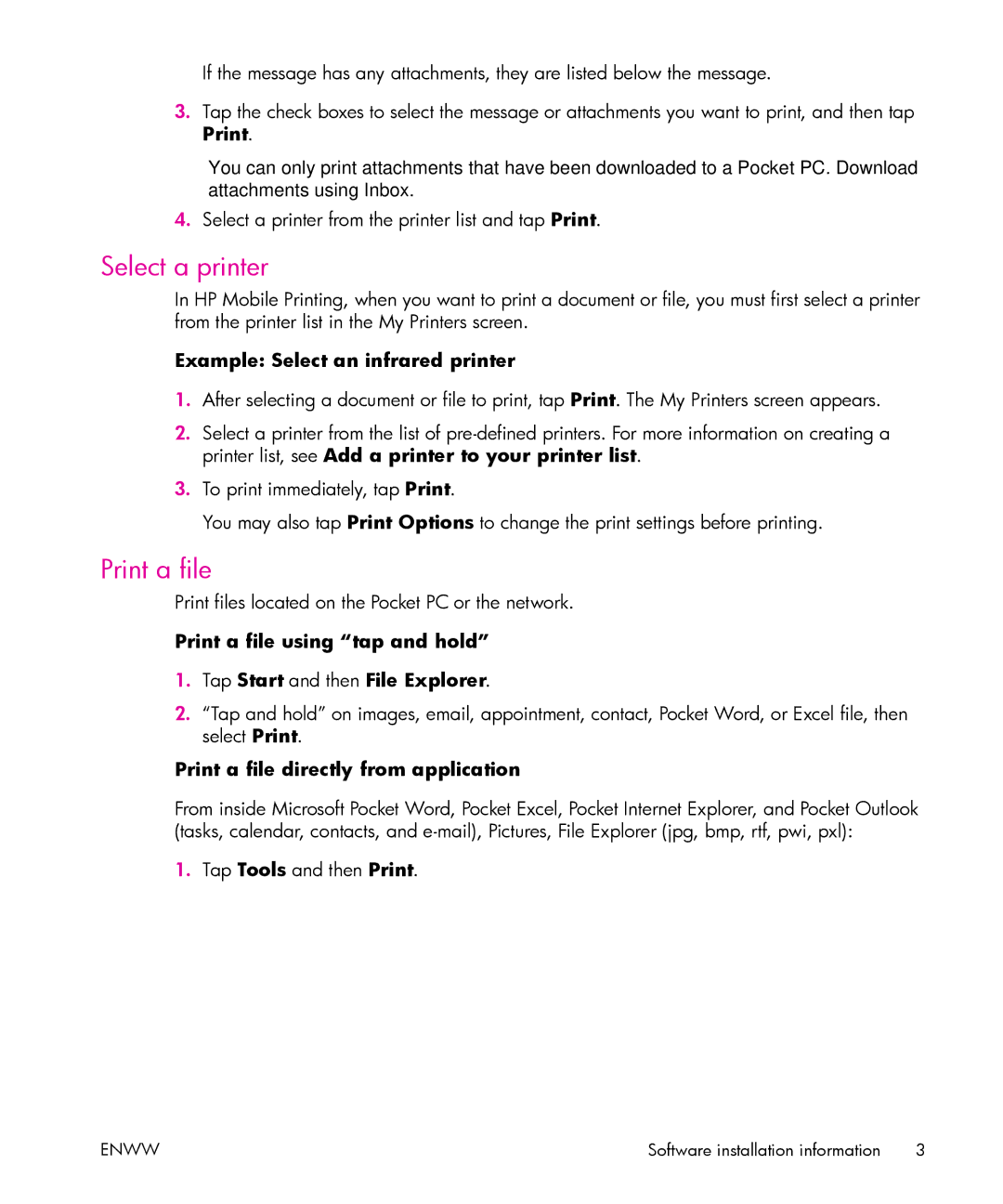If the message has any attachments, they are listed below the message.
3.Tap the check boxes to select the message or attachments you want to print, and then tap Print.
You can only print attachments that have been downloaded to a Pocket PC. Download attachments using Inbox.
4.Select a printer from the printer list and tap Print.
Select a printer
In HP Mobile Printing, when you want to print a document or file, you must first select a printer from the printer list in the My Printers screen.
Example: Select an infrared printer
1.After selecting a document or file to print, tap Print. The My Printers screen appears.
2.Select a printer from the list of
3.To print immediately, tap Print.
You may also tap Print Options to change the print settings before printing.
Print a file
Print files located on the Pocket PC or the network.
Print a file using “tap and hold”
1.Tap Start and then File Explorer.
2.“Tap and hold” on images, email, appointment, contact, Pocket Word, or Excel file, then select Print.
Print a file directly from application
From inside Microsoft Pocket Word, Pocket Excel, Pocket Internet Explorer, and Pocket Outlook (tasks, calendar, contacts, and
1.Tap Tools and then Print.
ENWW | Software installation information 3 |