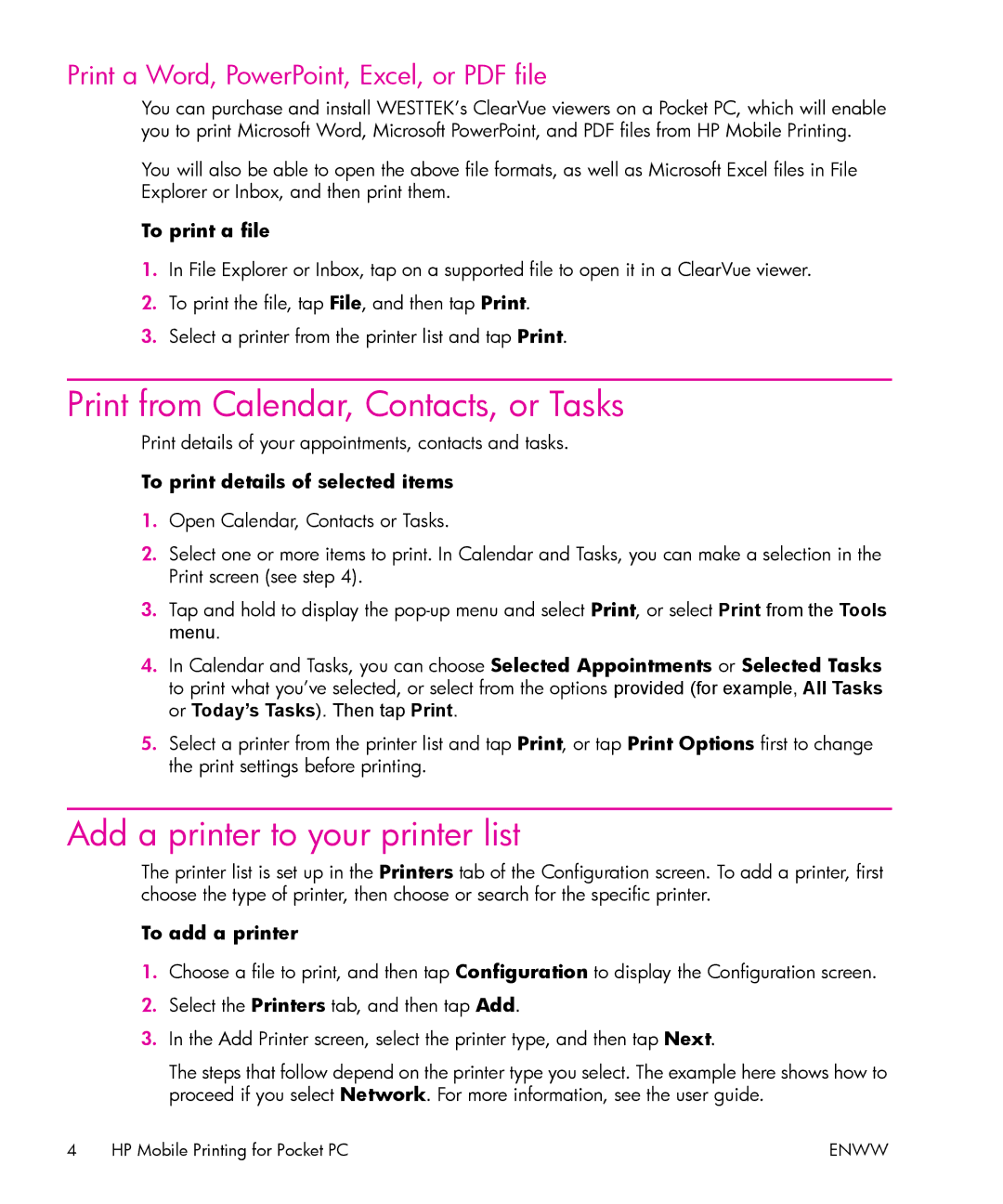Print a Word, PowerPoint, Excel, or PDF file
You can purchase and install WESTTEK’s ClearVue viewers on a Pocket PC, which will enable you to print Microsoft Word, Microsoft PowerPoint, and PDF files from HP Mobile Printing.
You will also be able to open the above file formats, as well as Microsoft Excel files in File Explorer or Inbox, and then print them.
To print a file
1.In File Explorer or Inbox, tap on a supported file to open it in a ClearVue viewer.
2.To print the file, tap File, and then tap Print.
3.Select a printer from the printer list and tap Print.
Print from Calendar, Contacts, or Tasks
Print details of your appointments, contacts and tasks.
To print details of selected items
1.Open Calendar, Contacts or Tasks.
2.Select one or more items to print. In Calendar and Tasks, you can make a selection in the Print screen (see step 4).
3.Tap and hold to display the
4.In Calendar and Tasks, you can choose Selected Appointments or Selected Tasks to print what you’ve selected, or select from the options provided (for example, All Tasks or Today’s Tasks). Then tap Print.
5.Select a printer from the printer list and tap Print, or tap Print Options first to change the print settings before printing.
Add a printer to your printer list
The printer list is set up in the Printers tab of the Configuration screen. To add a printer, first choose the type of printer, then choose or search for the specific printer.
To add a printer
1.Choose a file to print, and then tap Configuration to display the Configuration screen.
2.Select the Printers tab, and then tap Add.
3.In the Add Printer screen, select the printer type, and then tap Next.
The steps that follow depend on the printer type you select. The example here shows how to proceed if you select Network. For more information, see the user guide.
4 HP Mobile Printing for Pocket PC | ENWW |