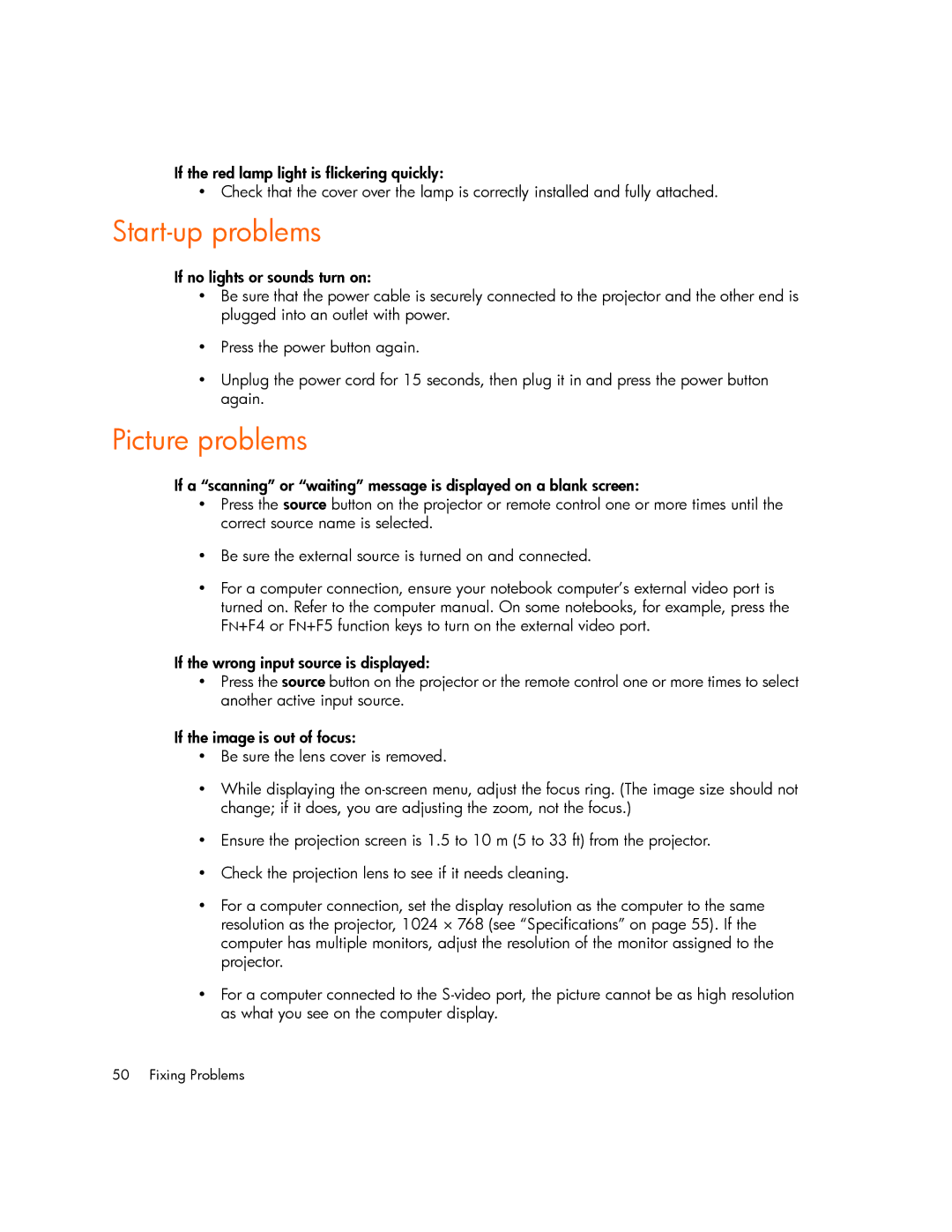If the red lamp light is flickering quickly:
• Check that the cover over the lamp is correctly installed and fully attached.
Start-up problems
If no lights or sounds turn on:
•Be sure that the power cable is securely connected to the projector and the other end is plugged into an outlet with power.
•Press the power button again.
•Unplug the power cord for 15 seconds, then plug it in and press the power button again.
Picture problems
If a “scanning” or “waiting” message is displayed on a blank screen:
•Press the source button on the projector or remote control one or more times until the correct source name is selected.
•Be sure the external source is turned on and connected.
•For a computer connection, ensure your notebook computer’s external video port is turned on. Refer to the computer manual. On some notebooks, for example, press the FN+F4 or FN+F5 function keys to turn on the external video port.
If the wrong input source is displayed:
•Press the source button on the projector or the remote control one or more times to select another active input source.
If the image is out of focus:
•Be sure the lens cover is removed.
•While displaying the
•Ensure the projection screen is 1.5 to 10 m (5 to 33 ft) from the projector.
•Check the projection lens to see if it needs cleaning.
•For a computer connection, set the display resolution as the computer to the same resolution as the projector, 1024 × 768 (see “Specifications” on page 55). If the computer has multiple monitors, adjust the resolution of the monitor assigned to the projector.
•For a computer connected to the
50 Fixing Problems