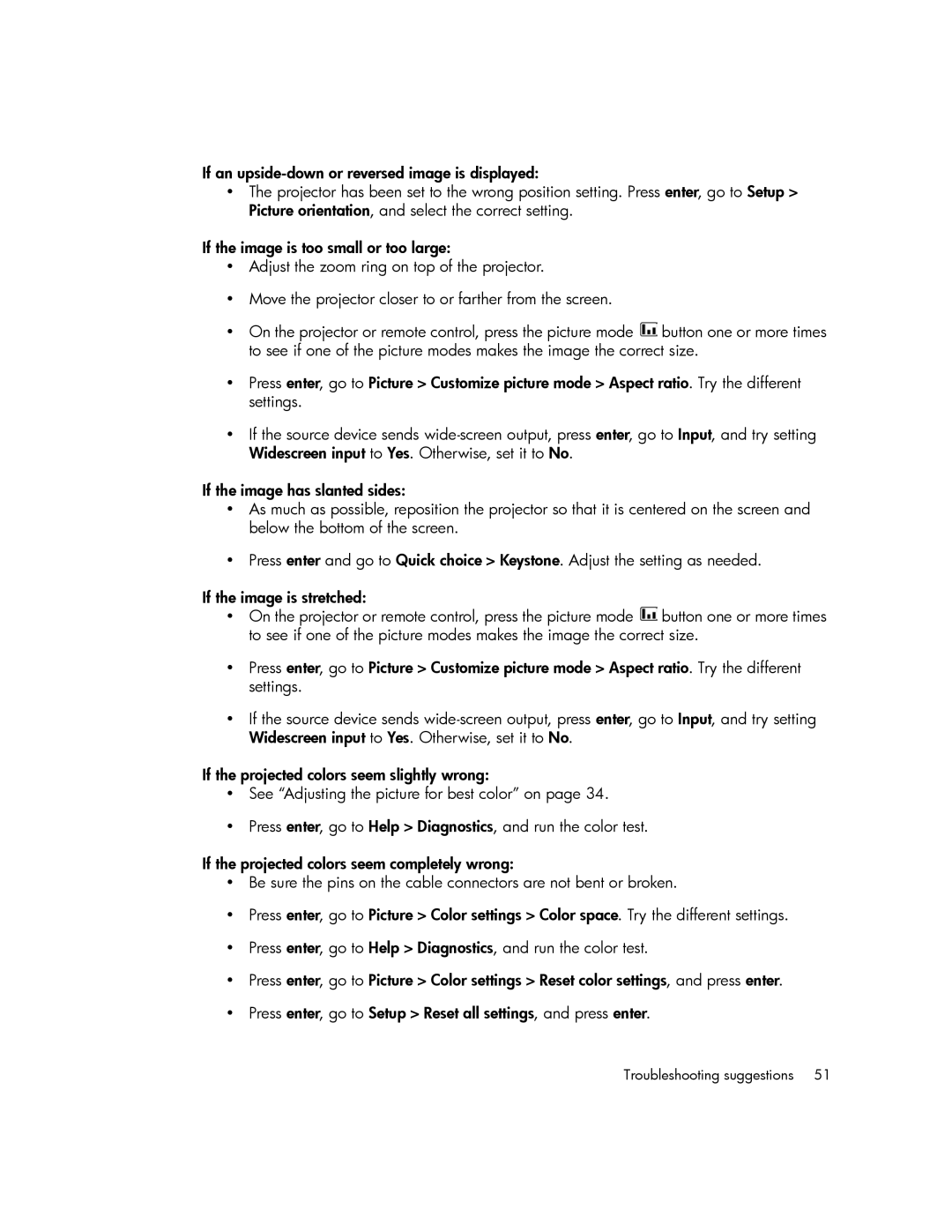If an
•The projector has been set to the wrong position setting. Press enter, go to Setup > Picture orientation, and select the correct setting.
If the image is too small or too large:
•Adjust the zoom ring on top of the projector.
•Move the projector closer to or farther from the screen.
•On the projector or remote control, press the picture mode ![]() button one or more times to see if one of the picture modes makes the image the correct size.
button one or more times to see if one of the picture modes makes the image the correct size.
•Press enter, go to Picture > Customize picture mode > Aspect ratio. Try the different settings.
•If the source device sends
If the image has slanted sides:
•As much as possible, reposition the projector so that it is centered on the screen and below the bottom of the screen.
•Press enter and go to Quick choice > Keystone. Adjust the setting as needed.
If the image is stretched:
•On the projector or remote control, press the picture mode ![]() button one or more times to see if one of the picture modes makes the image the correct size.
button one or more times to see if one of the picture modes makes the image the correct size.
•Press enter, go to Picture > Customize picture mode > Aspect ratio. Try the different settings.
•If the source device sends
If the projected colors seem slightly wrong:
•See “Adjusting the picture for best color” on page 34.
•Press enter, go to Help > Diagnostics, and run the color test.
If the projected colors seem completely wrong:
•Be sure the pins on the cable connectors are not bent or broken.
•Press enter, go to Picture > Color settings > Color space. Try the different settings.
•Press enter, go to Help > Diagnostics, and run the color test.
•Press enter, go to Picture > Color settings > Reset color settings, and press enter.
•Press enter, go to Setup > Reset all settings, and press enter.
Troubleshooting suggestions | 51 |