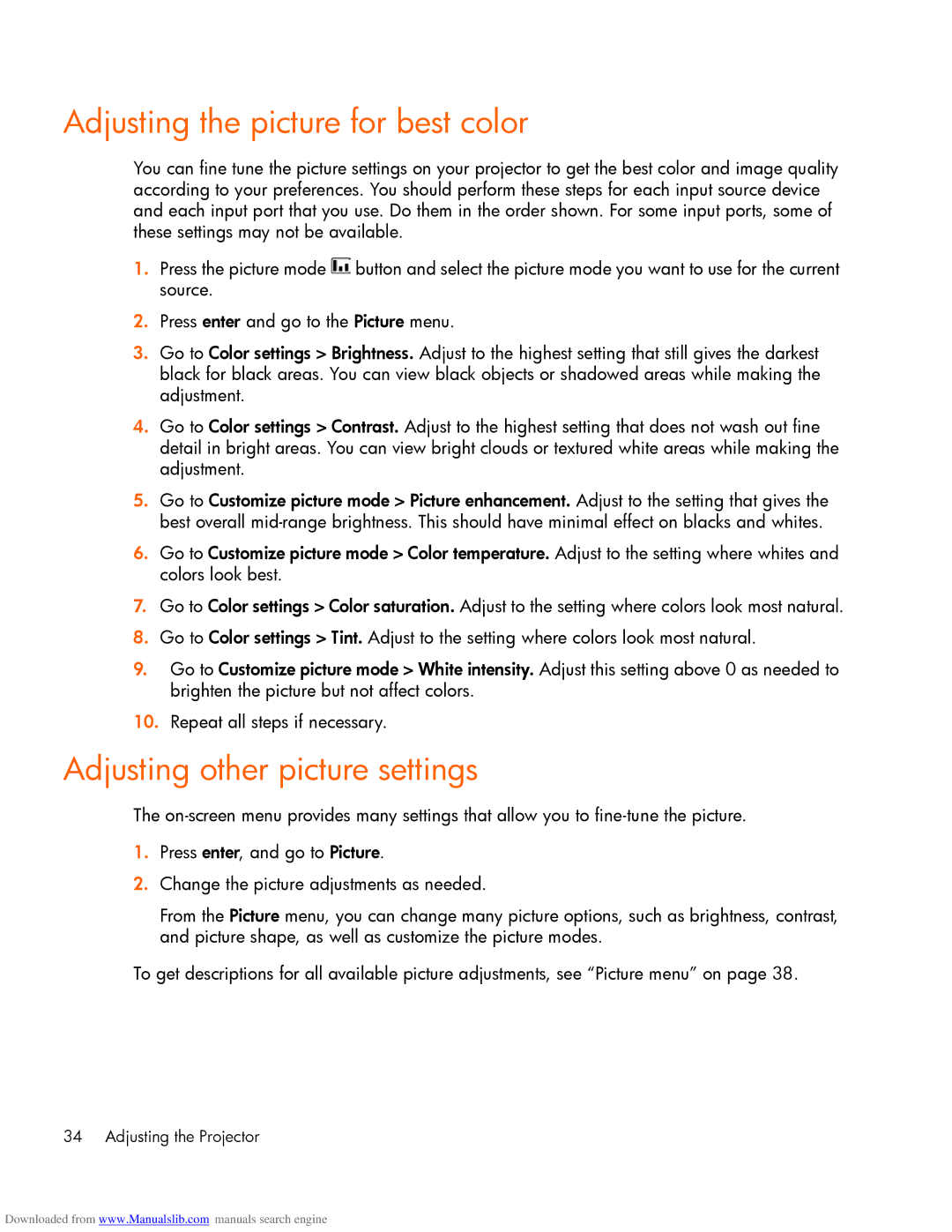mp2220 specifications
The HP MP2220 is a versatile and compact printer designed for small to medium-sized business environments that require reliable and efficient printing solutions. Its blend of advanced technology, user-friendly features, and compact design makes it an ideal choice for those who prioritize both performance and space.One of the standout features of the HP MP2220 is its high printing speed. Capable of delivering up to 22 pages per minute, this printer ensures that users can accomplish more in less time. The first page out time is also remarkably quick, making it perfect for busy workplaces where time is of the essence.
The HP MP2220 utilizes HP's innovative LaserJet technology, which provides crisp, professional-quality black and white prints. The fine detail and sharp text produced by this printer make it suitable for a variety of documents, including reports, presentations, and everyday office paperwork. With a print resolution of up to 1200 x 1200 dpi, users can expect clear and legible prints, enhancing the quality of printed materials.
Flexibility is another significant advantage of the HP MP2220. It comes equipped with a standard paper tray that holds up to 250 sheets, along with a manual duplexing feature for printing on both sides of the paper. This not only saves paper but also reduces overall printing costs. The printer also supports various media types, including letterhead, envelopes, and labels, making it a multi-functional tool for many printing needs.
Connectivity is designed to be straightforward, with USB and network options available. The printer can be easily integrated into existing office networks, allowing multiple users to access the device with ease. Furthermore, HP's Smart Install technology makes software set-up simple and quick, minimizing downtime when getting the printer up and running.
In terms of energy efficiency, the HP MP2220 is designed with sustainability in mind. It consumes less energy compared to traditional printers, and its automatic sleep mode helps save power during inactivity. HP also encourages responsible cartridge usage with its toner recycling program, providing users a way to reduce their environmental footprint.
In summary, the HP MP2220 stands out as a reliable, high-speed monochrome printer equipped with advanced printing technology and user-friendly features. Its quality output, flexible paper handling, and energy-efficient design make it an excellent choice for businesses looking to enhance their printing capabilities without sacrificing space or performance.