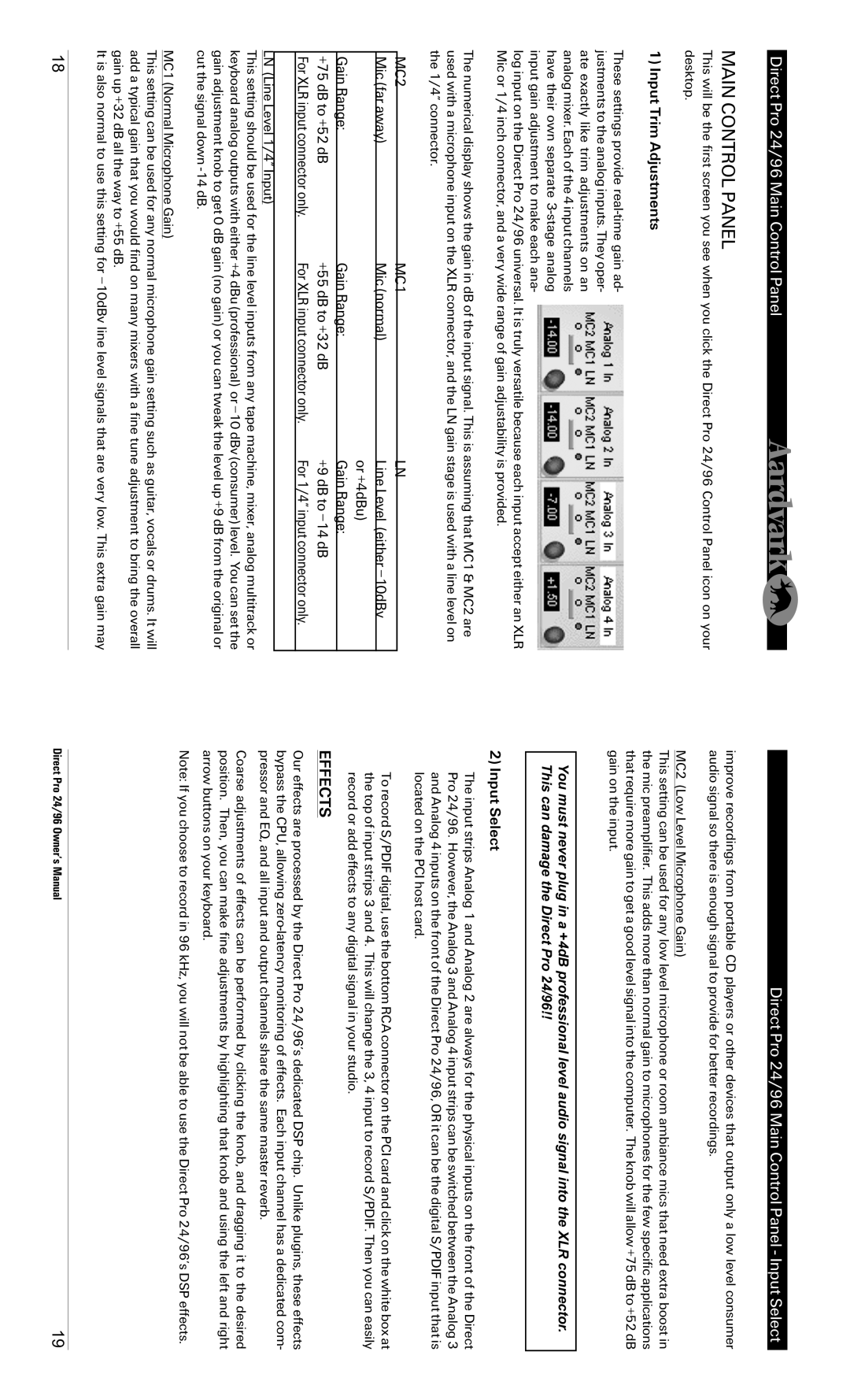Direct Pro 24/96 Main Control Panel
MAIN CONTROL PANEL
This will be the first screen you see when you click the Direct Pro 24/96 Control Panel icon on your desktop.
1) Input Trim Adjustments
These settings provide
log input on the Direct Pro 24/96 universal. It is truly versatile because each input accept either an XLR Mic or 1/4 inch connector, and a very wide range of gain adjustability is provided.
The numerical display shows the gain in dB of the input signal. This is assuming that MC1 & MC2 are used with a microphone input on the XLR connector, and the LN gain stage is used with a line level on the 1/4” connector.
MC2 | MC1 | LN |
|
Mic (far away) | Mic (normal) | Line Level (either |
|
|
| or +4dBu) |
|
Gain Range: | Gain Range: | Gain Range: |
|
+75 dB to +52 dB | +55 dB to +32 dB | +9 dB to |
|
For XLR input connector only. | For XLR input connector only. | For 1/4” input connector only. |
|
|
|
|
|
LN (Line Level 1/4” Input)
This setting should be used for the line level inputs from any tape machine, mixer, analog multitrack or keyboard analog outputs with either +4 dBu (professional) or
MC1 (Normal Microphone Gain)
This setting can be used for any normal microphone gain setting such as guitar, vocals or drums. It will add a typical gain that you would find on many mixers with a fine tune adjustment to bring the overall gain up +32 dB all the way to +55 dB.
It is also normal to use this setting for
Direct Pro 24/96 Main Control Panel - Input Select
improve recordings from portable CD players or other devices that output only a low level consumer audio signal so there is enough signal to provide for better recordings.
MC2 (Low Level Microphone Gain)
This setting can be used for any low level microphone or room ambiance mics that need extra boost in the mic preamplifier. This adds more than normal gain to microphones for the few specific applications that require more gain to get a good level signal into the computer. The knob will allow +75 dB to +52 dB gain on the input.
You must never plug in a +4dB professional level audio signal into the XLR connector. This can damage the Direct Pro 24/96!!
2) Input Select
The input strips Analog 1 and Analog 2 are always for the physical inputs on the front of the Direct Pro 24/96. However, the Analog 3 and Analog 4 input strips can be switched between the Analog 3 and Analog 4 inputs on the front of the Direct Pro 24/96, OR it can be the digital S/PDIF input that is located on the PCI host card.
To record S/PDIF digital, use the bottom RCA connector on the PCI card and click on the white box at the top of input strips 3 and 4. This will change the 3, 4 input to record S/PDIF. Then you can easily record or add effects to any digital signal in your studio.
EFFECTS
Our effects are processed by the Direct Pro 24/96’s dedicated DSP chip. Unlike plugins, these effects bypass the CPU, allowing
Coarse adjustments of effects can be performed by clicking the knob, and dragging it to the desired position. Then, you can make fine adjustments by highlighting that knob and using the left and right arrow buttons on your keyboard.
Note: If you choose to record in 96 kHz, you will not be able to use the Direct Pro 24/96’s DSP effects.
18 | Direct Pro 24/96 Owner’s Manual | 19 |