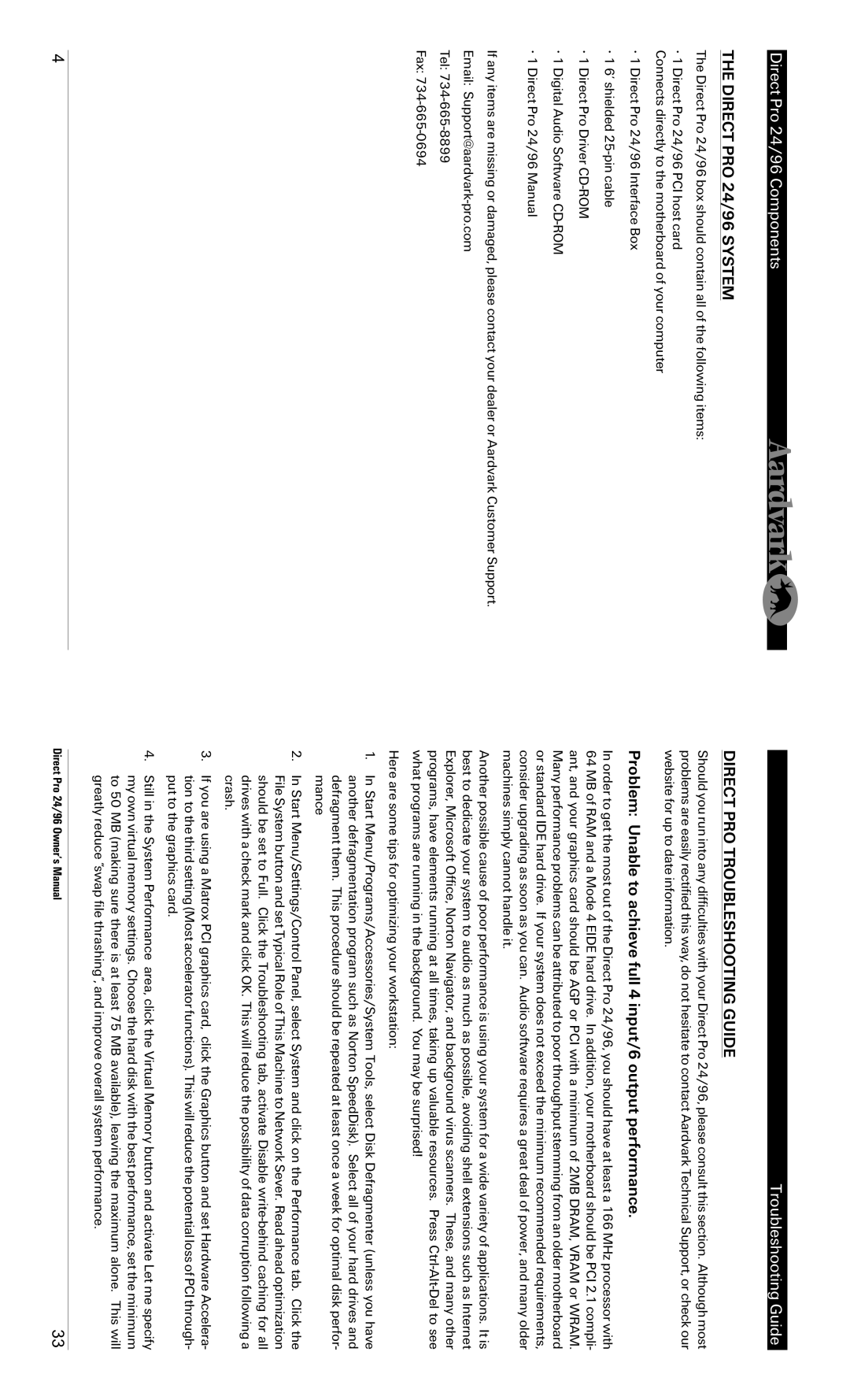Direct Pro 24/96 Components
THE DIRECT PRO 24/96 SYSTEM
The Direct Pro 24/96 box should contain all of the following items:
• 1 Direct Pro 24/96 PCI host card
Connects directly to the motherboard of your computer
•1 Direct Pro 24/96 Interface Box
•1 6’ shielded
•1 Direct Pro Driver
•1 Digital Audio Software
•1 Direct Pro 24/96 Manual
If any items are missing or damaged, please contact your dealer or Aardvark Customer Support. Email:
Tel:
Fax:
Troubleshooting Guide
DIRECT PRO TROUBLESHOOTING GUIDE
Should you run into any difficulties with your Direct Pro 24/96, please consult this section. Although most problems are easily rectified this way, do not hesitate to contact Aardvark Technical Support, or check our website for up to date information.
Problem: Unable to achieve full 4 input/6 output performance.
In order to get the most out of the Direct Pro 24/96, you should have at least a 166 MHz processor with 64 MB of RAM and a Mode 4 EIDE hard drive. In addition, your motherboard should be PCI 2.1 compli- ant, and your graphics card should be AGP or PCI with a minimum of 2MB DRAM, VRAM or WRAM. Many performance problems can be attributed to poor throughput stemming from an older motherboard or standard IDE hard drive. If your system does not exceed the minimum recommended requirements, consider upgrading as soon as you can. Audio software requires a great deal of power, and many older machines simply cannot handle it.
Another possible cause of poor performance is using your system for a wide variety of applications. It is best to dedicate your system to audio as much as possible, avoiding shell extensions such as Internet Explorer, Microsoft Office, Norton Navigator, and background virus scanners. These, and many other programs, have elements running at all times, taking up valuable resources. Press
Here are some tips for optimizing your workstation:
1.In Start Menu/Programs/Accessories/System Tools, select Disk Defragmenter (unless you have another defragmentation program such as Norton SpeedDisk). Select all of your hard drives and defragment them. This procedure should be repeated at least once a week for optimal disk perfor- mance
2.In Start Menu/Settings/Control Panel, select System and click on the Performance tab. Click the File System button and set Typical Role of This Machine to Network Sever. Read ahead optimization should be set to Full. Click the Troubleshooting tab, activate Disable
3.If you are using a Matrox PCI graphics card, click the Graphics button and set Hardware Accelera- tion to the third setting (Most accelerator functions). This will reduce the potential loss of PCI through- put to the graphics card.
4.Still in the System Performance area, click the Virtual Memory button and activate Let me specify my own virtual memory settings. Choose the hard disk with the best performance, set the minimum to 50 MB (making sure there is at least 75 MB available), leaving the maximum alone. This will greatly reduce “swap file thrashing”, and improve overall system performance.
4 | Direct Pro 24/96 Owner’s Manual | 33 |