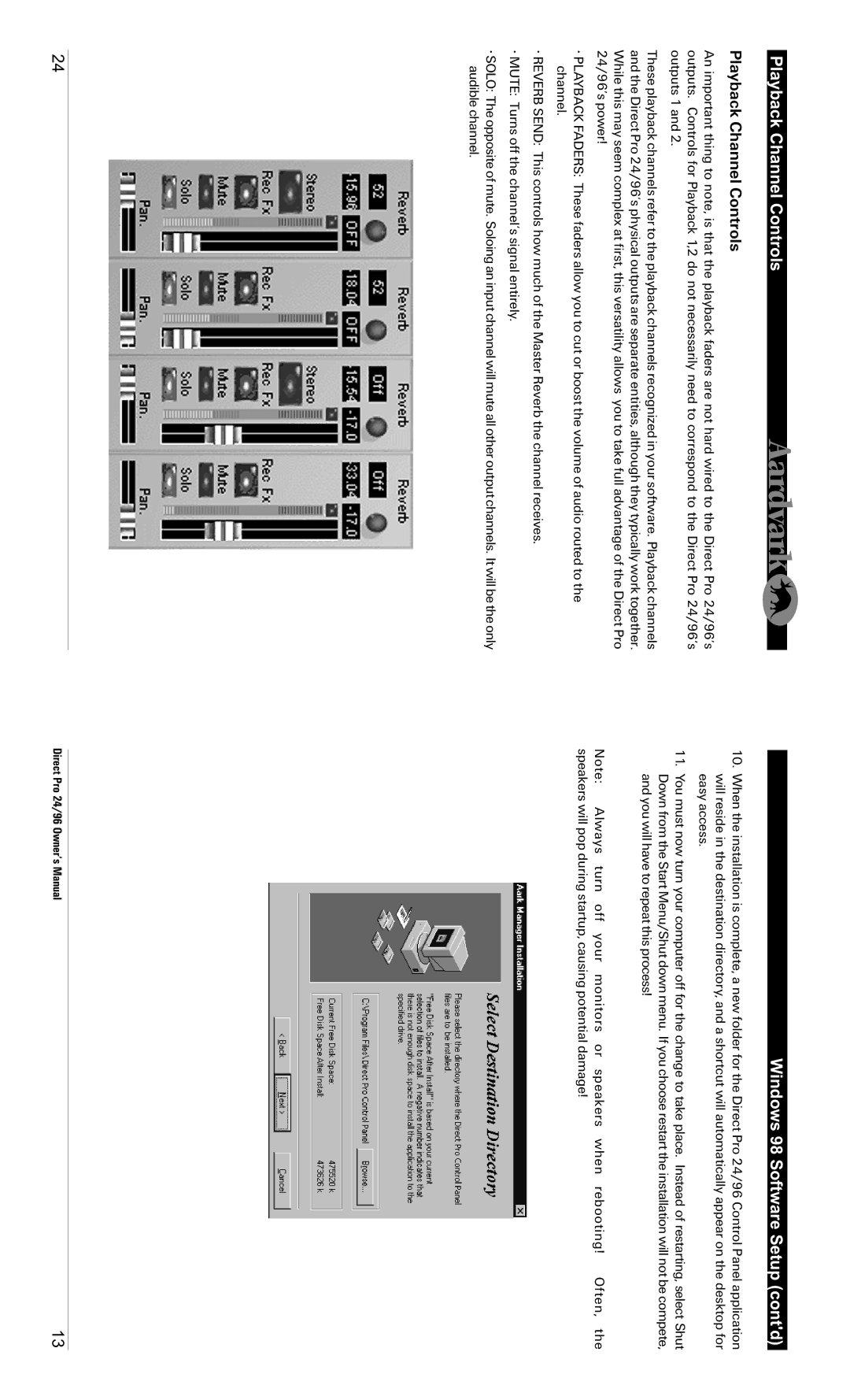Playback Channel Controls
Playback Channel Controls
An important thing to note, is that the playback faders are not hard wired to the Direct Pro 24/96’s outputs. Controls for Playback 1,2 do not necessarily need to correspond to the Direct Pro 24/96’s outputs 1 and 2.
These playback channels refer to the playback channels recognized in your software. Playback channels and the Direct Pro 24/96’s physical outputs are separate entities, although they typically work together. While this may seem complex at first, this versatility allows you to take full advantage of the Direct Pro 24/96’s power!
•PLAYBACK FADERS: These faders allow you to cut or boost the volume of audio routed to the channel.
•REVERB SEND: This controls how much of the Master Reverb the channel receives.
•MUTE: Turns off the channel’s signal entirely.
•SOLO: The opposite of mute. Soloing an input channel will mute all other output channels. It will be the only audible channel.
Windows 98 Software Setup (cont'd)
10.When the installation is complete, a new folder for the Direct Pro 24/96 Control Panel application will reside in the destination directory, and a shortcut will automatically appear on the desktop for easy access.
11.You must now turn your computer off for the change to take place. Instead of restarting, select Shut Down from the Start Menu/Shut down menu. If you choose restart the installation will not be compete, and you will have to repeat this process!
Note: Always turn off your monitors or speakers when rebooting! Often, the speakers will pop during startup, causing potential damage!
24 | Direct Pro 24/96 Owner’s Manual | 13 |