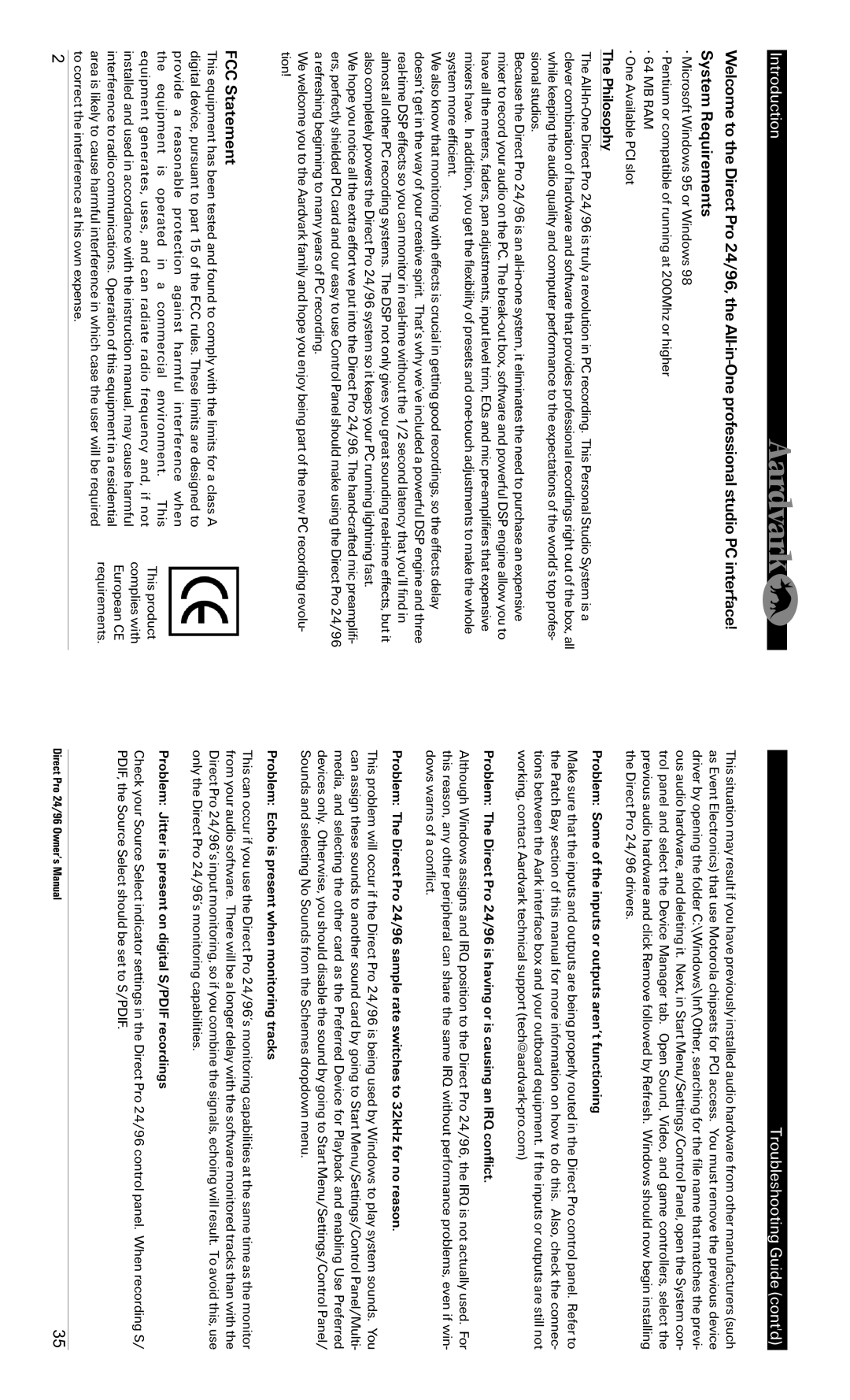Introduction
Welcome to the Direct Pro 24/96, the
•Microsoft Windows 95 or Windows 98
•Pentium or compatible of running at 200Mhz or higher
•64 MB RAM
•One Available PCI slot
The Philosophy
The
Because the Direct Pro 24/96 is an
We also know that monitoring with effects is crucial in getting good recordings, so the effects delay doesn’t get in the way of your creative spirit. That’s why we’ve included a powerful DSP engine and three
We hope you notice all the extra effort we put into the Direct Pro 24/96. The
We welcome you to the Aardvark family and hope you enjoy being part of the new PC recording revolu- tion!
Troubleshooting Guide (cont'd)
This situation may result if you have previously installed audio hardware from other manufacturers (such as Event Electronics) that use Motorola chipsets for PCI access. You must remove the previous device driver by opening the folder C:\Windows\Inf\Other, searching for the file name that matches the previ- ous audio hardware, and deleting it. Next, in Start Menu/Settings/Control Panel, open the System con- trol panel and select the Device Manager tab. Open Sound, Video, and game controllers, select the previous audio hardware and click Remove followed by Refresh. Windows should now begin installing the Direct Pro 24/96 drivers.
Problem: Some of the inputs or outputs aren’t functioning
Make sure that the inputs and outputs are being properly routed in the Direct Pro control panel. Refer to the Patch Bay section of this manual for more information on how to do this. Also, check the connec- tions between the Aark interface box and your outboard equipment. If the inputs or outputs are still not working, contact Aardvark technical support
Problem: The Direct Pro 24/96 is having or is causing an IRQ conflict.
Although Windows assigns and IRQ position to the Direct Pro 24/96, the IRQ is not actually used. For this reason, any other peripheral can share the same IRQ without performance problems, even if win- dows warns of a conflict.
Problem: The Direct Pro 24/96 sample rate switches to 32kHz for no reason.
This problem will occur if the Direct Pro 24/96 is being used by Windows to play system sounds. You can assign these sounds to another sound card by going to Start Menu/Settings/Control Panel/Multi- media, and selecting the other card as the Preferred Device for Playback and enabling Use Preferred devices only. Otherwise, you should disable the sound by going to Start Menu/Settings/Control Panel/ Sounds and selecting No Sounds from the Schemes dropdown menu.
Problem: Echo is present when monitoring tracks
FCC Statement
This equipment has been tested and found to comply with the limits for a class A digital device, pursuant to part 15 of the FCC rules. These limits are designed to provide a reasonable protection against harmful interference when the equipment is operated in a commercial environment. This equipment generates, uses, and can radiate radio frequency and, if not installed and used in accordance with the instruction manual, may cause harmful interference to radio communications. Operation of this equipment in a residential area is likely to cause harmful interference in which case the user will be required to correct the interference at his own expense.
This product
complies with European CE requirements.
This can occur if you use the Direct Pro 24/96’s monitoring capabilities at the same time as the monitor from your audio software. There will be a longer delay with the software monitored tracks than with the Direct Pro 24/96’s input monitoring, so if you combine the signals, echoing will result. To avoid this, use only the Direct Pro 24/96’s monitoring capabilities.
Problem: Jitter is present on digital S/PDIF recordings
Check your Source Select indicator settings in the Direct Pro 24/96 control panel. When recording S/ PDIF, the Source Select should be set to S/PDIF.
2 | Direct Pro 24/96 Owner’s Manual | 35 |