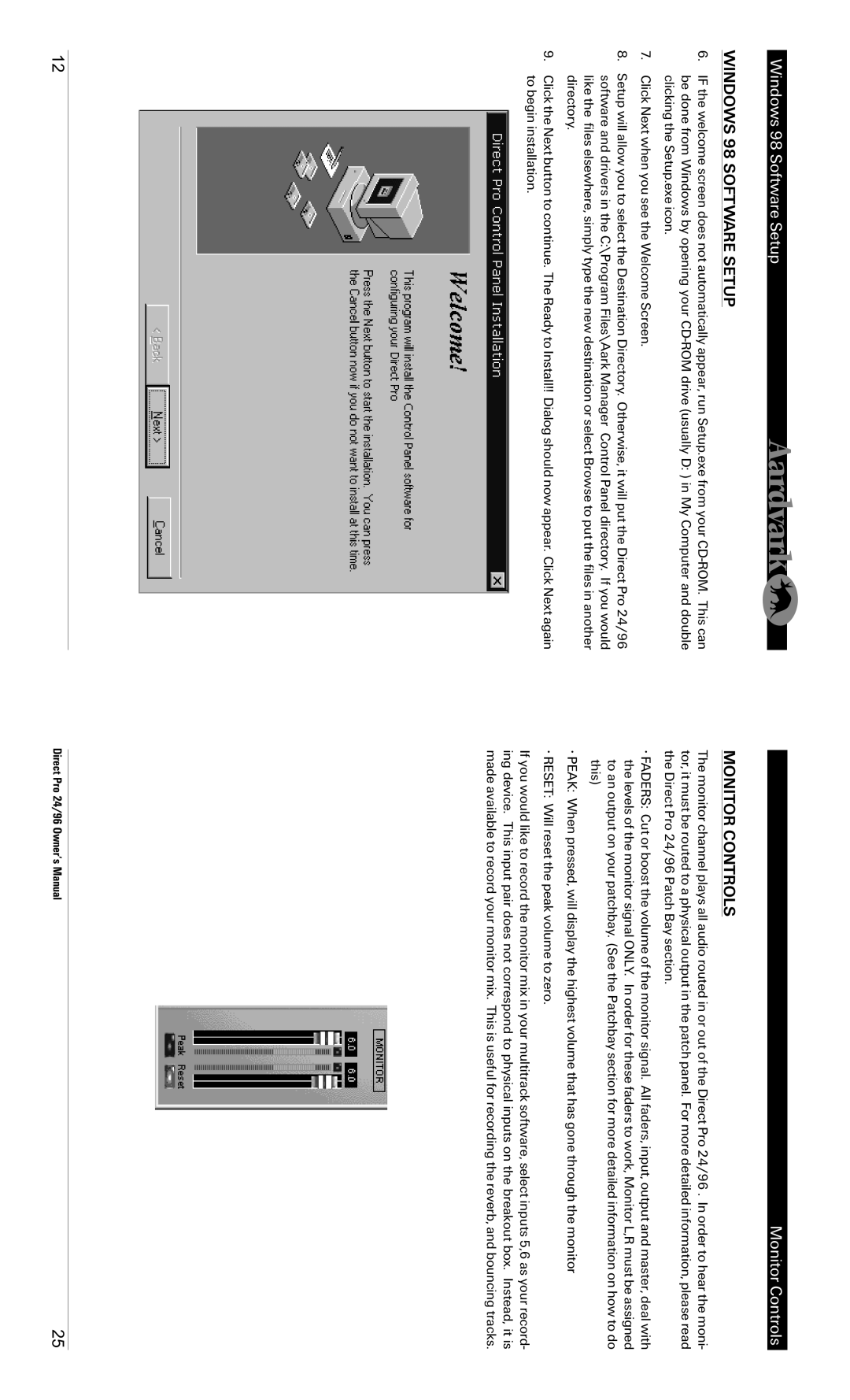Windows 98 Software Setup
WINDOWS 98 SOFTWARE SETUP
6.IF the welcome screen does not automatically appear, run Setup.exe from your
7.Click Next when you see the Welcome Screen.
8.Setup will allow you to select the Destination Directory. Otherwise, it will put the Direct Pro 24/96 software and drivers in the C:\Program Files\Aark Manager Control Panel directory. If you would like the files elsewhere, simply type the new destination or select Browse to put the files in another directory.
9.Click the Next button to continue. The Ready to Install!! Dialog should now appear. Click Next again to begin installation.
Monitor Controls
MONITOR CONTROLS
The monitor channel plays all audio routed in or out of the Direct Pro 24/96 . In order to hear the moni- tor, it must be routed to a physical output in the patch panel. For more detailed information, please read the Direct Pro 24/96 Patch Bay section.
•FADERS: Cut or boost the volume of the monitor signal. All faders, input, output and master, deal with the levels of the monitor signal ONLY. In order for these faders to work, Monitor L,R must be assigned to an output on your patchbay. (See the Patchbay section for more detailed information on how to do this)
•PEAK: When pressed, will display the highest volume that has gone through the monitor
•RESET: Will reset the peak volume to zero.
If you would like to record the monitor mix in your multitrack software, select inputs 5,6 as your record- ing device. This input pair does not correspond to physical inputs on the breakout box. Instead, it is made available to record your monitor mix. This is useful for recording the reverb, and bouncing tracks.
12 | Direct Pro 24/96 Owner’s Manual | 25 |