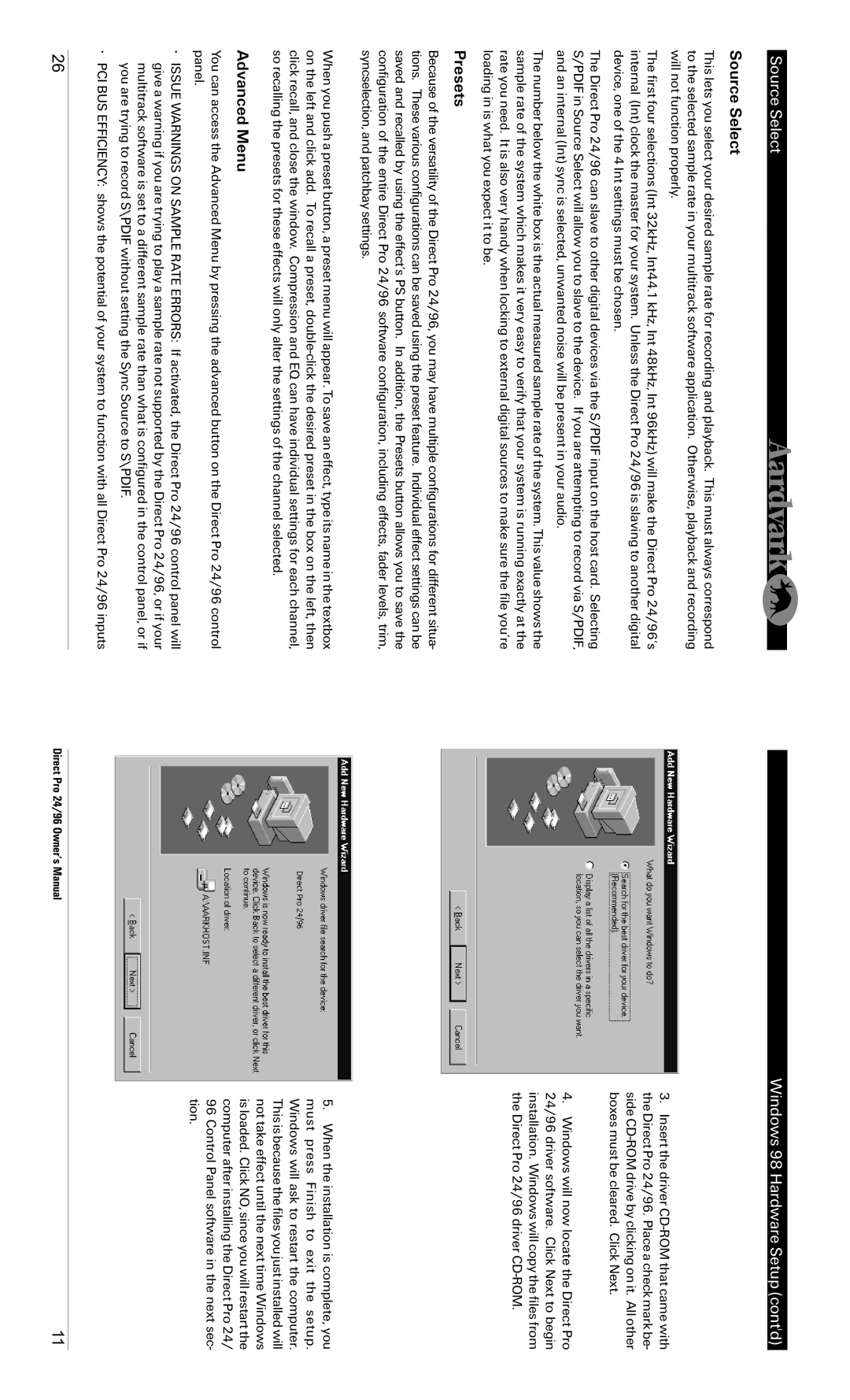Source Select
Source Select
This lets you select your desired sample rate for recording and playback. This must always correspond to the selected sample rate in your multitrack software application. Otherwise, playback and recording will not function properly.
The first four selections (Int 32kHz, Int44.1 kHz, Int 48kHz, Int 96kHz) will make the Direct Pro 24/96’s internal (Int) clock the master for your system. Unless the Direct Pro 24/96 is slaving to another digital device, one of the 4 Int settings must be chosen.
The Direct Pro 24/96 can slave to other digital devices via the S/PDIF input on the host card. Selecting S/PDIF in Source Select will allow you to slave to the device. If you are attempting to record via S/PDIF, and an internal (Int) sync is selected, unwanted noise will be present in your audio.
The number below the white box is the actual measured sample rate of the system. This value shows the sample rate of the system which makes it very easy to verify that your system is running exactly at the rate you need. It is also very handy when locking to external digital sources to make sure the file you’re loading in is what you expect it to be.
Presets
Because of the versatility of the Direct Pro 24/96, you may have multiple configurations for different situa- tions. These various configurations can be saved using the preset feature. Individual effect settings can be saved and recalled by using the effect’s PS button. In addition, the Presets button allows you to save the configuration of the entire Direct Pro 24/96 software configuration, including effects, fader levels, trim, syncselection, and patchbay settings.
When you push a preset button, a preset menu will appear. To save an effect, type its name in the textbox on the left and click add. To recall a preset,
Advanced Menu
You can access the Advanced Menu by pressing the advanced button on the Direct Pro 24/96 control panel.
•ISSUE WARNINGS ON SAMPLE RATE ERRORS: If activated, the Direct Pro 24/96 control panel will give a warning if you are trying to play a sample rate not supported by the Direct Pro 24/96, or if your multitrack software is set to a different sample rate than what is configured in the control panel, or if you are trying to record S\PDIF without setting the Sync Source to S\PDIF.
•PCI BUS EFFICIENCY: shows the potential of your system to function with all Direct Pro 24/96 inputs
Windows 98 Hardware Setup (cont'd)
3.Insert the driver
4.Windows will now locate the Direct Pro 24/96 driver software. Click Next to begin installation. Windows will copy the files from the Direct Pro 24/96 driver
5.When the installation is complete, you must press Finish to exit the setup. Windows will ask to restart the computer. This is because the files you just installed will not take effect until the next time Windows is loaded. Click NO, since you will restart the computer after installing the Direct Pro 24/
96Control Panel software in the next sec- tion.
26 | Direct Pro 24/96 Owner’s Manual | 11 |