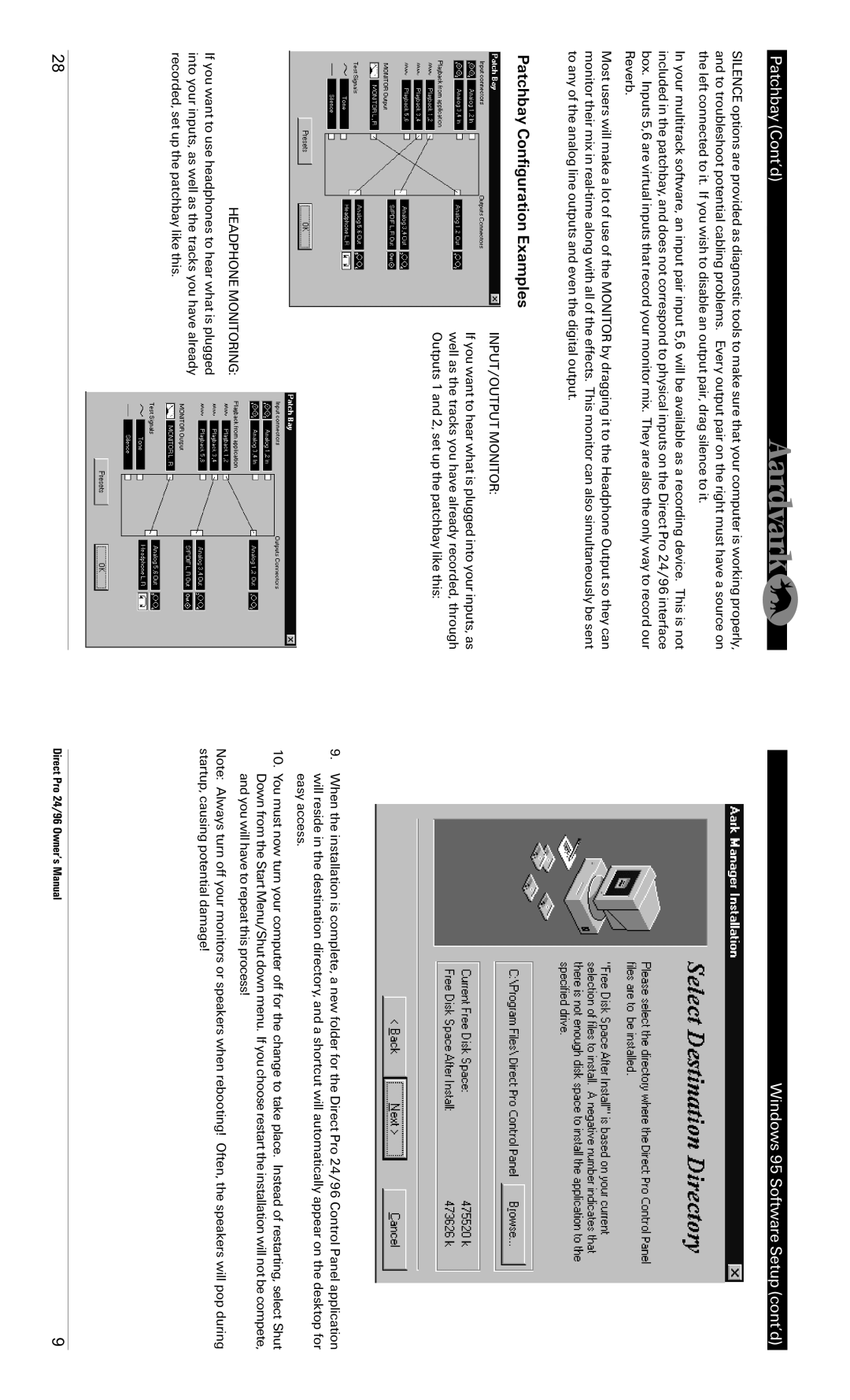Patchbay (Cont’d)
SILENCE options are provided as diagnostic tools to make sure that your computer is working properly, and to troubleshoot potential cabling problems. Every output pair on the right must have a source on the left connected to it. If you wish to disable an output pair, drag silence to it.
In your multitrack software, an input pair input 5,6 will be available as a recording device. This is not included in the patchbay, and does not correspond to physical inputs on the Direct Pro 24/96 interface box. Inputs 5,6 are virtual inputs that record your monitor mix. They are also the only way to record our Reverb.
Most users will make a lot of use of the MONITOR by dragging it to the Headphone Output so they can monitor their mix in
Patchbay Configuration Examples
INPUT/OUTPUT MONITOR:
If you want to hear what is plugged into your inputs, as well as the tracks you have already recorded, through Outputs 1 and 2, set up the patchbay like this:
HEADPHONE MONITORING:
If you want to use headphones to hear what is plugged into your inputs, as well as the tracks you have already recorded, set up the patchbay like this.
Windows 95 Software Setup (cont’d)
9.When the installation is complete, a new folder for the Direct Pro 24/96 Control Panel application will reside in the destination directory, and a shortcut will automatically appear on the desktop for easy access.
10.You must now turn your computer off for the change to take place. Instead of restarting, select Shut Down from the Start Menu/Shut down menu. If you choose restart the installation will not be compete, and you will have to repeat this process!
Note: Always turn off your monitors or speakers when rebooting! Often, the speakers will pop during startup, causing potential damage!
28 | Direct Pro 24/96 Owner’s Manual | 9 |