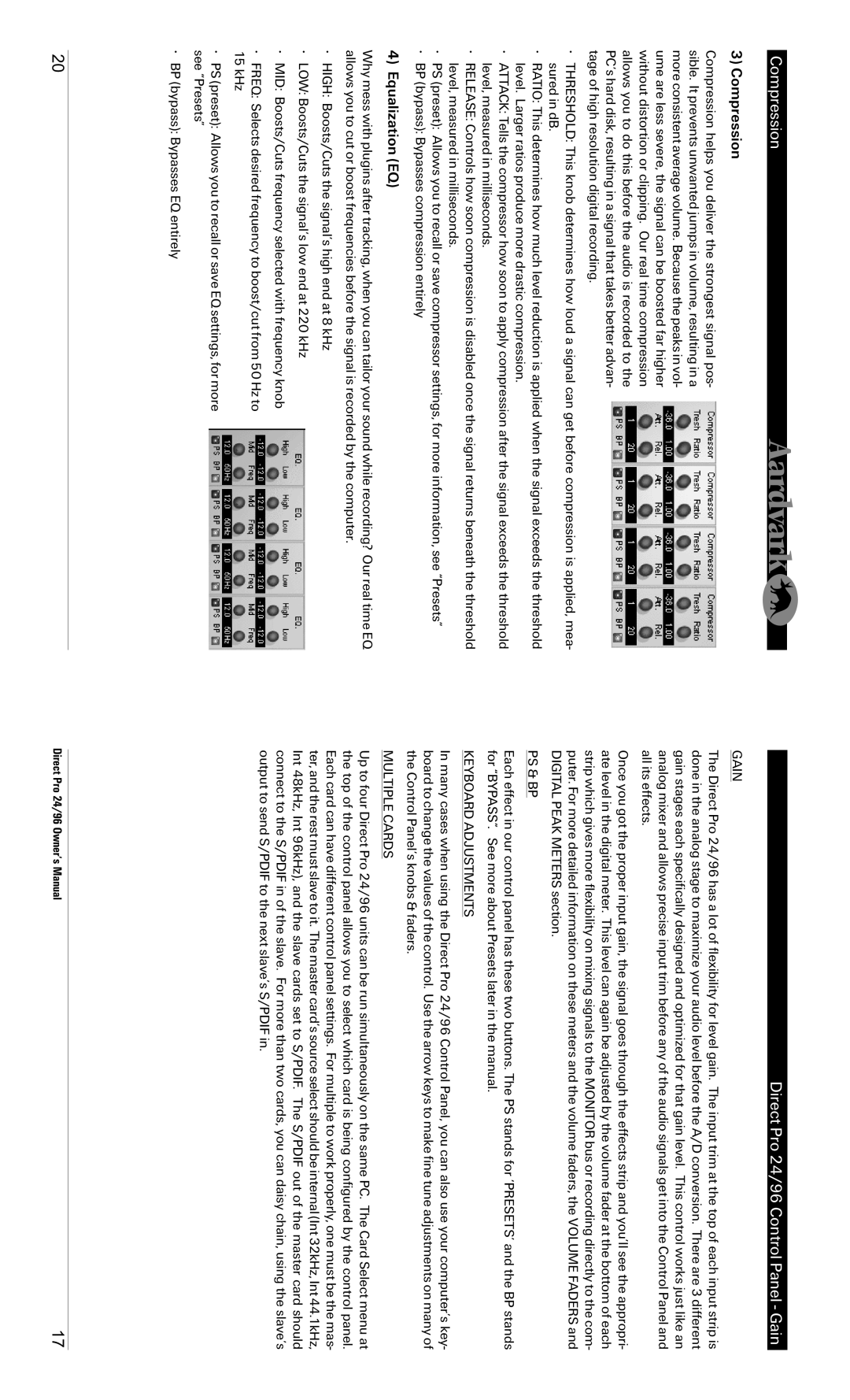Compression
3) Compression
Compression helps you deliver the strongest signal pos- sible. It prevents unwanted jumps in volume, resulting in a more consistent average volume. Because the peaks in vol- ume are less severe, the signal can be boosted far higher without distortion or clipping. Our real time compression allows you to do this before the audio is recorded to the PC’s hard disk, resulting in a signal that takes better advan- tage of high resolution digital recording.
•THRESHOLD: This knob determines how loud a signal can get before compression is applied, mea- sured in dB.
•RATIO: This determines how much level reduction is applied when the signal exceeds the threshold level. Larger ratios produce more drastic compression.
•ATTACK: Tells the compressor how soon to apply compression after the signal exceeds the threshold level, measured in milliseconds.
•RELEASE: Controls how soon compression is disabled once the signal returns beneath the threshold level, measured in milliseconds.
•PS (preset): Allows you to recall or save compressor settings, for more information, see “Presets”
•BP (bypass): Bypasses compression entirely
4) Equalization (EQ)
Why mess with plugins after tracking, when you can tailor your sound while recording? Our real time EQ allows you to cut or boost frequencies before the signal is recorded by the computer.
•HIGH: Boosts/Cuts the signal’s high end at 8 kHz
•LOW: Boosts/Cuts the signal’s low end at 220 kHz
•MID: Boosts/Cuts frequency selected with frequency knob
•FREQ: Selects desired frequency to boost/cut from 50 Hz to 15 kHz
•PS (preset): Allows you to recall or save EQ settings, for more see “Presets”
•BP (bypass): Bypasses EQ entirely
Direct Pro 24/96 Control Panel - Gain
GAIN
The Direct Pro 24/96 has a lot of flexibility for level gain. The input trim at the top of each input strip is done in the analog stage to maximize your audio level before the A/D conversion. There are 3 different gain stages each specifically designed and optimized for that gain level. This control works just like an analog mixer and allows precise input trim before any of the audio signals get into the Control Panel and all its effects.
Once you got the proper input gain, the signal goes through the effects strip and you’ll see the appropri- ate level in the digital meter. This level can again be adjusted by the volume fader at the bottom of each strip which gives more flexibility on mixing signals to the MONITOR bus or recording directly to the com- puter. For more detailed information on these meters and the volume faders, the VOLUME FADERS and DIGITAL PEAK METERS section.
PS & BP
Each effect in our control panel has these two buttons. The PS stands for ‘PRESETS’ and the BP stands for “BYPASS”. See more about Presets later in the manual.
KEYBOARD ADJUSTMENTS
In many cases when using the Direct Pro 24/96 Control Panel, you can also use your computer’s key- board to change the values of the control. Use the arrow keys to make fine tune adjustments on many of the Control Panel’s knobs & faders.
MULTIPLE CARDS
Up to four Direct Pro 24/96 units can be run simultaneously on the same PC. The Card Select menu at the top of the control panel allows you to select which card is being configured by the control panel. Each card can have different control panel settings. For multiple to work properly, one must be the mas- ter, and the rest must slave to it. The master card’s source select should be internal (Int 32kHz, Int 44.1kHz, Int 48kHz, Int 96kHz), and the slave cards set to S/PDIF. The S/PDIF out of the master card should connect to the S/PDIF in of the slave. For more than two cards, you can daisy chain, using the slave’s output to send S/PDIF to the next slave’s S/PDIF in.
20 | Direct Pro 24/96 Owner’s Manual | 17 |