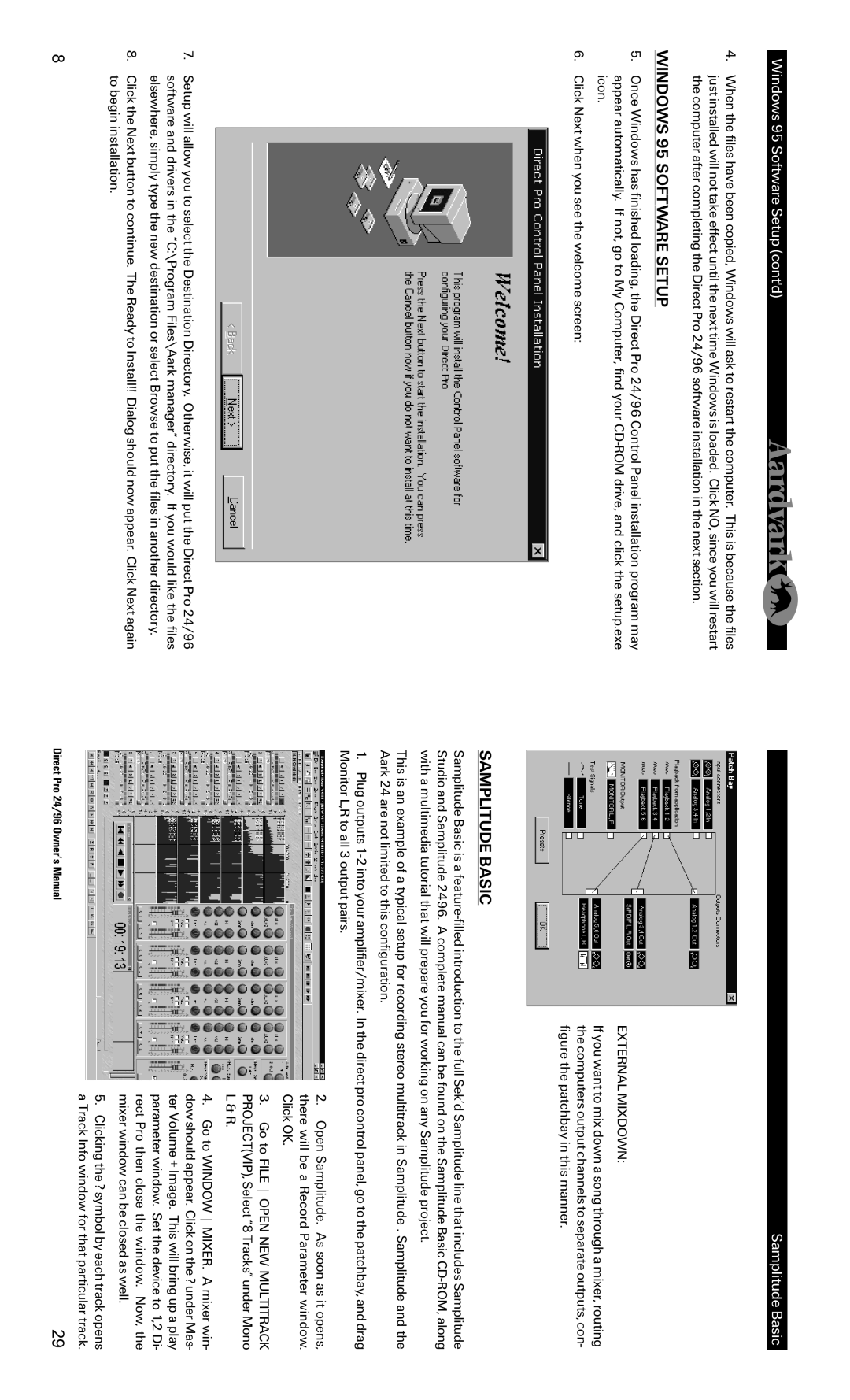Windows 95 Software Setup (cont'd)
4.When the files have been copied, Windows will ask to restart the computer. This is because the files just installed will not take effect until the next time Windows is loaded. Click NO, since you will restart the computer after completing the Direct Pro 24/96 software installation in the next section.
WINDOWS 95 SOFTWARE SETUP
5.Once Windows has finished loading, the Direct Pro 24/96 Control Panel installation program may appear automatically. If not, go to My Computer, find your
6.Click Next when you see the welcome screen:
Samplitude Basic
EXTERNAL MIXDOWN:
If you want to mix down a song through a mixer, routing the computers output channels to separate outputs, con- figure the patchbay in this manner.
7.Setup will allow you to select the Destination Directory. Otherwise, it will put the Direct Pro 24/96 software and drivers in the “C:\Program Files\Aark manager” directory. If you would like the files elsewhere, simply type the new destination or select Browse to put the files in another directory.
8.Click the Next button to continue. The Ready to Install!! Dialog should now appear. Click Next again to begin installation.
SAMPLITUDE BASIC
Samplitude Basic is a
This is an example of a typical setup for recording stereo multitrack in Samplitude . Samplitude and the Aark 24 are not limited to this configuration.
1.Plug outputs
2.Open Samplitude. As soon as it opens, there will be a Record Parameter window. Click OK.
3.Go to FILE OPEN NEW MULTITRACK PROJECT(VIP), Select “8 Tracks” under Mono L & R.
4.Go to WINDOW MIXER. A mixer win- dow should appear. Click on the ? under Mas- ter Volume + Image. This will bring up a play parameter window. Set the device to 1,2 Di- rect Pro then close the window. Now, the mixer window can be closed as well.
5.Clicking the ? symbol by each track opens a Track Info window for that particular track.
8 | Direct Pro 24/96 Owner’s Manual | 29 |