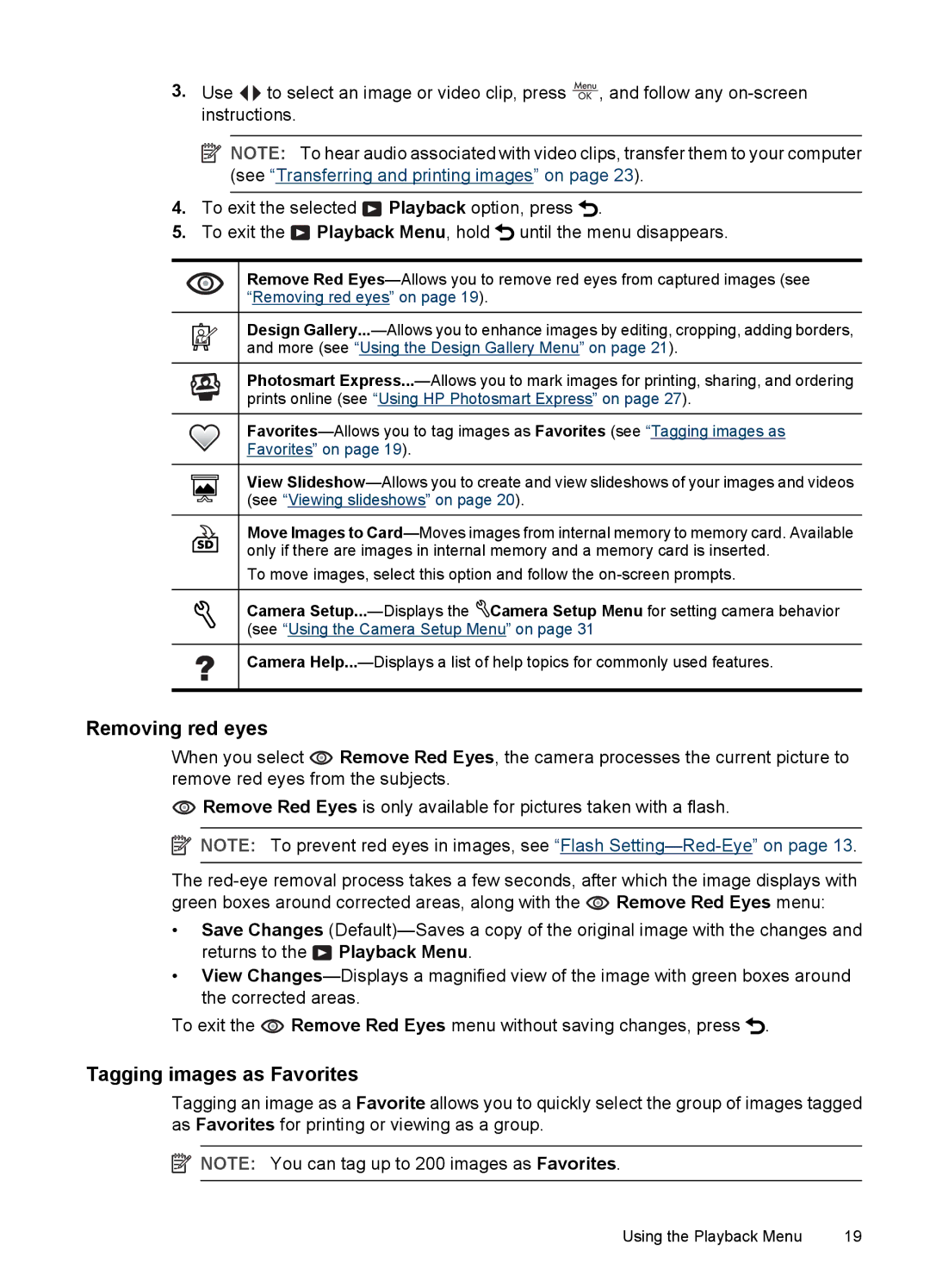3.Use ![]()
![]() to select an image or video clip, press
to select an image or video clip, press ![]() , and follow any
, and follow any
![]() NOTE: To hear audio associated with video clips, transfer them to your computer (see “Transferring and printing images” on page 23).
NOTE: To hear audio associated with video clips, transfer them to your computer (see “Transferring and printing images” on page 23).
4.To exit the selected ![]() Playback option, press
Playback option, press ![]() .
.
5.To exit the ![]() Playback Menu, hold
Playback Menu, hold ![]() until the menu disappears.
until the menu disappears.
Remove Red
Design
Photosmart
Favorites” on page 19).
View
Move Images to
To move images, select this option and follow the
Camera ![]() Camera Setup Menu for setting camera behavior (see “Using the Camera Setup Menu” on page 31
Camera Setup Menu for setting camera behavior (see “Using the Camera Setup Menu” on page 31
Camera
Removing red eyes
When you select ![]() Remove Red Eyes, the camera processes the current picture to remove red eyes from the subjects.
Remove Red Eyes, the camera processes the current picture to remove red eyes from the subjects.
![]() Remove Red Eyes is only available for pictures taken with a flash.
Remove Red Eyes is only available for pictures taken with a flash.
![]() NOTE: To prevent red eyes in images, see “Flash
NOTE: To prevent red eyes in images, see “Flash
The ![]() Remove Red Eyes menu:
Remove Red Eyes menu:
•Save Changes ![]() Playback Menu.
Playback Menu.
•View
To exit the ![]() Remove Red Eyes menu without saving changes, press
Remove Red Eyes menu without saving changes, press ![]() .
.
Tagging images as Favorites
Tagging an image as a Favorite allows you to quickly select the group of images tagged as Favorites for printing or viewing as a group.
![]() NOTE: You can tag up to 200 images as Favorites.
NOTE: You can tag up to 200 images as Favorites.
Using the Playback Menu | 19 |