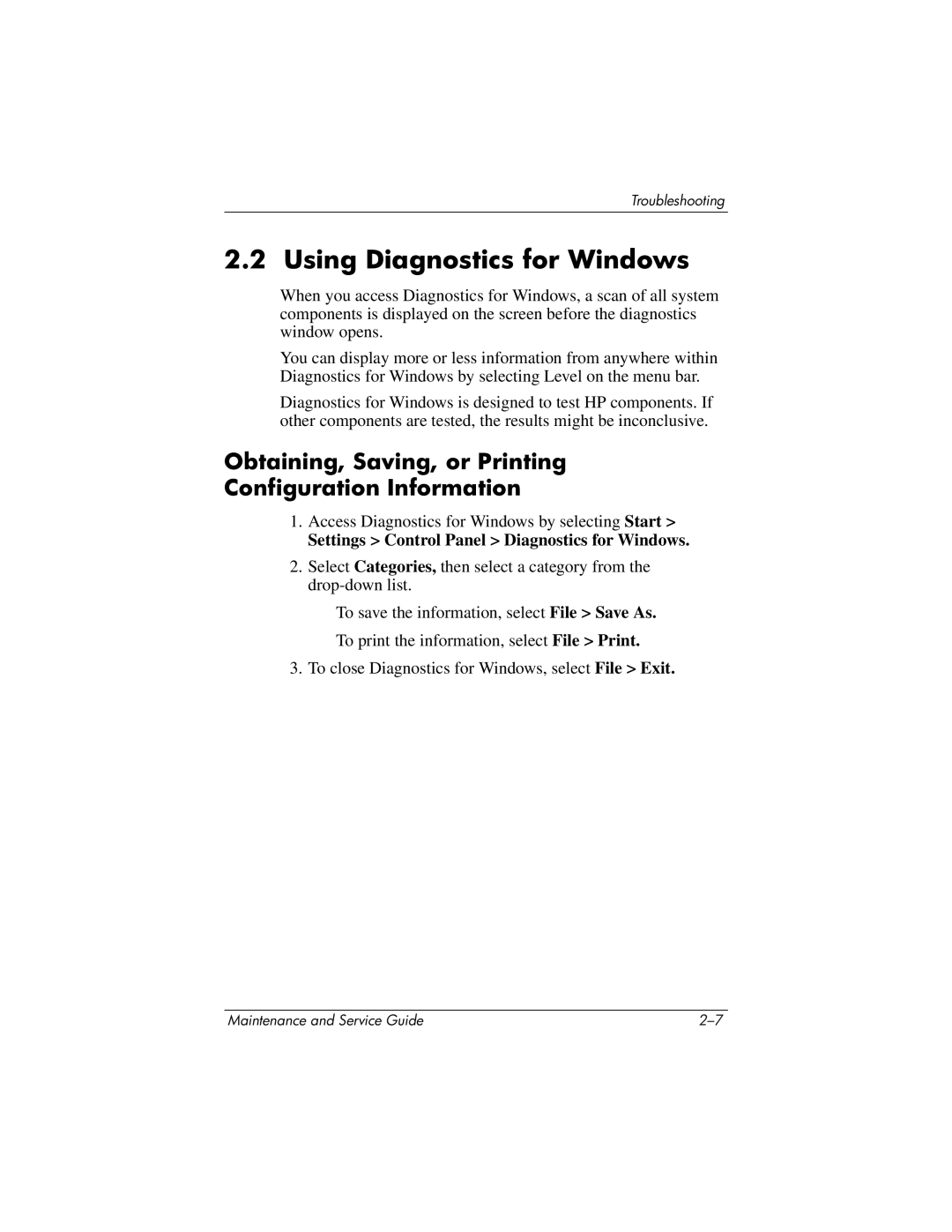nc6000 specifications
The HP nc6000 is a distinguished business laptop that was released during the early 2000s, known for its robust performance and reliability. Designed primarily for professional users, it combines a sleek design with essential features that cater to corporate needs.One of the standout characteristics of the HP nc6000 is its lightweight design, which facilitates mobility for professionals who are always on the move. Weighing just under five pounds, it’s easy to carry around, making it an attractive option for business travelers. The laptop features a 14.1-inch display, offering a balance between portability and usability. The screen resolution of 1024x768 provides clear visuals for everyday business tasks, including presentations and document editing.
Performance-wise, the HP nc6000 is powered by Intel’s Pentium M processors, typically ranging from 1.3GHz to 1.7GHz. This processor line was known for delivering enhanced power efficiency and superior performance, particularly suitable for multitasking. Accompanied by 512MB to 1GB of RAM, the nc6000 effectively handles various applications, from word processing to data analysis, ensuring a smooth user experience.
In terms of storage, the HP nc6000 also offers options for hard drives, generally between 40GB to 80GB, providing sufficient space for files and applications. The laptop supports various connectivity options, including Ethernet, modem ports, and USB 2.0 ports, making it easy to connect to networks and peripherals.
The HP nc6000 integrates several technologies aimed at enhancing user experience and security. It comes equipped with HP's ProtectTools Security Manager, providing features such as credential manager and data encryption, which are essential for safeguarding sensitive business information. Moreover, the laptop features a durable chassis designed to withstand the rigors of daily use, a crucial benefit for frequent travelers.
In addition, the HP nc6000 supports a variety of multimedia features, including a CD/DVD drive, allowing users to easily play media or backup data. Its built-in speakers and microphone also enable video conferencing, accommodating the growing demand for remote communication in business environments.
Overall, the HP nc6000 stands as a reliable choice for business professionals seeking a portable and efficient laptop. Its blend of performance, security features, and mobility offers a practical solution for users looking to maintain productivity while on the go, making it a notable device in the realm of business laptops from its era.