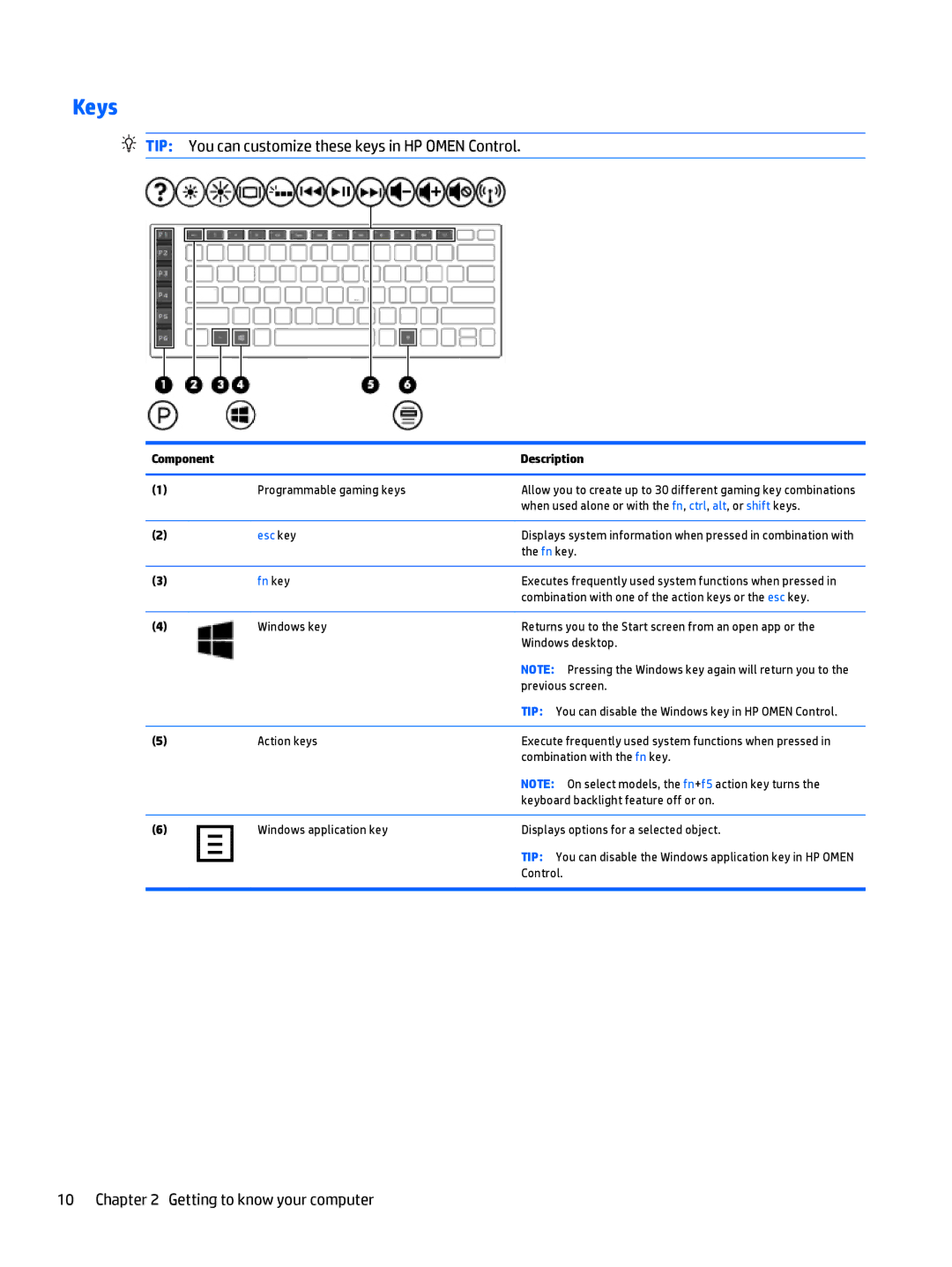Keys
TIP: You can customize these keys in HP OMEN Control.
Component |
| Description |
|
|
|
(1) | Programmable gaming keys | Allow you to create up to 30 different gaming key combinations |
|
| when used alone or with the fn, ctrl, alt, or shift keys. |
|
|
|
(2) | esc key | Displays system information when pressed in combination with |
|
| the fn key. |
|
|
|
(3) | fn key | Executes frequently used system functions when pressed in |
|
| combination with one of the action keys or the esc key. |
|
|
|
(4) | Windows key | Returns you to the Start screen from an open app or the |
|
| Windows desktop. |
|
| NOTE: Pressing the Windows key again will return you to the |
|
| previous screen. |
|
| TIP: You can disable the Windows key in HP OMEN Control. |
|
|
|
(5) | Action keys | Execute frequently used system functions when pressed in |
|
| combination with the fn key. |
|
| NOTE: On select models, the fn+f5 action key turns the |
|
| keyboard backlight feature off or on. |
|
|
|
(6) | Windows application key | Displays options for a selected object. |
|
| TIP: You can disable the Windows application key in HP OMEN |
|
| Control. |
|
|
|
10 Chapter 2 Getting to know your computer