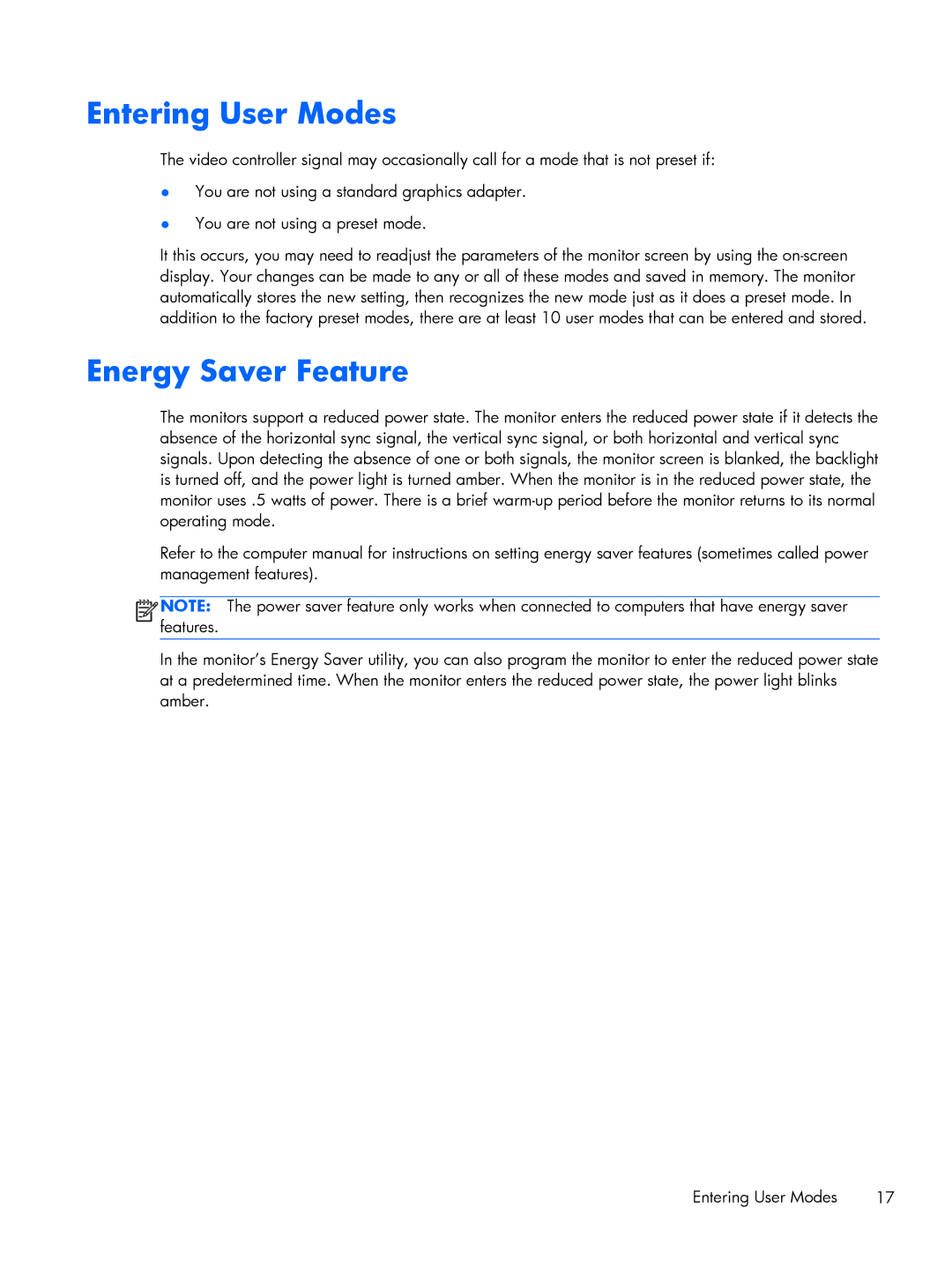Entering User Modes
The video controller signal may occasionally call for a mode that is not preset if:
●You are not using a standard graphics adapter.
●You are not using a preset mode.
It this occurs, you may need to readjust the parameters of the monitor screen by using the
Energy Saver Feature
The monitors support a reduced power state. The monitor enters the reduced power state if it detects the absence of the horizontal sync signal, the vertical sync signal, or both horizontal and vertical sync signals. Upon detecting the absence of one or both signals, the monitor screen is blanked, the backlight is turned off, and the power light is turned amber. When the monitor is in the reduced power state, the monitor uses .5 watts of power. There is a brief
Refer to the computer manual for instructions on setting energy saver features (sometimes called power management features).
![]()
![]()
![]()
![]() NOTE: The power saver feature only works when connected to computers that have energy saver features.
NOTE: The power saver feature only works when connected to computers that have energy saver features.
In the monitor’s Energy Saver utility, you can also program the monitor to enter the reduced power state at a predetermined time. When the monitor enters the reduced power state, the power light blinks amber.
Entering User Modes | 17 |