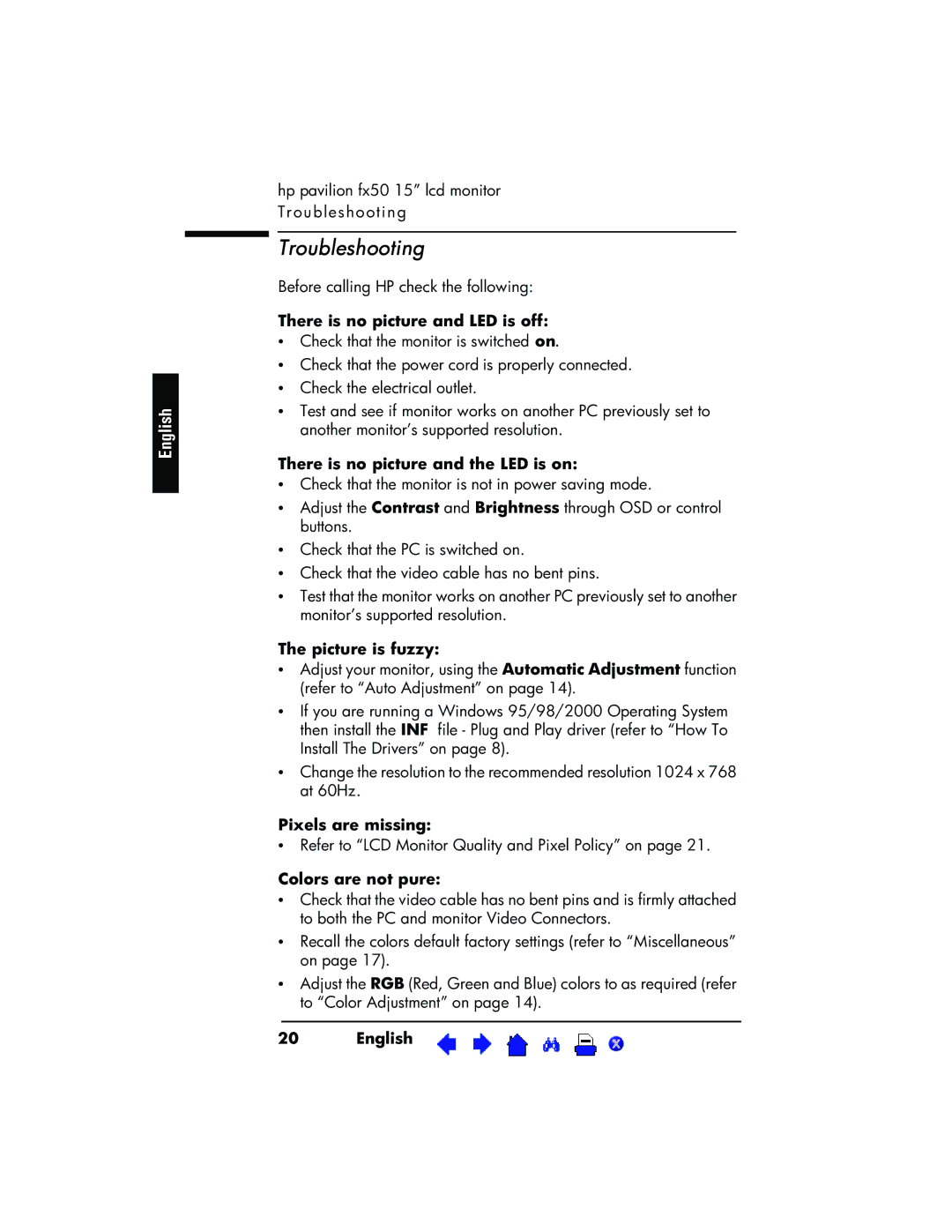English
hp pavilion fx50 15” lcd monitor Troubleshooting
Troubleshooting
Before calling HP check the following:
There is no picture and LED is off:
•Check that the monitor is switched on.
•Check that the power cord is properly connected.
•Check the electrical outlet.
•Test and see if monitor works on another PC previously set to another monitor’s supported resolution.
There is no picture and the LED is on:
•Check that the monitor is not in power saving mode.
•Adjust the Contrast and Brightness through OSD or control buttons.
•Check that the PC is switched on.
•Check that the video cable has no bent pins.
•Test that the monitor works on another PC previously set to another monitor’s supported resolution.
The picture is fuzzy:
•Adjust your monitor, using the Automatic Adjustment function (refer to “Auto Adjustment” on page 14).
•If you are running a Windows 95/98/2000 Operating System then install the INF file - Plug and Play driver (refer to “How To Install The Drivers” on page 8).
•Change the resolution to the recommended resolution 1024 x 768 at 60Hz.
Pixels are missing:
•Refer to “LCD Monitor Quality and Pixel Policy” on page 21.
Colors are not pure:
•Check that the video cable has no bent pins and is firmly attached to both the PC and monitor Video Connectors.
•Recall the colors default factory settings (refer to “Miscellaneous” on page 17).
•Adjust the RGB (Red, Green and Blue) colors to as required (refer to “Color Adjustment” on page 14).
20 | English | X |