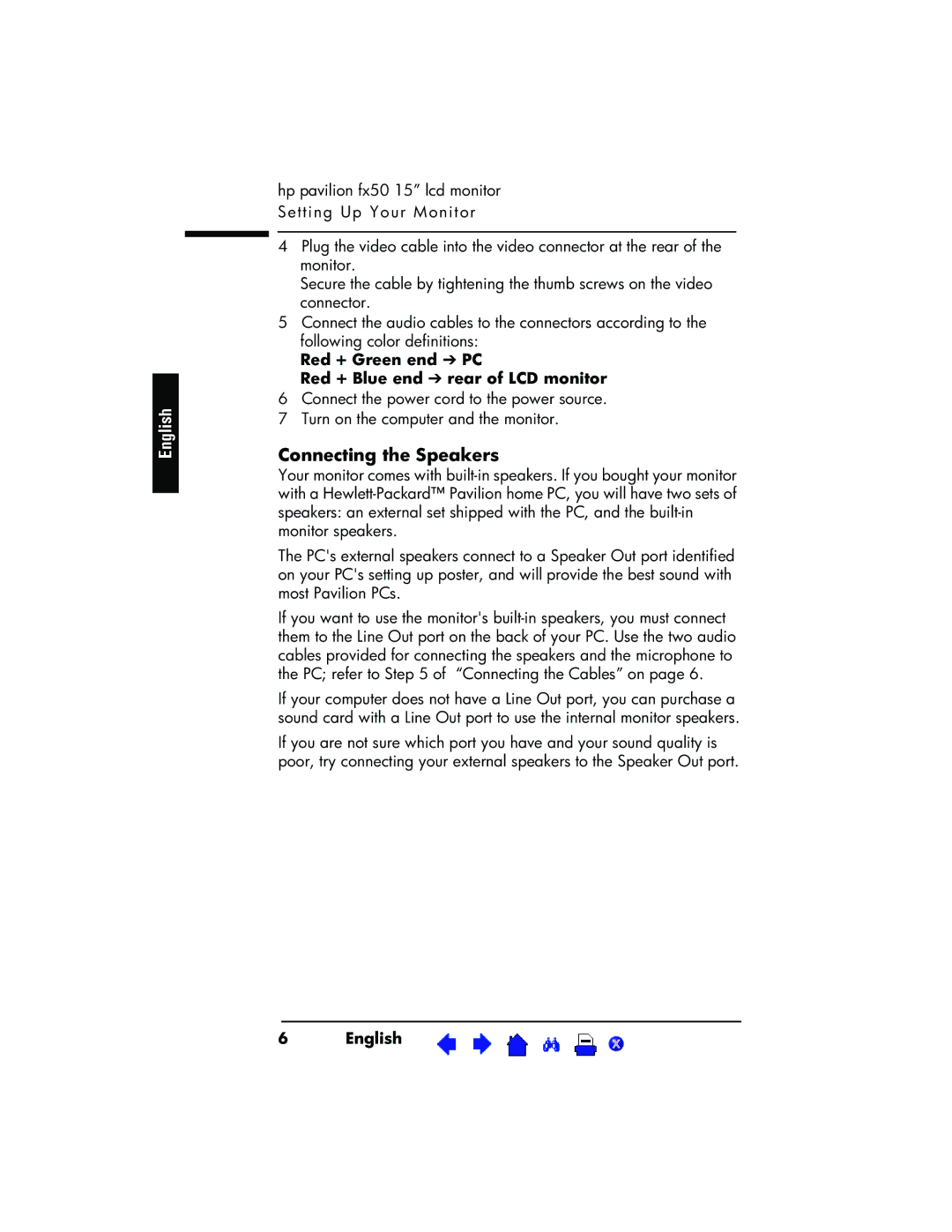English
hp pavilion fx50 15” lcd monitor Setting Up Your Monitor
4Plug the video cable into the video connector at the rear of the monitor.
Secure the cable by tightening the thumb screws on the video connector.
5Connect the audio cables to the connectors according to the following color definitions:
Red + Green end ➔ PC
Red + Blue end ➔ rear of LCD monitor
6Connect the power cord to the power source.
7Turn on the computer and the monitor.
Connecting the Speakers
Your monitor comes with
The PC's external speakers connect to a Speaker Out port identified on your PC's setting up poster, and will provide the best sound with most Pavilion PCs.
If you want to use the monitor's
If your computer does not have a Line Out port, you can purchase a sound card with a Line Out port to use the internal monitor speakers.
If you are not sure which port you have and your sound quality is poor, try connecting your external speakers to the Speaker Out port.
6 | English | X |