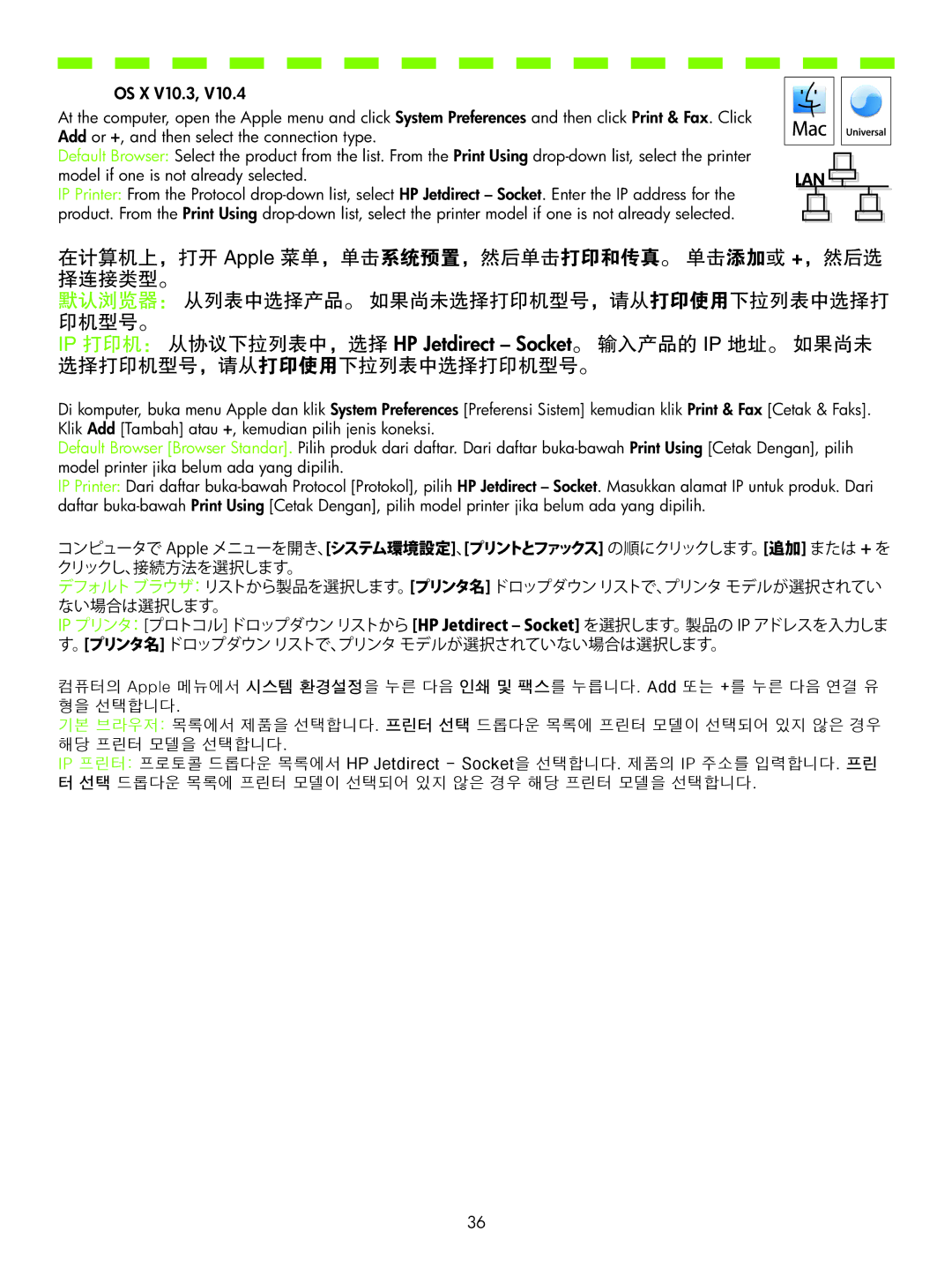OS X V10.3, V10.4
At the computer, open the Apple menu and click System Preferences and then click Print & Fax. Click Add or +, and then select the connection type.
Default Browser: Select the product from the list. From the Print Using
IP Printer: From the Protocol
在计算机上,打开 Apple 菜单,单击系统预置,然后单击打印和传真。 单击添加或 +,然后选 择连接类型。
默认浏览器: 从列表中选择产品。 如果尚未选择打印机型号,请从打印使用下拉列表中选择打 印机型号。
IP 打印机: 从协议下拉列表中,选择 HP Jetdirect – Socket。 输入产品的 IP 地址。 如果尚未 选择打印机型号,请从打印使用下拉列表中选择打印机型号。
Di komputer, buka menu Apple dan klik System Preferences [Preferensi Sistem] kemudian klik Print & Fax [Cetak & Faks]. Klik Add [Tambah] atau +, kemudian pilih jenis koneksi.
Default Browser [Browser Standar]. Pilih produk dari daftar. Dari daftar
IP Printer: Dari daftar
コンピュータで Apple メニューを開き、[システム環境設定]、[プリントとファックス] の順にクリックします。[追加] または + を クリックし、接続方法を選択します。
デフォルト ブラウザ:リストから製品を選択します。[プリンタ名] ドロップダウン リストで、プリンタ モデルが選択されてい ない場合は選択します。
IP プリンタ:[プロトコル] ドロップダウン リストから [HP Jetdirect – Socket] を選択します。製品の IP アドレスを入力しま す。[プリンタ名] ドロップダウン リストで、プリンタ モデルが選択されていない場合は選択します。
컴퓨터의 Apple 메뉴에서 시스템 환경설정을 누른 다음 인쇄 및 팩스를 누릅니다. Add 또는 +를 누른 다음 연결 유 형을 선택합니다.
기본 브라우저: 목록에서 제품을 선택합니다. 프린터 선택 드롭다운 목록에 프린터 모델이 선택되어 있지 않은 경우 해당 프린터 모델을 선택합니다.
IP 프린터: 프로토콜 드롭다운 목록에서 HP Jetdirect - Socket을 선택합니다. 제품의 IP 주소를 입력합니다. 프린 터 선택 드롭다운 목록에 프린터 모델이 선택되어 있지 않은 경우 해당 프린터 모델을 선택합니다.
36