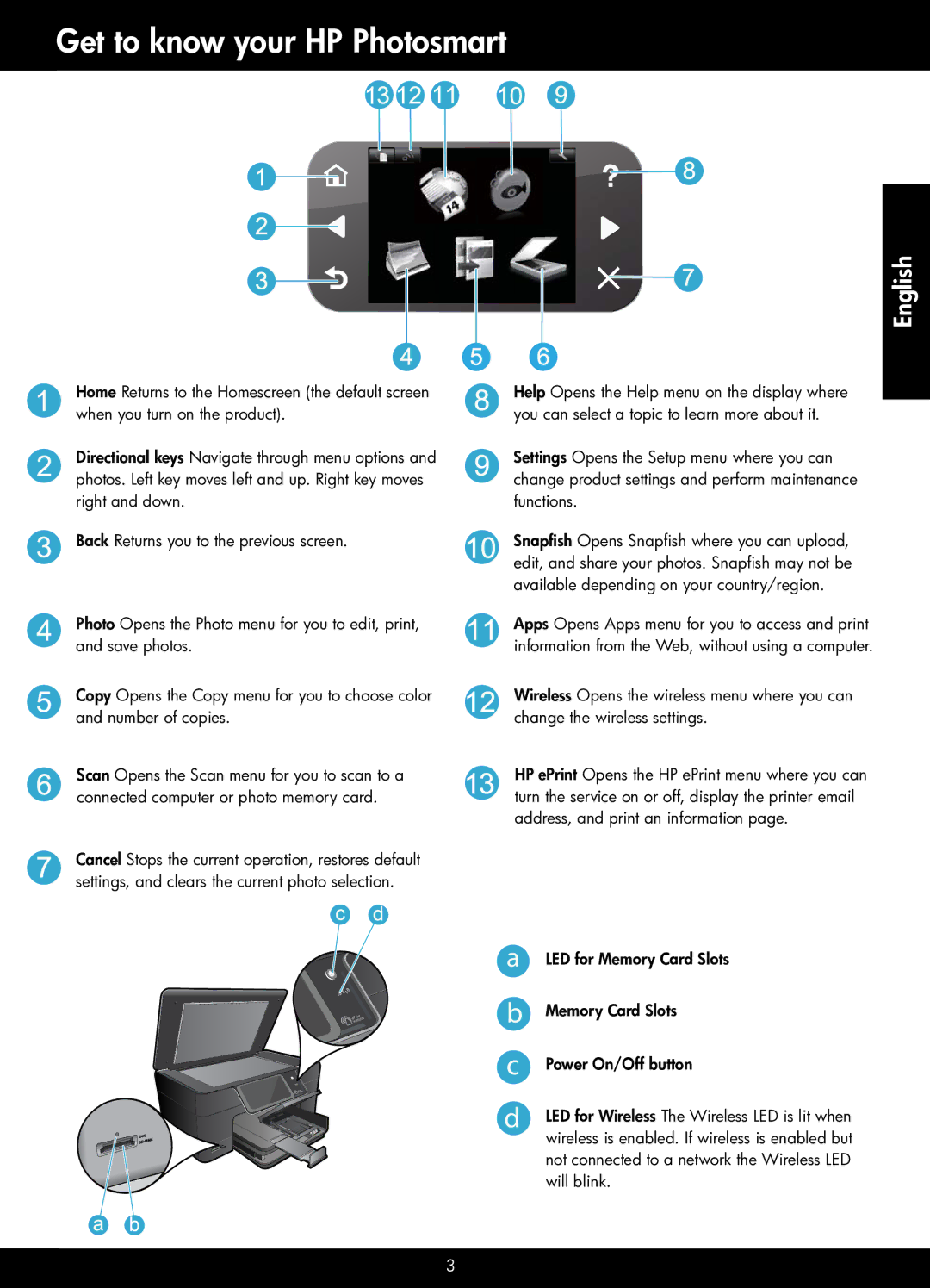Get to know your HP Photosmart
Home Returns to the Homescreen (the default screen when you turn on the product).
Directional keys Navigate through menu options and photos. Left key moves left and up. Right key moves right and down.
Back Returns you to the previous screen.
Photo Opens the Photo menu for you to edit, print, and save photos.
Copy Opens the Copy menu for you to choose color and number of copies.
Scan Opens the Scan menu for you to scan to a connected computer or photo memory card.
Cancel Stops the current operation, restores default settings, and clears the current photo selection.
English
Help Opens the Help menu on the display where you can select a topic to learn more about it.
Settings Opens the Setup menu where you can change product settings and perform maintenance functions.
Snapfish Opens Snapfish where you can upload, edit, and share your photos. Snapfish may not be available depending on your country/region.
Apps Opens Apps menu for you to access and print information from the Web, without using a computer.
Wireless Opens the wireless menu where you can change the wireless settings.
HP ePrint Opens the HP ePrint menu where you can turn the service on or off, display the printer email address, and print an information page.
a | LED for Memory Card Slots |
b | Memory Card Slots |
c | Power On/Off button |
d | LED for Wireless The Wireless LED is lit when |
| wireless is enabled. If wireless is enabled but |
| not connected to a network the Wireless LED |
| will blink. |
3