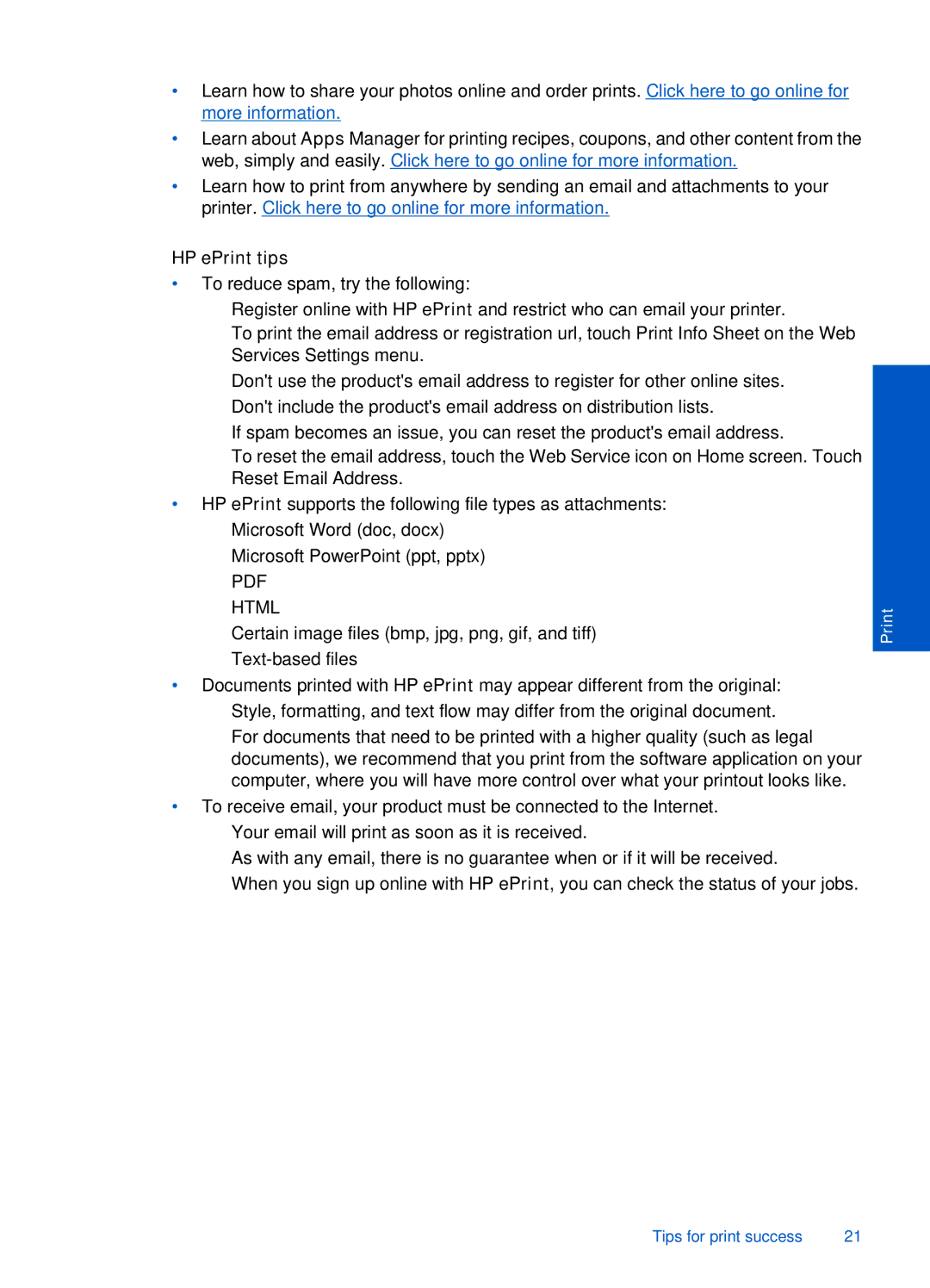•Learn how to share your photos online and order prints. Click here to go online for more information.
•Learn about Apps Manager for printing recipes, coupons, and other content from the web, simply and easily. Click here to go online for more information.
•Learn how to print from anywhere by sending an email and attachments to your printer. Click here to go online for more information.
HP ePrint tips
•To reduce spam, try the following:
◦Register online with HP ePrint and restrict who can email your printer.
To print the email address or registration url, touch Print Info Sheet on the Web Services Settings menu.
◦Don't use the product's email address to register for other online sites.
◦Don't include the product's email address on distribution lists.
◦If spam becomes an issue, you can reset the product's email address.
To reset the email address, touch the Web Service icon on Home screen. Touch Reset Email Address.
•HP ePrint supports the following file types as attachments:
◦Microsoft Word (doc, docx)
◦Microsoft PowerPoint (ppt, pptx)
◦HTML
◦Certain image files (bmp, jpg, png, gif, and tiff)
◦
•Documents printed with HP ePrint may appear different from the original:
◦Style, formatting, and text flow may differ from the original document.
◦For documents that need to be printed with a higher quality (such as legal documents), we recommend that you print from the software application on your computer, where you will have more control over what your printout looks like.
•To receive email, your product must be connected to the Internet.
◦Your email will print as soon as it is received.
◦As with any email, there is no guarantee when or if it will be received.
◦When you sign up online with HP ePrint, you can check the status of your jobs.
Tips for print success | 21 |